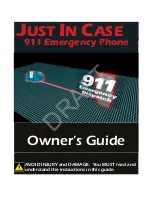Reviews:
No comments
Related manuals for JIC-911T

KX-TGP500
Brand: Panasonic Pages: 10

KX-UTG200
Brand: Panasonic Pages: 312

7800
Brand: UniData Communication Systems Pages: 2

RED ALERT 397-710CB
Brand: GAI-Tronics Pages: 24

NN43112-103
Brand: Nortel Pages: 160

GXP2130v2
Brand: Grandstream Networks Pages: 12

E210
Brand: Dynamix Pages: 2

ES29X
Brand: Escene Pages: 2

ES330-PEG
Brand: Escene Pages: 46

T46S Skype for Business
Brand: Yealink Pages: 8

W52H
Brand: Yealink Pages: 2

VoiceCenter DVX-2000MS
Brand: D-Link Pages: 3

KX-TGA301C
Brand: Panasonic Pages: 16

KX-TCA275CE
Brand: Panasonic Pages: 71

KX-TDA
Brand: Panasonic Pages: 87

KX-TG6411C
Brand: Panasonic Pages: 52

KX-T7730
Brand: Panasonic Pages: 12

KX-TDA30
Brand: Panasonic Pages: 264