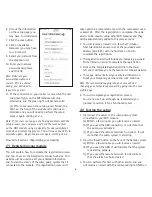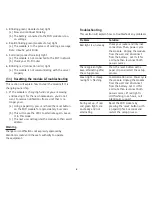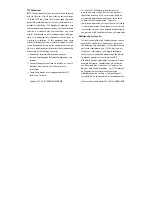(2) Attach your WiFi module to your
Basement Watchdog system
(see diagram sheet for visual help)
Note: The WiFi module must receive 115V AC +/- 5% and
60 Hz from the AC outlet to function correctly
2A. Attaching your WiFi module to your Basement
Watchdog backup system with a USB port
This section will explain how to connect your WiFi module
to your backup sump pump system using the included
micro USB cable. Using the micro USB cable will provide
a specific notification email explaining exactly which
alarm is activated on the system it is connected to. This
connection style is only compatible with CONNECT models
which include a USB port.
1. Using the Micro USB cable.
Connect the micro end into
the Data port located on the
front of the module in the
lower right corner.
2. Connect the standard USB
end into the USB port on
the backup sump pump
controller
Note: When using the data connection, no other cable
is necessary; this cable will also power the WiFi module.
However, we recommend connecting the mini USB cable and
USB charger in order to provide an additional power source
to the WiFi module.
3. Connect the USB
charger to the WiFi
module using the
included mini USB
cable
4. Plug the other end of
the USB charger into your power outlet
5. The red and green lights on the WiFi module should
start alternating
(a) This means that it is ready for setup
Note: In order to receive notification during a power outage,
you must have a Wi-Fi router / modem with a built-in
battery backup or an uninterruptible power supply (UPS)
powering the equipment.
Proceed to section 5 (Mounting your WiFi module)
2B. Attaching your WiFi module to your Basement
Watchdog backup system with a remote terminal
This section will explain how to connect your WiFi
Module to your backup sump pump system using the
remote terminal and the included remote terminal cable.
Using the remote terminal cable will provide a general
notification stating that your system is alarming. This
connection style is compatible with all models that
include a remote terminal.
Note: This connection style should not be used if your
backup is a Basement Watchdog Connect and has a USB
port. You will only connect via the USB port.
Note: you will not receive remote notification for low fluid
in the battery when using the remote terminal connection.
1. Using the 3 foot remote
terminal cable, attach
one end of the cable
labeled ‘NO’ to the
Normally Open port
labeled ‘NO’ on the
back or side of the
backup system control box. Turn the screw clockwise
to secure the wire.
2. On the same end of the remote terminal cable,
attach the cable end labeled ‘COM’ to the Common
port labeled ‘COM’ on the back or side of the backup
system control box. Turn the screw clockwise to
secure the wire.
2