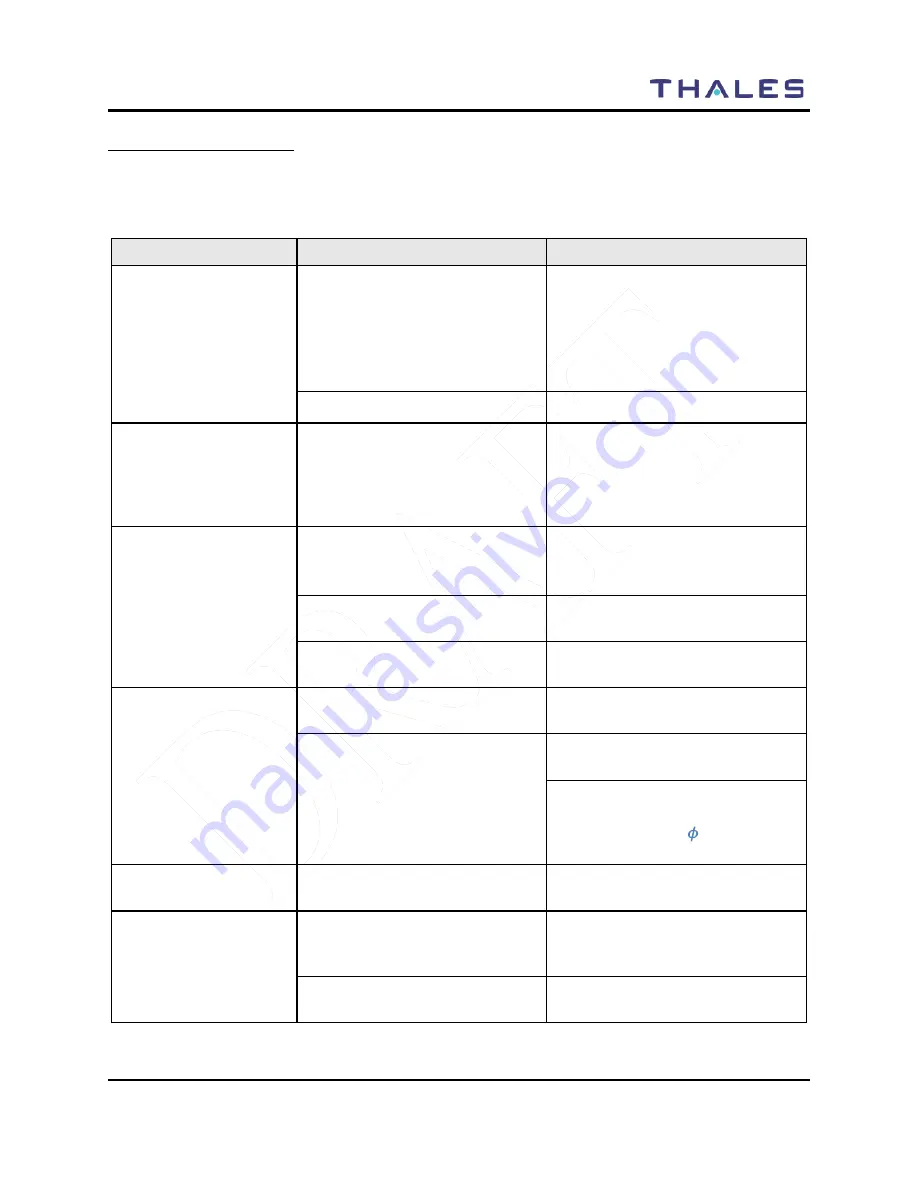
MAINTENANCE
Doc No. 84382 Rev 2
THALES COMMUNICATIONS, INC. PROPRIETARY INFORMATION
4-3
TROUBLESHOOTING
There are only a limited number of equipment failures that can be corrected by the operator. The
following table describes them.
Table 4-1 Operator Troubleshooting Guide
Symptom
Probable Cause
Corrective Action
Radio does not operate
• Battery not properly connected
•
Before removing battery from the
radio, make sure the radio is turn-off
first.
•
Remove and re-install battery – be
sure to clean the battery contacts
before re-installing the battery.
• Battery dead
•
Either Charge or Replace battery
Screen Blank
• Radio in screen saver mode
•
To re-activate the screen – press
PTT, change the volume or channel,
or press any key. The screen will
also be re-activated when a call is
received.
Cannot communicate
with other radio users
• Radios set to different
frequencies
• Set all radios to the same
frequency (can be accomplished by
loading from PC Programmer).
• Radios are set with different
CTCSS tones
• Set receive and transmit CTCSS
tones the same in all radios
• Radios set to different
modulation types
• Set radios to same modulation type
External
Speaker/Microphone not
working (no audio)
• External Speaker/Mic not
properly installed
• Verify speaker / mic is attached
correctly.
• No audio
• Remove and replace the external
audio speaker/microphone.
• Check the INT/EXT Audio Switch
-
Current Functionality –
EXT/INT Audio (“
”
EXT and
“0” INT)
Radio does not scan
• SCANLISTS not programmed
into radio.
• Set SCANLISTS in the PcP and
download to the radio.
Radio does not
communicate with
PcProgrammer
• PcProgrammer not installed
correctly.
• Refer to PcProgrammer manual for
installation instructions of the
software.
• PcProgrammer Cable not
connected properly
• Check cable connections, remove
and re-attach PcProgramming cable.
















































