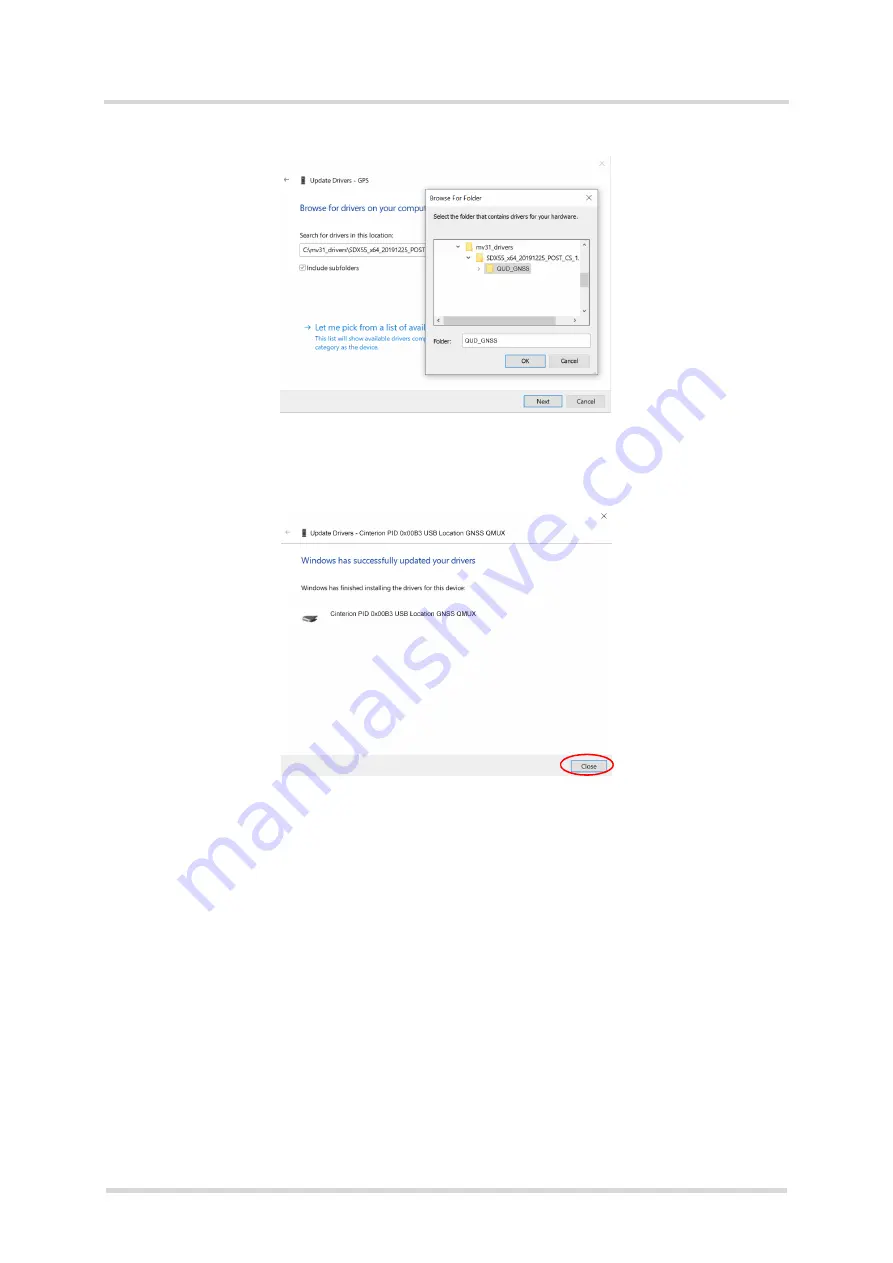
Getting Started with 5G Modem Card
2.3 Start Up the Modem Card
38
t
MV31_startup_guide_v04
2021-03-02
Public / Released
Page 15 of 39
13. Go to the directory of the GNSS driver (1) and push button "OK" (2) and then push button
"Next" (3).
14. Driver for "GNSS QMUX" is successfully installed and then push button "Close" to finish the
installation process.
1
2
3






























