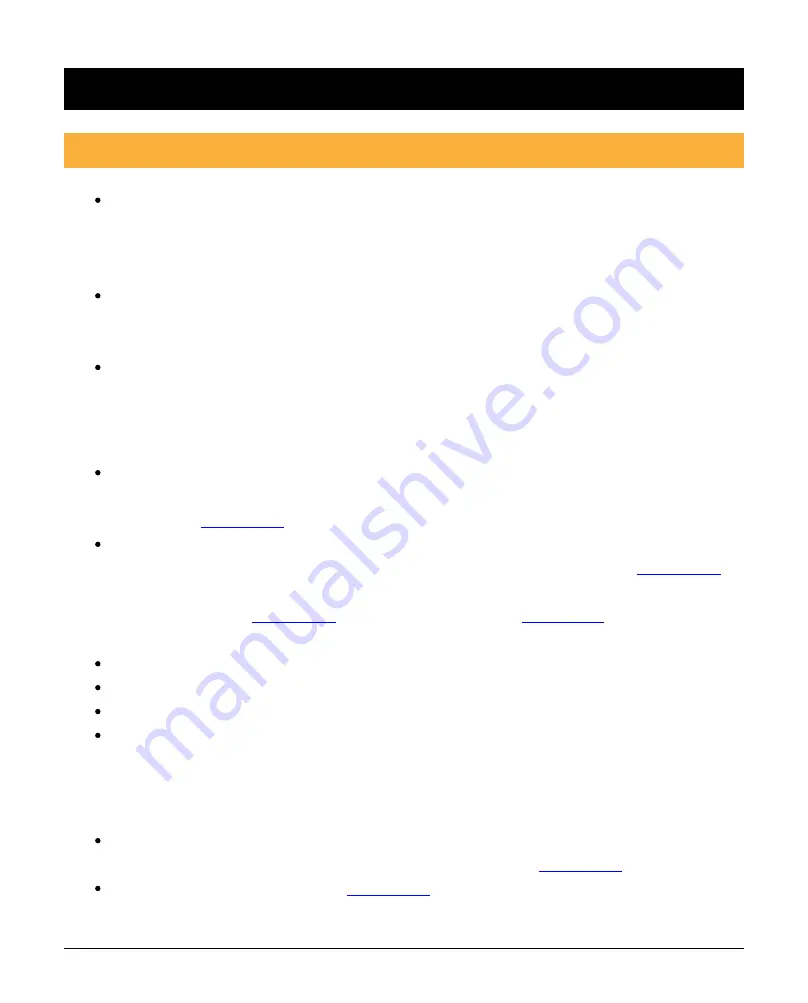
INS741-2 15/25
7.0 Instruction Manuals
7.1 EN Introduction
When using Premier Elite Firmware Version 2.10 and above the
dedicated Ricochet learn menu can be accessed via the omit key when in the
Engineers menu. For all other firmware versions please refer to the Premier
Elite 8XP-W/32XP-W Installation Manual.
When using the Premier Elite Micro Contact-W on an Entry/Exit route, or
a
24HR door, or where chime is required, the device attributes should be
left
at default “Always Awake”.
See the Premier Elite 8XP-W/32XP-W Installation Manual for details of how
to
change the device attributes and learning.
1. Learning the device to the system
Select an empty zone slot for the device and put the system in learn
mode.
To power up press and hold the button on the front of the device for
3
).
The LED will flash pink while it communicates to the receiver. The LED will
turn
green if the device has successfully learnt onto the system (
and the
LED will automatically indicate magnet positioning function for the
next 10
minutes (
) the learn has
failed.
Check the system is in learn mode.
Move closer to the panel or expander.
Ensure you are learning the device to an 'empty' zone.
If the device needs relearning to a different zone or system, the battery
must
be removed and then re-inserted to initiate the learn process.
2. Magnet positioning
Mount the device and position the magnet so the notches are aligned
until
the LED pulses green indicating a secure state (
If the device LED pulses red (
) then move the magnet closer to
the
device until the LED turns green.
Summary of Contents for INS-741-2
Page 1: ...Installation Manual Premier Elite Micro Contact W INS 741 2 ...
Page 3: ...INS741 2 3 25 1 0 Learning the Device to the System ...
Page 4: ...INS741 2 4 25 2 0 Magnet Positioning ...
Page 5: ...INS741 2 5 25 ...
Page 6: ...INS741 2 6 25 3 0 Mounting Surfaces Range may be reduced ...
Page 7: ...INS741 2 7 25 4 0 Wireless Range Test ...
Page 8: ...INS741 2 8 25 ...
Page 9: ...INS741 2 9 25 5 0 Mounting with Adhesive Pads ...
Page 10: ...INS741 2 10 25 6 0 Mounting with Screws ...
Page 11: ...INS741 2 11 25 ...
Page 12: ...INS741 2 12 25 ...

























