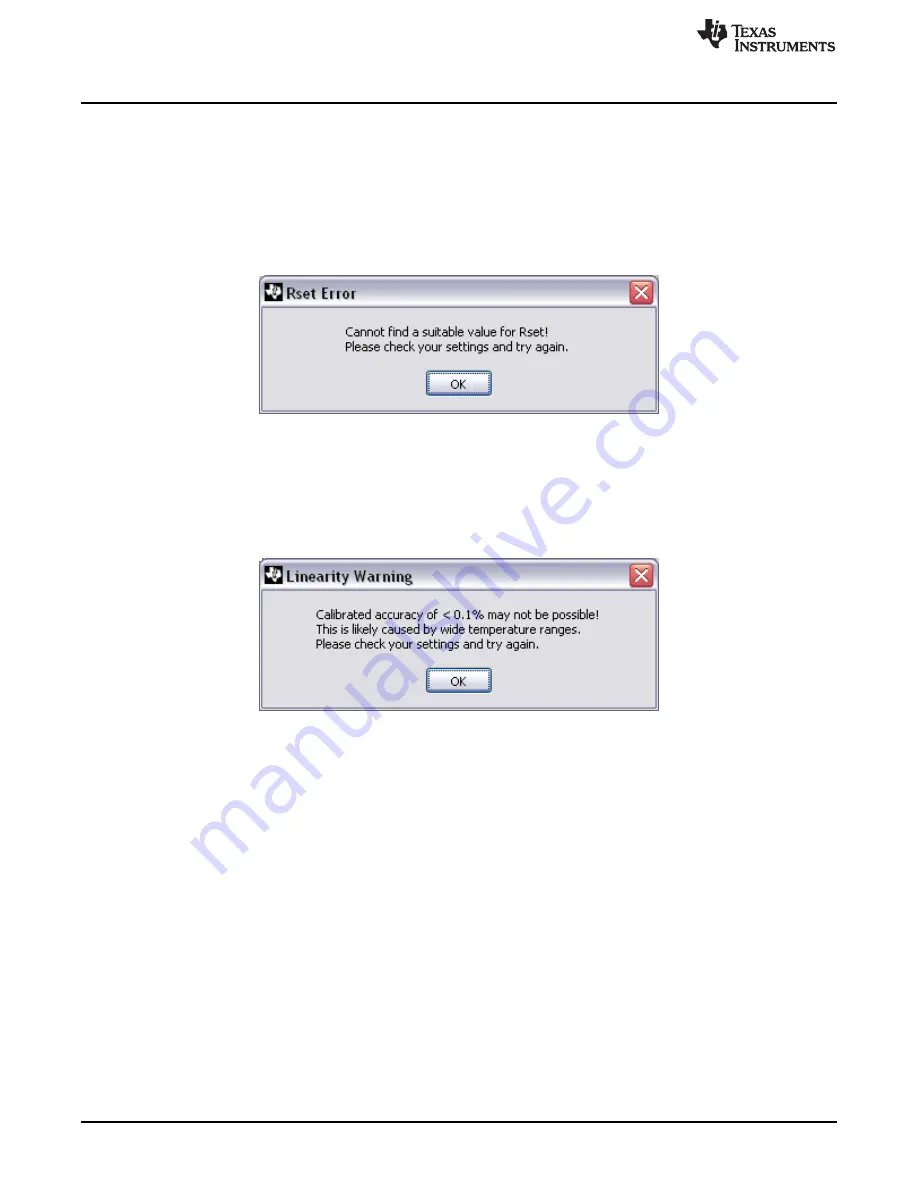
Software Overview
34
SBOU123A – March 2012 – Revised September 2016
Copyright © 2012–2016, Texas Instruments Incorporated
XTR108EVM-USB Evaluation Board and Software Tutorial
5.2.2
Step 2: Calculate Resistor Values
When the
Calculate Resistors
button is clicked, the XTR108EVM-USB software uses the operating
conditions entered in
Step 1: Enter Operating Commands
to calculate the best values for R
SET
, R
LIN
, R
CM
,
and R
Z
(for each enabled channel).
The R
SET
value is critical to proper XTR108 operation (see the
section). If the software cannot
find a suitable R
SET
value, an error message is displayed as shown in
. This error is typically
caused by narrow or conflicting temperature ranges on multiple channels. If you encounter this error,
widen your temperature ranges slightly and click the
Calculate Resistors
button again.
Figure 21. R
SET
Error
The XTR108EVM-USB software also performs a linearity check as part of the
Calculate Resistors
functionality. If the software predicts that a post-calibrated error less than 0.1% of full-scale is not possible,
a warning message is displayed as shown in
. This error is typically caused by very wide
temperature ranges on multiple channels. If you encounter this warning, narrow your temperature ranges
slightly and click the
Calculate Resistors
button again.
Figure 22. Linearity Warning
5.2.3
Step 3: Install These Resistors
This area of the
Find Resistors
tab displays the calculated resistor values for R
SET
, R
LIN
, R
CM
, and R
Z
(for
each enabled channel). Install these resistors on the XTR108EVM-USB Sensor Board, either by soldering
surface-mount resistors or installing through-hole resistors in the pin sockets. The R
Z
indicator for disabled
channels is grayed out.






























