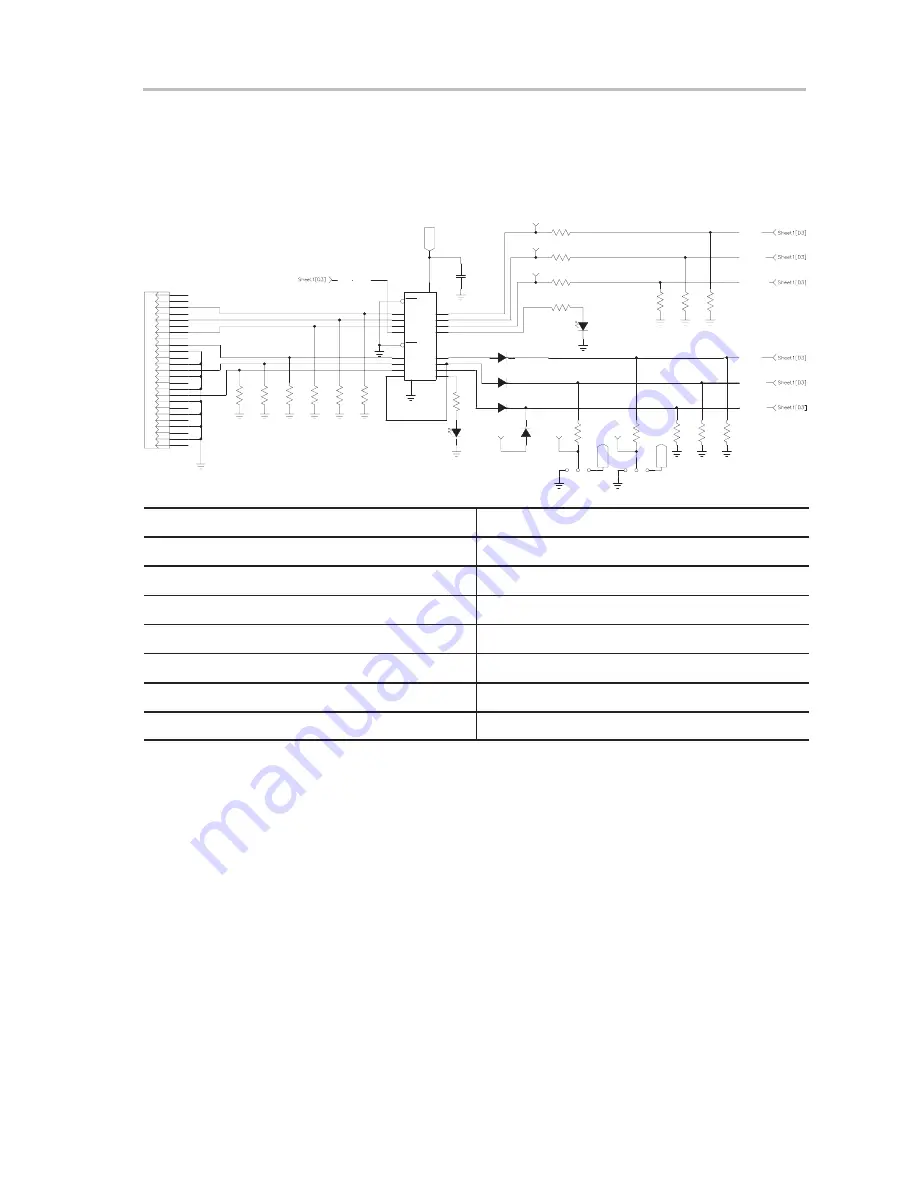
Serial Interface and PC Port Pin Out
2-11
Evaluation Board
2.4
Serial Interface and PC Port Pin Out
Figure 2−2 details the serial interface portion of the TRF4900 EVM.
Figure 2−2. TRF4900 EVM Serial Interface
10k
R19
10k
R20
10k
R21
17
4
16
3
15
2
14
1
13
25
12
24
11
23
10
22
9
21
8
20
7
19
6
18
5
P1
DB25M
VCC2
CLOCK
STROBE
0.1uF
C14
1
1OE
20
2
1A1
4
1A2
6
1A3
8
1A4
19
2OE
11
2A1
9
2Y1
12
1Y4
18
1Y1
16
1Y2
14
1Y3
13
2A2
15
2A3
17
2A4
7
2Y2
5
2Y3
3
2Y4
10
IC2
SN74LVT244BDW
LED2
ENABLE
LN1471SY−(TR)
10k
R23
10k
R22
10k
R24
R25
510
100
R27
100
R26
10k
R30
10k
R29
10k
R28
VCC2
VCC2
TXDATA
MODE
STDBY
LL4148
CR1
LL4148
CR2
LL4148
CR3
LL4148
CR4
2
3
1
JP2
2
3
1
JP3
MODE
STDBY
TXDATA
CLOCK
DATA
STROBE
LED1
LDET
LN1371SG−(TR)
DATA
10k
R16
10k
R17
10k
R15
100
R13
100
R12
100
R14
510
R18
LOCKDET
P1 Computer Interface Connector Pin Number
Function
2
DATA
3
CLOCK
4
STROBE
5
MODE
7
STDBY
9
TXDATA
18 thru 25
Ground
Summary of Contents for TRF4900
Page 1: ...April 2001 Mixed Signal RF Products User s Guide SWRU003B...
Page 5: ...iv...
Page 11: ...1 4...
Page 15: ...Top Side Silkscreen and Drawing 2 4 2 1 1 Top Side Silkscreen and Drawing...
Page 16: ...Top Side Silkscreen and Drawing 2 5 Evaluation Board 2 1 2 Bottom Side Silkscreen and Drawing...
Page 27: ...2 16...
Page 45: ...3 18...






























