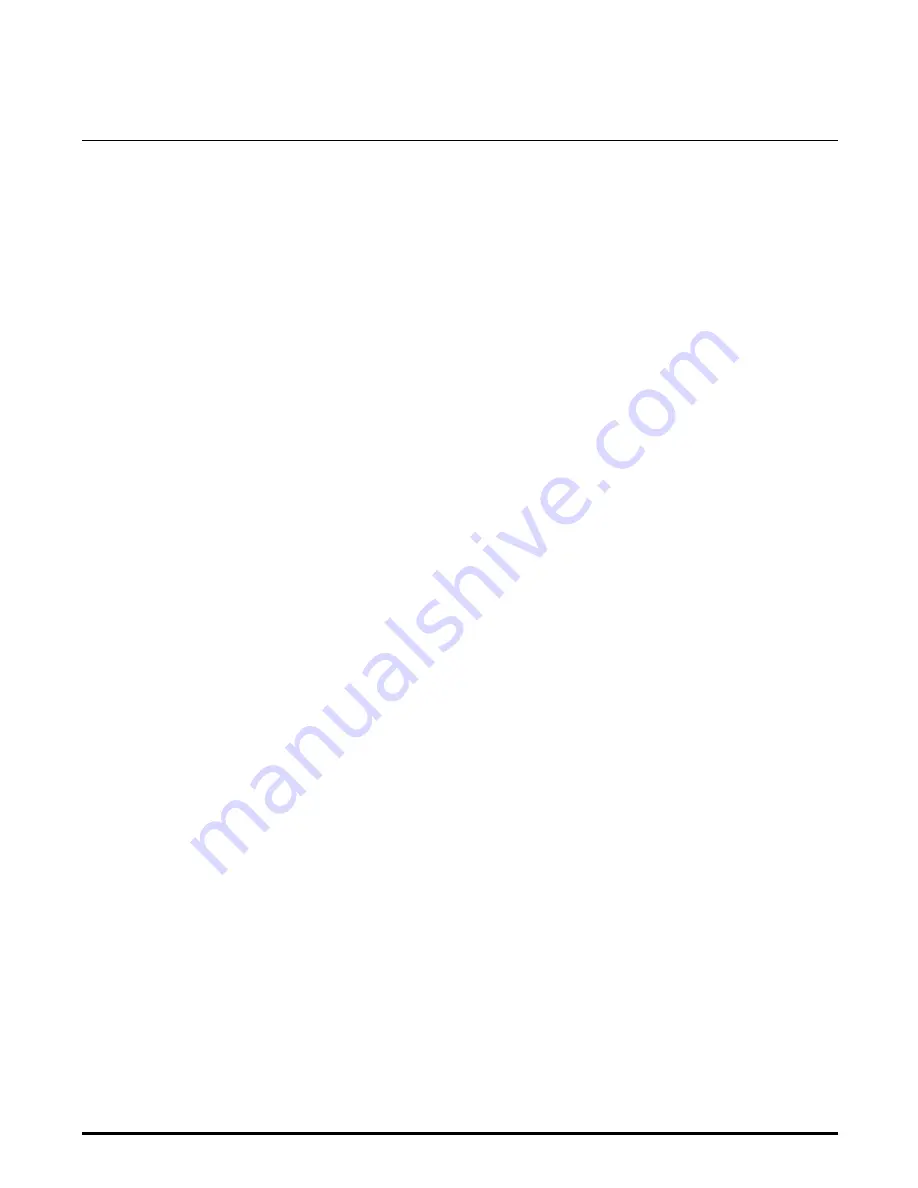
C
PC-Doctor Diagnostics
C.1
Introduction
The TM5000 Series Notebooks are shipped with PC-Doctor, a powerful
diagnostics tool that can help you determine the hardware configuration of
a local or remote system, benchmark its performance, analyze the
performance of all subsystems, and perform a suite of interactive and
non-interactive tests on attached devices (such as printers, joystick devices,
VGA monitors, SCSI devices, CD-ROM drives). The test results are stored in
a log which can be printed out (by pressing
F2
) or saved in a disk file (by
pressing
F3
).
Features of the diagnostic program are accessed through a series of
pull-down menus and basic keyboard keys (cursor keys to move highlighted
pointer,
Enter
key to select a highlighted feature,
ESC
key to cancel a
function and move back one
level.)
PC-Doctor is typically user friendly but if you don’t understand a feature,
context-sensitive "help" information is available at any time by pressing the
F1
function key; pressing the
F1
function key twice accesses the online
Technical Reference Manual for PC-Doctor.
A powerful set of utilities within PC-Doctor (that can be run locally or
remotely) simplify the task of determining system configuration data,
allocating and using system memory, IRQ and DMA use, what device drivers
are installed, what COM and LPT ports are assigned and what ports are
available, identifying partitioning data for fixed disk drive(s), determining
the VGA setup information, reading the software interrupts/interrupt
vectors, etc.
C.2
Starting PC-Doctor
PC-Doctor comes pre-installed on your TravelMate 5000 Series Notebook
Computer. To run the utility, reboot your computer.
The system continues the boot process and automatically displays the
PC-Doctor Diagnostics main menu.
Diagnostics
C-1
Summary of Contents for TravelMate 5000 Series
Page 1: ...Maintenance Manual TravelMate 5000 Series Notebook Computers 9786166 0001 March 1995 ...
Page 47: ...Figure 1 16 TM5000 Series Functional Block Diagram 1 30 General Description ...
Page 95: ...Figure 4 2 Notebook Detailed Block Diagram Troubleshooting Procedures 4 3 ...
Page 149: ...Figure 6 4 Main Board P54 75MHz P N 9798803 0001 Sheet 2 of 2 6 14 Illustrated Parts Listing ...
Page 172: ...Figure 6 7 Keyscan Board P N 9786209 0001 Illustrated Parts Listing 6 37 ...
Page 180: ...Figure 6 11 Inverter Board P N 9786134 0001 Illustrated Parts Listing 6 45 ...
Page 185: ...Figure 6 12 DAB Board P N 9786273 0001 6 50 Illustrated Parts Listing ...
Page 228: ...Figure 7 5 Figure 7 5 IR Board P N 9798813 Logic Diagram Sheet 1 of 2 7 42 Schematic Diagrams ...
Page 229: ...Figure 7 5 Figure 7 5 IR Board P N 9798813 Logic Diagram Sheet 2 of 2 Schematic Diagrams 7 43 ...
Page 239: ...Figure A 1 Code Page 437 United States A 2 Character Sets ...
Page 240: ...Figure A 2 Code Page 850 Multilingual Character Sets A 3 ...
Page 241: ...Figure A 3 Code Page 863 Canadian French A 4 Character Sets ...
Page 242: ...Figure A 4 Code Page 865 Nordic Character Sets A 5 ...
Page 286: ...Printed in U S A ...
















































