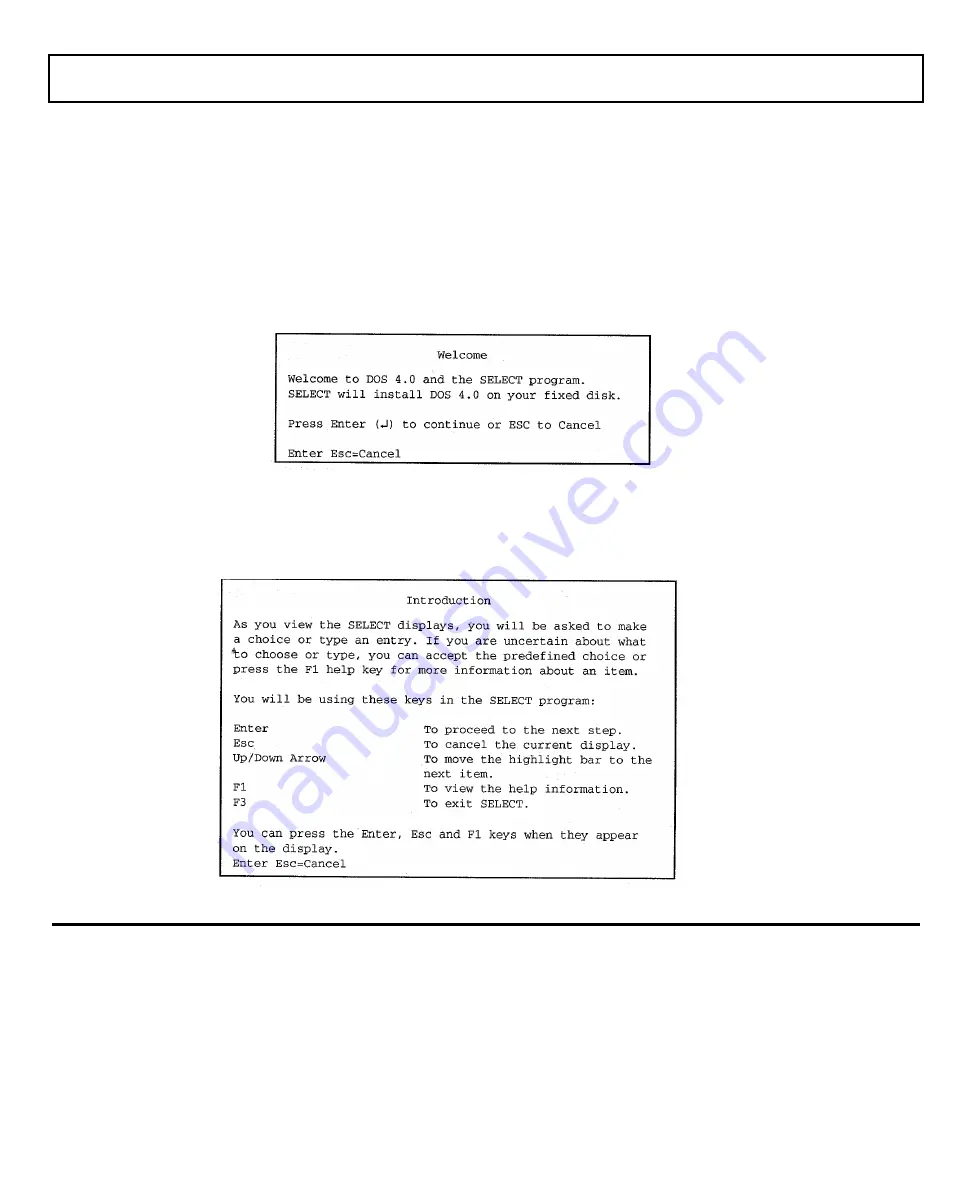
Restoring
MS-DOS System Files
1.
Press the Ctrl-Alt-SetUp keys to access the Set Up screen, then press the Ctrl-Alt-SetUp keys
again to access the Hardware Installation screen.
2.
Press the
↓↓
key until the Drive C:/Drive D: field is highlighted, then press the Spacebar to toggle
Drive C: to ROM Disk, and Drive D: to Internal HDD.
3.
Press the SetUp key, followed by the Enter key, to update the Hardware Installation and reboot the
computer. The screen displays the ROM Disk Installation screen with Installation Selection
highlighted.
4.
Press the Enter key. The following screen appears:
5.
Press the Enter key. The following screen appears:
K-2 Restoring MS-DOS Files
Summary of Contents for TravelMate 2000
Page 1: ...Texas Instruments TravelMate 2000 Notebook Computer User s Manual ...
Page 137: ...Character Sets Code Page 437 United States C 2 Character Sets ...
Page 138: ...Character Sets Code Page 850 Multilingual Character Sets C 3 ...
Page 139: ...Character Sets Code Page 860 Portuguese C 4 Character Sets ...
Page 140: ...Character Sets Code Page 863 Canadian ftench Character Sets C 5 ...
Page 141: ...Character Set Code Page 865 Nordic C 6 Character Sets ...
Page 144: ...Keyboard Layouts IBM Enhanced Keyboard Keyboard Layouts D 3 ...
Page 207: ......
Page 208: ...Manual part No 2568084 0001 Rev C Printed in U S A Texas Instruments ...






























