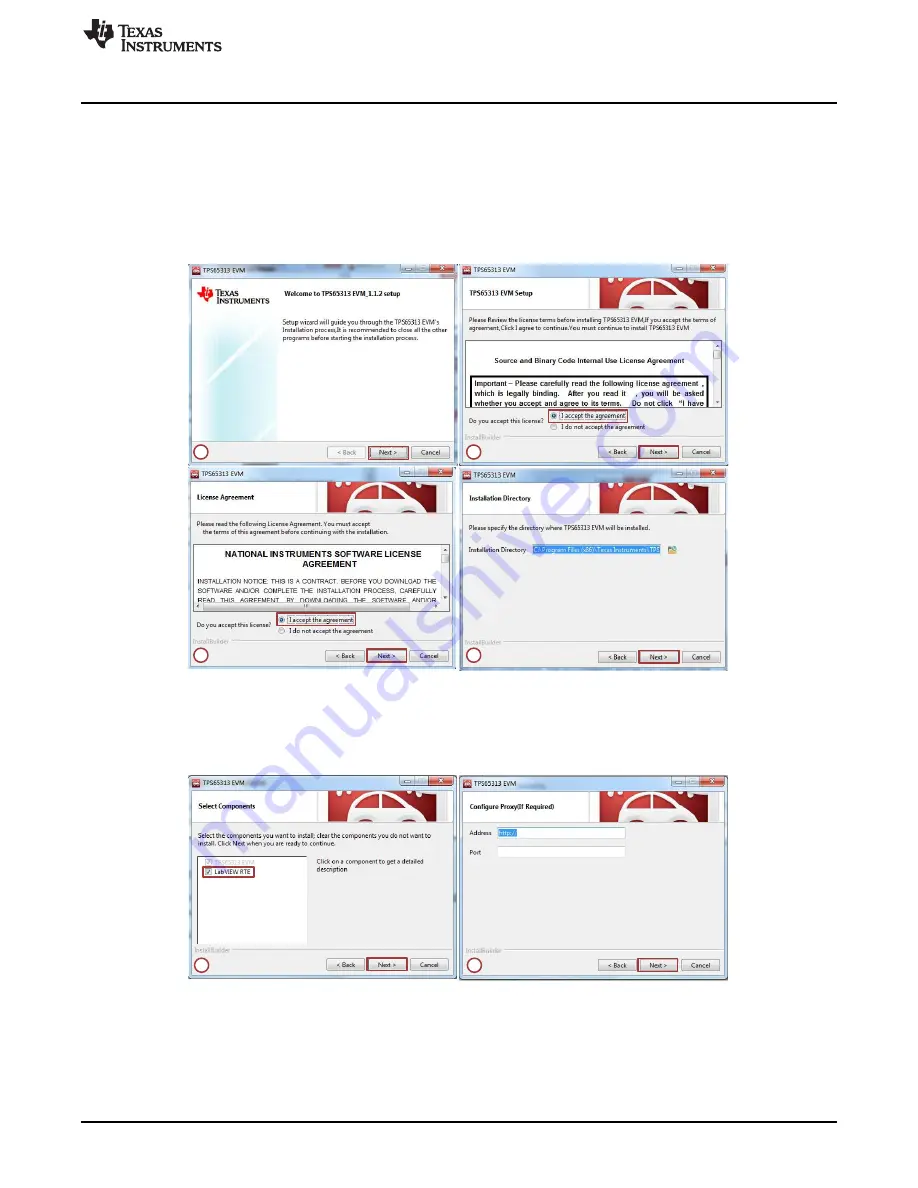
1
2
1
3
2
4
TPS65313-EVM GUI Installing and Opening the GUI
5
SLDU028A – January 2018 – Revised March 2020
Copyright © 2018–2020, Texas Instruments Incorporated
TPS65313-EVM User’s Guide
4
TPS65313-EVM GUI Installing and Opening the GUI
This section provides the step-by-step instructions to install the TPS65313-EVM GUI on a computer.
Step 1.
Unzip the
TPS65313GUI
.zip file and double click on the
Setup_TPS65313_EVM.exe
executable file.
Step 2.
shows the GUI installer window in a sequence (1, 2, 3, and 4). When the installer
window opens, click the
Next
button. Select the
I accept the agreement
radio button and then
click the
Next
button.
Figure 2. TPS65313-EVM GUI Installation Sequence
Step 3.
In the next window select the
LabVIEW RTE
checkbox if it is not installed already on the
computer. The user must have LabVIEW 2014 runtime. Make sure the computer is connected
to the internet because free online registration may be required.
Figure 3. TPS65313-EVM GUI LabVIEW RTE Installation Selection
Step 4.
After the LabVIEW RTE is installed, click the
Next
button to install the EVM GUI. Click the
Finish
button to complete the installation.
Step 5.
When installation is complete, click the Windows Start button and select
All Programs
.
Navigate to the Texas Instruments folder and click
TPS65313-EVM
to open the GUI.




















