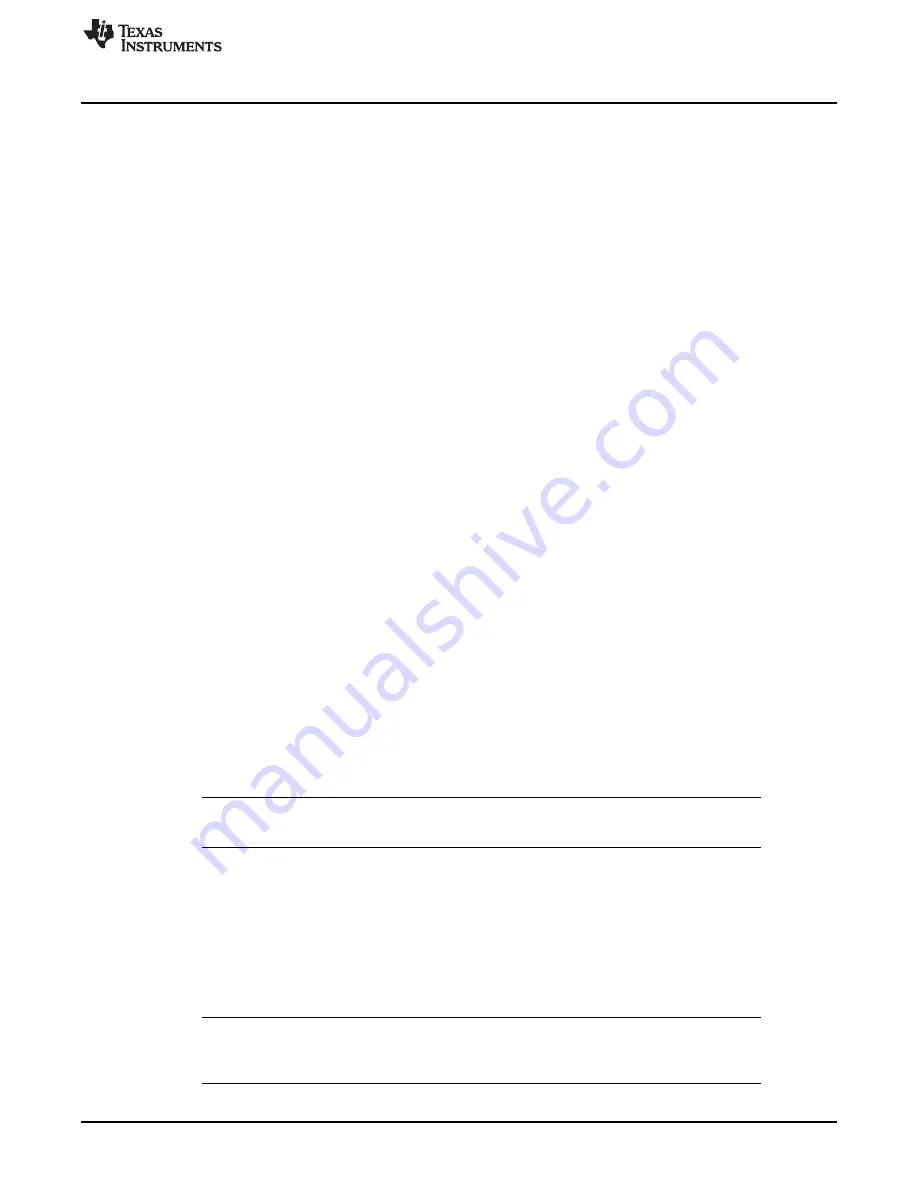
Setup
3
SLVU177A – July 2006 – Revised January 2018
Copyright © 2006–2018, Texas Instruments Incorporated
TPS62350EVM-201 Evaluation Module
2.1.5
J5 – VOUT
This is the positive connection from the output of the converter. Connect this pin to the positive input of the
load.
2.1.6
J6 – GND
This is the return connection for the output of the converter.
2.1.7
JP1 – SDA Converter 1
This jumper is used to tie the I
2
C SDA pin of the TPS62350 to either a 10-k
Ω
pullup resistor to the input
voltage or to short the SDA pin to ground. The shunt can be removed if the I
2
C master has its own pullup
or operates from a voltage that is different than the input voltage of the TPS62350. The Texas Instruments
USB interface adapter provides an active pullup; therefore, do not install a jumper when using the adapter
supplied with the EVM.
2.1.8
JP2 – SCL Converter 1
This jumper is used to tie the I
2
C SCL pin of the TPS62350 to either a 10-k
Ω
pullup resistor to the input
voltage or to short SCL to ground. The shunt can be removed if the I
2
C master has its own pullup or
operates from a voltage that is different than the input voltage of the TPS62350. The Texas Instruments
USB interface adapter provides an active pullup; therefore, do not install a jumper when using the adapter
supplied with the EVM.
2.1.9
JP4 – ENABLE Converter 1
This jumper enables or disables the converter. Connect the shorting jumper from the center ENABLE pin
to either the ON or OFF position. Never leave this pin floating.
2.1.10
JP3 – VSEL Converter 2
This jumper is used to select the output voltage of the converter. Placing a shunt between pins 1 and 2
(HIGH and VSEL) sets the output voltage of the converter to the voltage defined by the internal VSEL1
register. Placing a shunt between pins 2 and 3 (VSEL and LOW) sets the output voltage of the converter
to the voltage defined by the internal VSEL0 register.
2.2
Software Setup
If installing from a CD, insert the CD and run Setup.exe; follow all the prompts to install the software.
If installing from the TI Web site, go to the URL,
NOTE:
This installation page is best viewed with Microsoft Internet Explorer browser (It may not
work correctly with other browsers)
Click on the install button; your PC should give you a security warning and ask if you want to install this
application. Select Install to proceed.
With both types of installation, the software attempts to install the Microsoft Dot Net Framework 2.0 (if it is
not already installed) This framework is required for the software to run.
After installation, the software should automatically run.
During future use of the software, it may prompt you to install a new version if one becomes available on
the Web.
NOTE:
VeriSign™ Code Signing is used to prevent any malicious code from changing this
application. If at any time in the future the binaries are modified, the code will no longer
attempt to run.


















