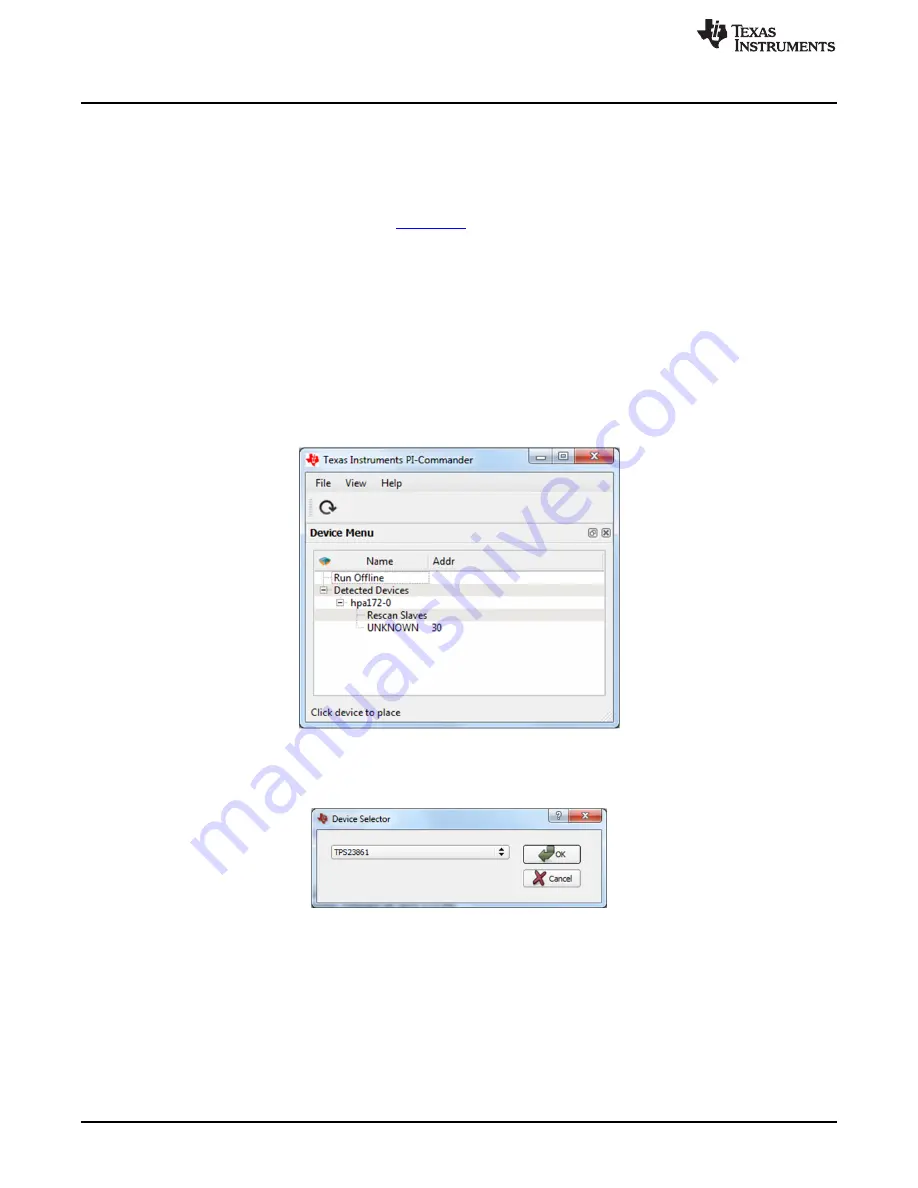
TPS23861EVM-612 PI Commander GUI Setup
4
TPS23861EVM-612 PI Commander GUI Setup
4.1
TPS23861EVM-612 GUI Installation
The Texas Instruments PI Commander graphical user interface (GUI) can be used with TPS23861EVM-
612 to provide real time feedback on port telemetry. PI Commander (
PI Commander - TPS23861-
setup.exe
) can be downloaded from the
product page in the Software section.
Follow the onscreen instructions to complete the installation. PI Commander uses the USB-TO-GPIO as
an interface between the PC USB port and TPS23861EVM-612 J2 connector (I2C interface). Before
starting PI Commander, make sure the USB-TO-GPIO is properly connected to TPS23861EVM-612 as
shown in
.
4.2
TPS23861EVM-612 GUI Operation
Start Texas Instruments PI Commander - TPS23861 by clicking START
→
All Programs
→
Texas
Instruments
→
PI-Commander-n.n.n-n, then PI-Commander-PoE. A command window opens as the
program starts and scans for devices (note that the
Scanning for devices ….
message displays in the
window footer until the scan is complete). Once the scan is complete, click on the
UNKNOWN 30
device
(
).
Figure 4. PI Commander Device Menu Window
TPS23861 shows up in the
Device Selector
window. Click the
OK
button.
Figure 5. PI Commander Device Selection Window
10
TPS23861EVM-612: Auto-Mode Evaluation Module for TPS23861
SLUUAY8C – March 2014 – Revised November 2015
Copyright © 2014–2015, Texas Instruments Incorporated

























