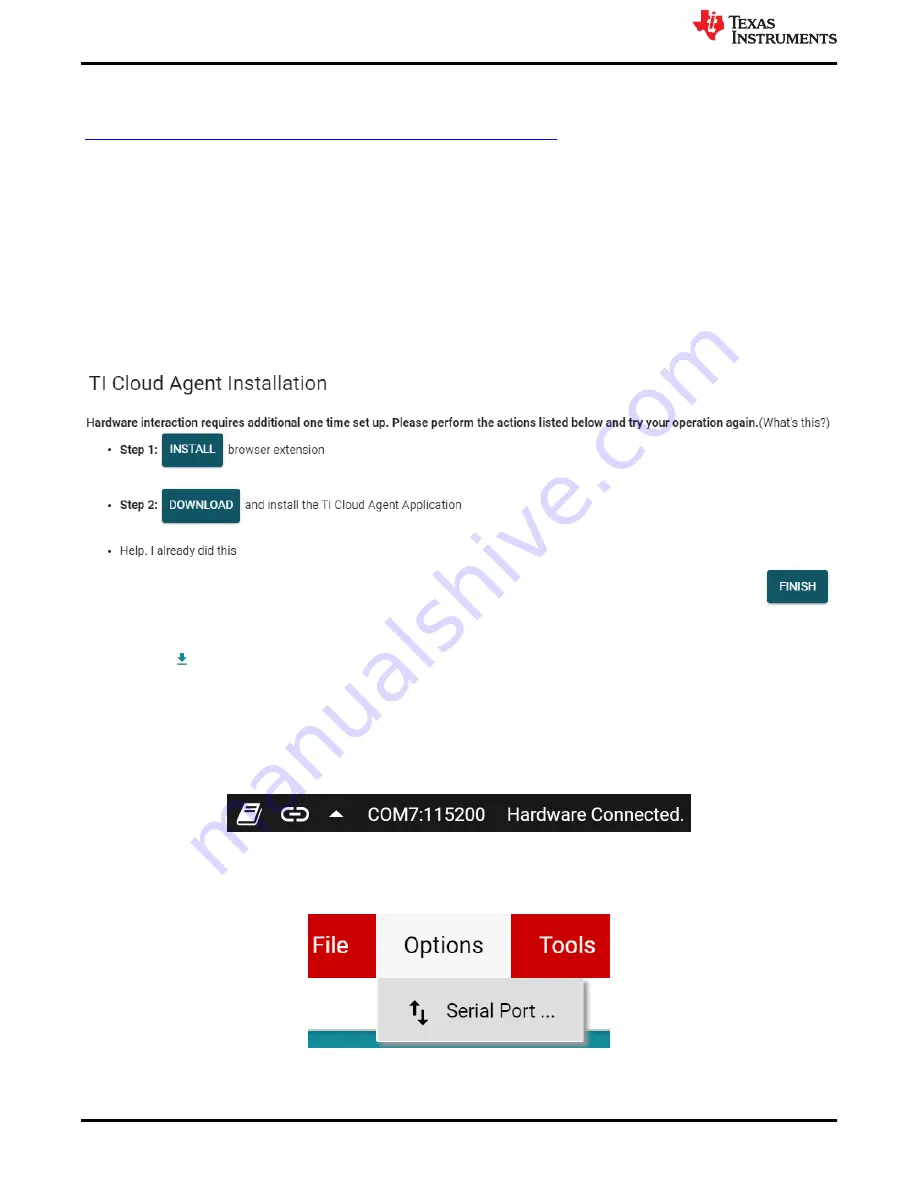
5.1.3 GUI Setup and Usage
Access the GUI in either the Google Chrome
®
or Firefox
®
browser by clicking the following link:
https://dev.ti.com/gallery/view/1471350/TMAG5328EVM_GUI/ver/1.0.0/
. Clicking the link takes you to the
TMAG5328GUI home page tab. This page has links to the EVM block diagram, user's guide, data sheet,
schematic, and the E2E forum for asking questions.
5.1.3.1 Initial Setup
To set up the GUI the first time, follow these steps:
1. Make sure that the previously-mentioned driver was installed successfully to ensure that everything works
properly.
2. Plug the connected EVM and SCB unit to the PC and go to the
provided earlier.
3. Click the GUI Composer application window to launch the GUI from the web browser.
• For first-time GUI Composer setup, follow the prompts to download the
TI Cloud Agent
and browser
extension shown in
. These prompts will appear after you close the README.md dialog.
Figure 5-5. TI Cloud Agent
4. Click the icon in the
GUI Composer
window to download the GUI offline (optional).
5.1.3.2 GUI Operation
To operate the GUI, follow these steps:
1. Connect to and launch the GUI as described in
2. Close the README.md file page that pops up after the EVM connects to the GUI. The text near the
bottom-left hand corner of the GUI should read
Hardware Connected.
Figure 5-6. Hardware Connected
a. If
Hardware Connected
does not show in the bottom-left hand corner of the GUI, check different
hardware COM ports under
Options → Serial Port
.
Figure 5-7. Change Serial Port
b. If the hardware still does not connect, make sure you are using the correct GUI and EVM combination.
EVM Operation
14
TMAG5328 Evaluation Module
Copyright © 2021 Texas Instruments Incorporated





























