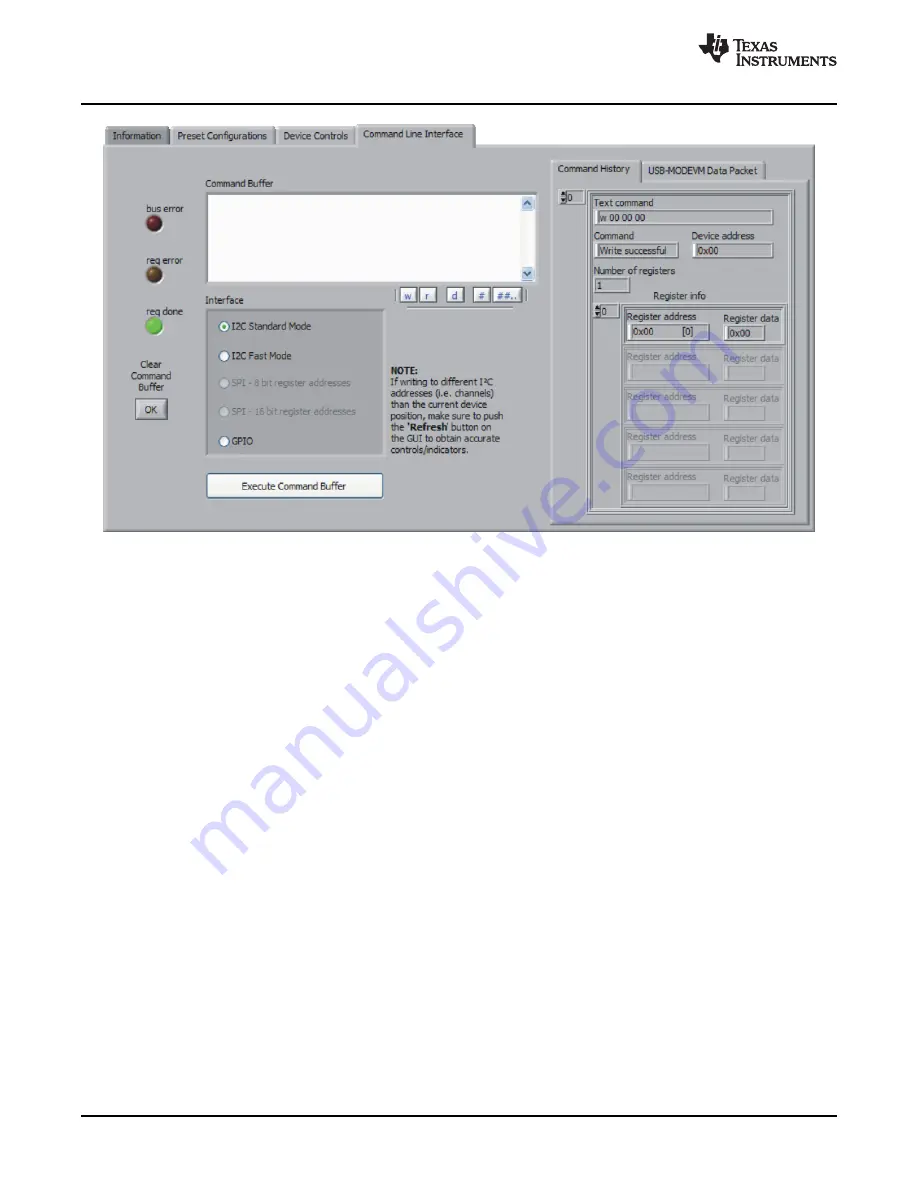
Kit Operation
www.ti.com
Figure 13. Command Line Interface Tab
A script is loaded into the command buffer, either by operating the controls on the other tabs or by loading
a script file or preset.
When executed, either by loading commands from other tabs, loading a preset or pushing the Execute
Command Buffer button, an array containing executed commands will be displayed on the
Command
History
tab. Additionally, the return packet of data which results from the last command executed will be
displayed in the
USB-MODEVM Data Packet
tab. The logging function, described below, can be used to
see the results after every executed command.
The File menu (
Figure 14
) provides some options for working with scripts. The first option,
Open
Command File...
, loads a command file script into the command buffer. This script can then be executed
by pressing the
Execute Command Buffer
button.
The second option,
Save Command File...
, saves the contents of the command buffer into a file.
The third option is
Log Script and Results...
, which opens a file save dialog box. The user can choose a
location for a log file to be written using the file save dialog. When the Execute Command Buffer button is
pressed, the script will run and the script, along with resulting data read back during the script, will be
saved to the file specified. The log file is a standard text file which can be opened with any text editor, and
looks much like the source script file, but with the additional information of the result of each script
command executed.
The third menu item is a submenu of
Recently Opened Files
. This list is simply a list of script files that
have previously been opened, allowing fast access to commonly-used script files. The final menu item is
Exit
, which terminates the TLV320AIC12K/14K Evaluation Tool software.
20
TLV320AIC12KEVMB-K and TLV320AIC14KEVMB-K User's Guide
SLAU229B – October 2007 – Revised August 2008
Submit Documentation Feedback















































