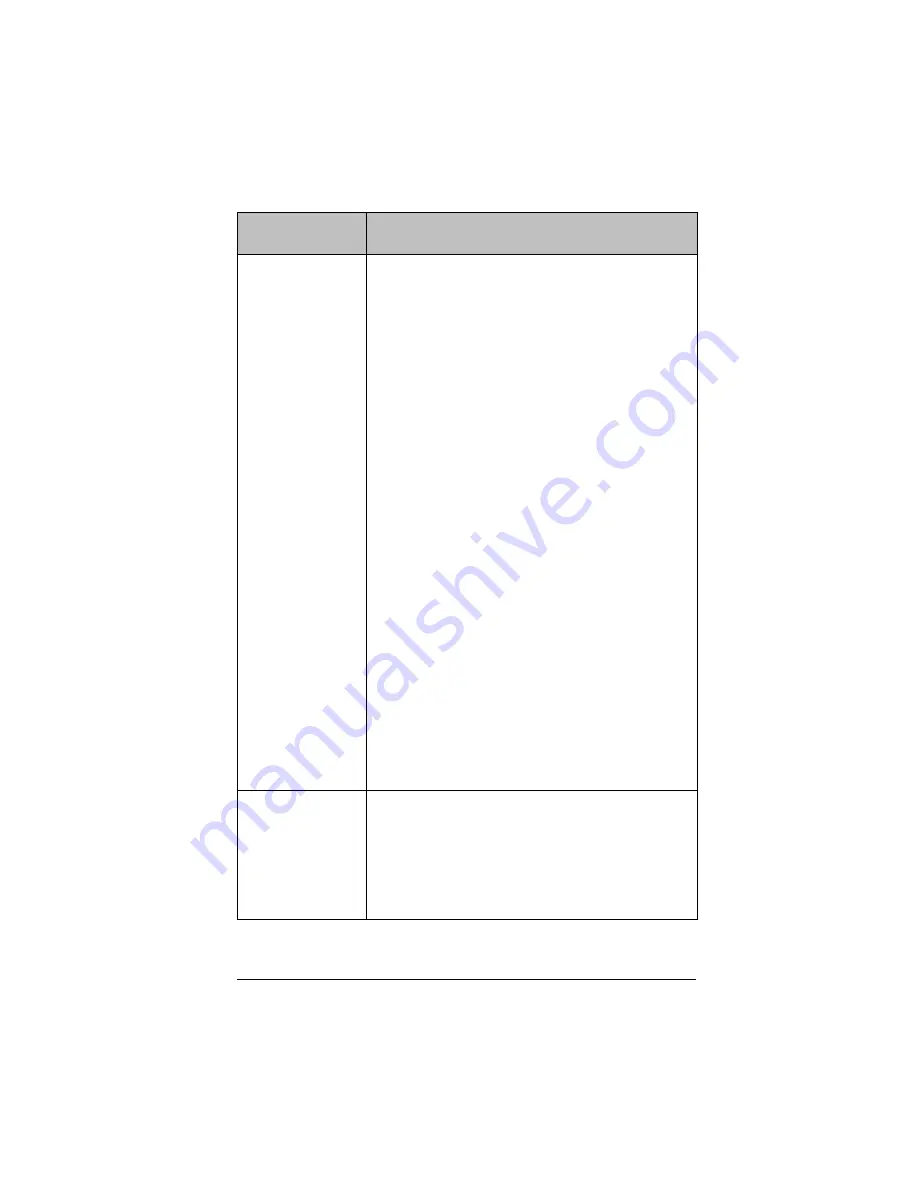
31
The device did
not respond
, or
hub is not listed
in the Network
Manager window.
•
Refresh the network status (Click
View >
Refresh
). After checking for the previous
conditions, refresh the status screen to see if
the hub has been detected.
•
Make sure the hub’s battery is fully charged
or verify that the power adapter is connected.
•
Make sure that the network connector is
properly attached to the hub.
•
Make sure the hub is within range of the
access point.
•
When in the process of adding hubs, be
patient. It may take up to 30 seconds after
resetting a hub before it is recognized and
configured by the software.
•
You may have to reset the hub a second time.
Remember to hold the reset button until the
LEDs are solid amber.
•
Sometimes you must choose a different
channel to avoid interference and improve
reception. If you changed the channel, try
removing all the hubs and then adding all the
hubs back into the network.
•
If more than one network is located in the
same area, hubs sometimes associate with the
wrong access point. To avoid this, make sure
that hubs are added to only one
TI-Navigator™ system at a time, and make
sure a TI-Navigator™ system in a nearby
classroom is not adding hubs at the same
time.
Communication
Error
One or more hubs
is not
communicating
with the access
point.
•
To restore communication between the hub
and access point, click
View > Refresh.
•
If the error message remains, select the hubs
that are not working, remove them from the
network, and then add them back into the
network.
Problem or
message
Possible causes or solutions
























