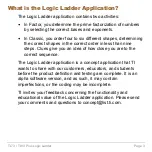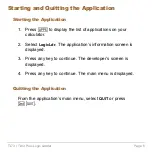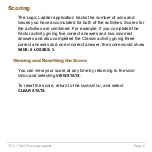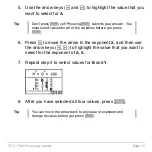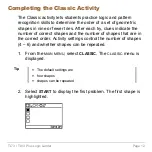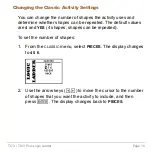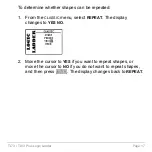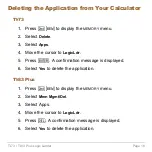TI-73 / TI-83 Plus Logic Ladder
Page 17
To determine whether shapes can be repeated:
1. From
the
CLASSIC
menu, select
REPEAT
. The display
changes to
YES NO
.
2. Move the cursor to
YES
if you want to repeat shapes, or
move the cursor to
NO
if you do not want to repeat shapes,
and then press
¯
. The display changes back to
REPEAT
.