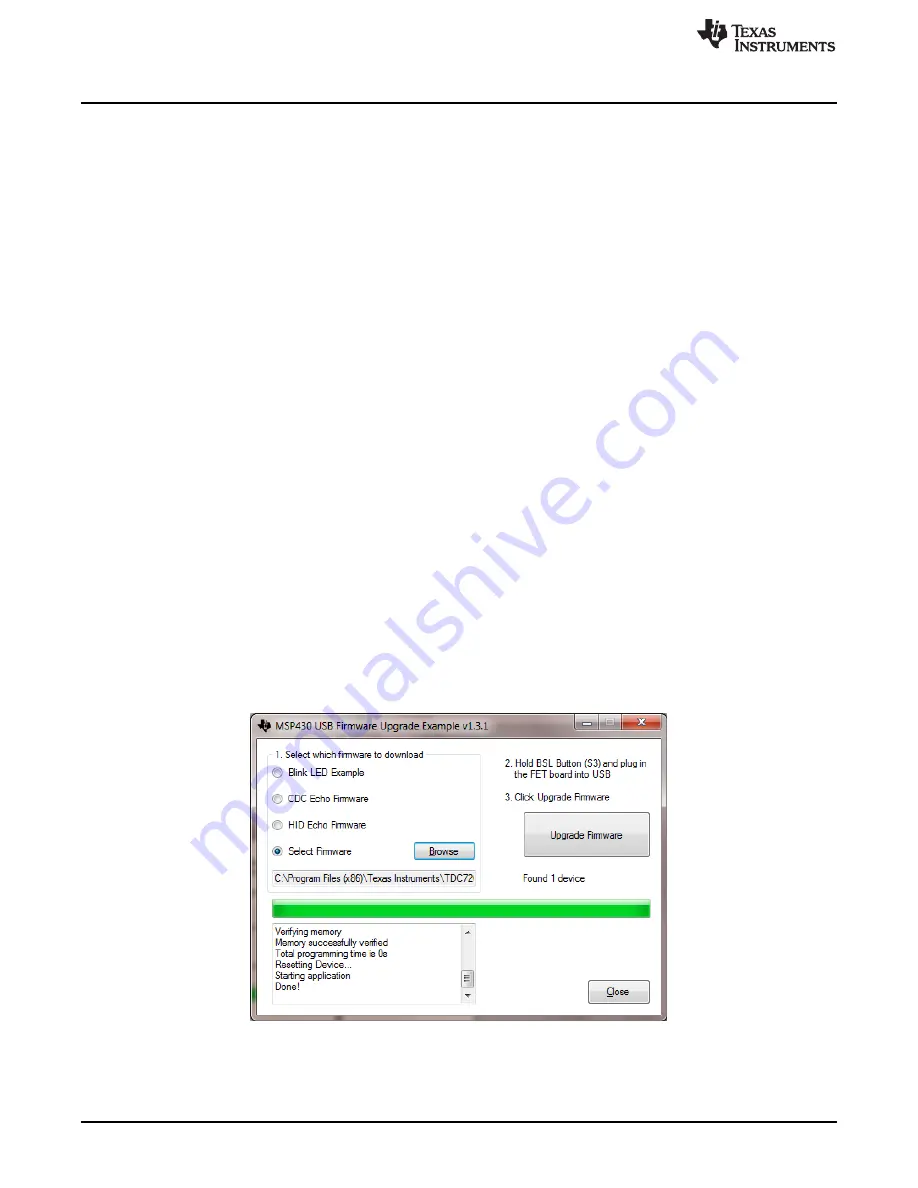
Software Installation
4
SNAU198A – May 2016 – Revised May 2016
Copyright © 2016, Texas Instruments Incorporated
TDC7201-ZAX-EVM
4
Software Installation
This section describes software installation, firmware upgrade, and how to update USB Driver.
4.1
Installing the TDC720xEVM GUI
1. Download the TDC720xEVM Software GUI zip file to your desktop. This should be located in
http://www.ti.com/tool/tdc7201-zax-evm
.
2. Unzip the file.
3. Run the
setup.exe
file.
4. Follow the instructions to install the GUI.
5. Once done, you should be able to see the installation in default installation folder; for example,
C:\Program Files (x86)\Texas Instruments\TDC720xEVM.
4.2
MSP430 Firmware Upgrade (This is only needed for a new Launchpad.)
1. Open the
TDC720xEVM GUI
.
2. Click on the
Debug
tab.
3. Click on
Update Firmware
.
4. Click
Next
to proceed on the first prompt; read and accept the license agreement, and click
Next
to
continue.
5. Choose
Select Firmware
, and then click
Browse
.
a. Go to the folder where you downloaded the TDC720xEVM GUI. The default install folder is
C:\Program Files (x86)\Texas Instruments\TDC720xEVM
b. Find the Firmware folder. It is located within the default installation folder, C:\Program Files
(x86)\Texas Instruments\TDC720xEVM\Firmware
c. Select the TDC720xEVM firmware text file.
6. On the MSP430 LaunchPad board, press the
BSL button
(S5) and
connect the MSP430 Launch
Pad to your PC
using a
USB cable
. If detected, the text displayed on the Firmware Upgrade tool
changes from
No device connected
to
Found 1 device
. See
.
7. On the MSP430 USB Firmware Upgrade GUI, click
Upgrade Firmware
.
8. Click
Close
when done.
Figure 2. Upgrading MSP430 Firmware



















