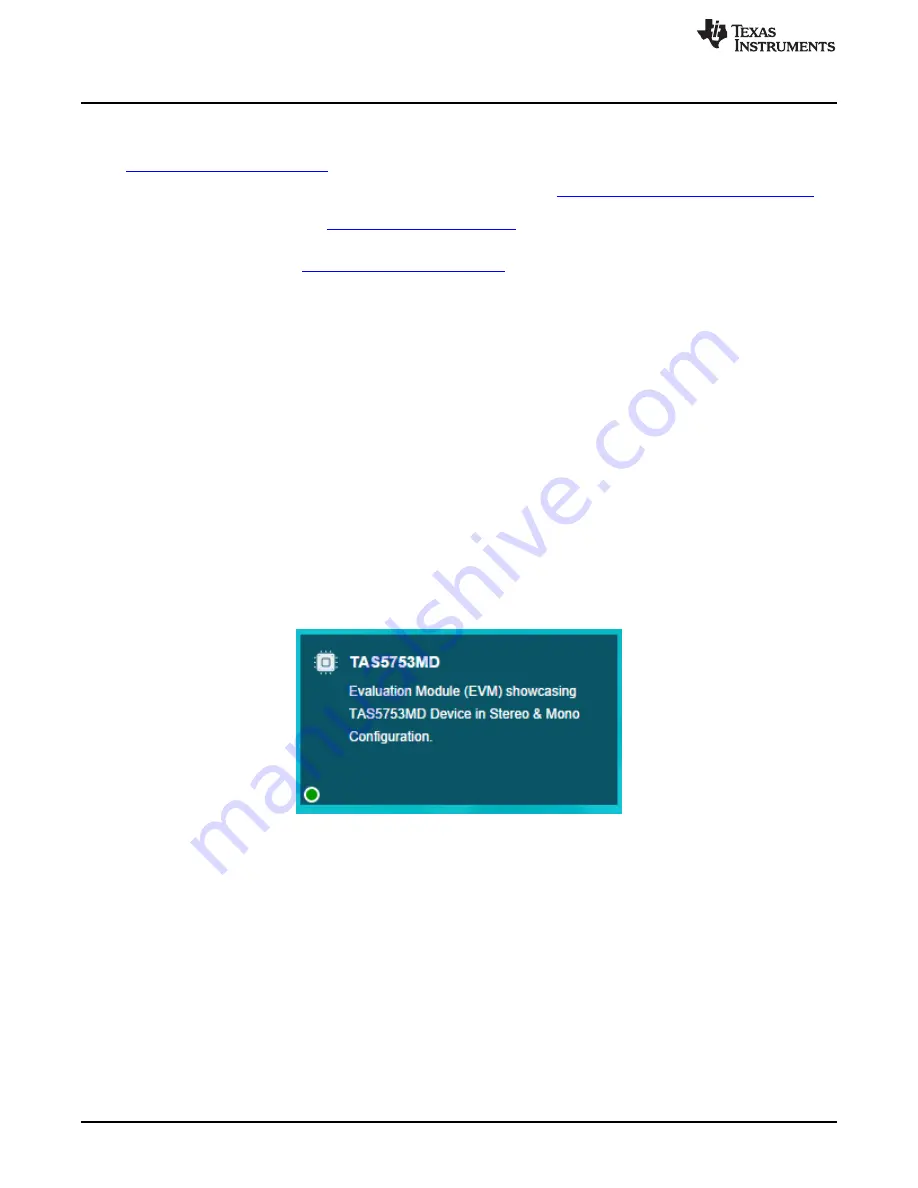
EVM Setup
4
SLAU683 – May 2016
Copyright © 2016, Texas Instruments Incorporated
TAS5753MD Evaluation Module
2.2
Software Setup
PurePath Console 3.xx is required to configure the EVM. Download the software from
, and install it before connecting the device for the first time.
Prior authorization is required to download the software. Access
http://www.ti.com/tool/purepathconsole
and click the
Request
button to start the approval process. TAS5753MD application for PurePath Console
should be requested from the
For more information about PurePath Console 3, refer to the
PPC3 User Manual
and
PPC3 Quick
Reference Guide
found in
2.3
Hardware Setup
Use the following steps to setup the hardware:
•
Connect the TAS5753MDEVM to the PPCMB.
•
Connect the power supply to the EVM board and turn on the power. The 5-V and 3.3-V LEDs will
become illuminated.
•
Connect the micro-USB cable from the PC to the controller board; the USB lock LED will become
illuminated.
•
Connect an audio source to the PPCMB, this is not necessary if the source is USB audio.
•
Connect the speakers to the outputs of the EVM.
3
Using the TAS5753MDEVM with PurePath Console 3
3.1
TAS5753MD Application Connection
The TAS5753MD application is available in PPC3 after correct installation and approval. Sign into PPC3
to gain access to the TAS5753MD application installer. After installing, the TAS5753MD application is
available.
Figure 3. TAS5753MD Application in PurePath Console 3
Verify that the EVM is properly connected to the application by looking in the lower left corner of the
TAS5753MD application. A green status circle indicates that the TAS5753MDEVM is properly connected
to the computer. The device programming is done automatically when opening the application. If the
status circle is not green, the EVM may be connected but it is likely not correctly programmed as the
TAS5753MDEVM. In this case, connection to the EVM must be done manually by clicking on the
Connect
button located on the lower left corner of the window after opening the TAS5753MD application.
When opening the TAS5753MD application, a file window appears offering the option to load a previously
saved configuration file, start a new configuration or continue the last session.



















