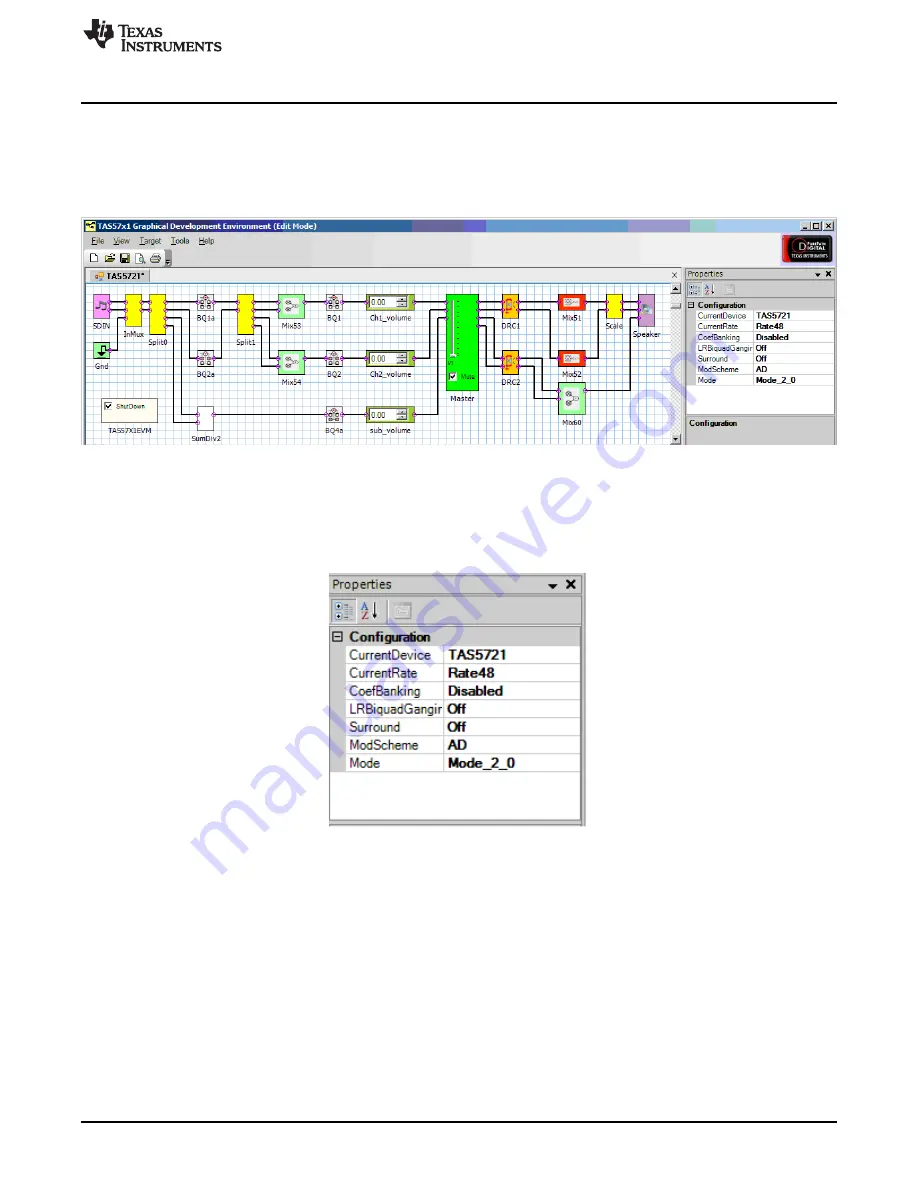
Using the GUI Software
3.3
Initializing the Device
shows a snap-shot of the GUI when it is first launched. The different blocks seen on the GUI
window are defined functions that can each be used to set the register space to desired value. (For
example, the volume block shown in Green, can be used to set the desired master-volume level. Changes
made to this block, update the master-volume register with the corresponding hex value).
Figure 10. Default GUI Interface on Start-up
The drop-down properties menu seen on the right-hand side of the GUI window (
) is used to
specify the device to be used. A zoomed snap-shot of the properties menu is shown in
. Select
TAS5731 from the ‘Current-Device’ option menu. Other settings like modulation scheme (AD/BD),
operation mode (2.0/2.1) etc. can also be specified using this menu.
Figure 11. Zoomed-In Snapshot of the Configuration Drop-Down Menu
To initiate the GUI control, the first step is to ‘Connect’ the GUI. To do this, scroll to the ‘Target’ section of
the menu and click on Connect (as shown in
11
SLOU331A – December 2011 – Revised August 2014
TAS5731EVM Evaluation Module
Copyright © 2011–2014, Texas Instruments Incorporated


























