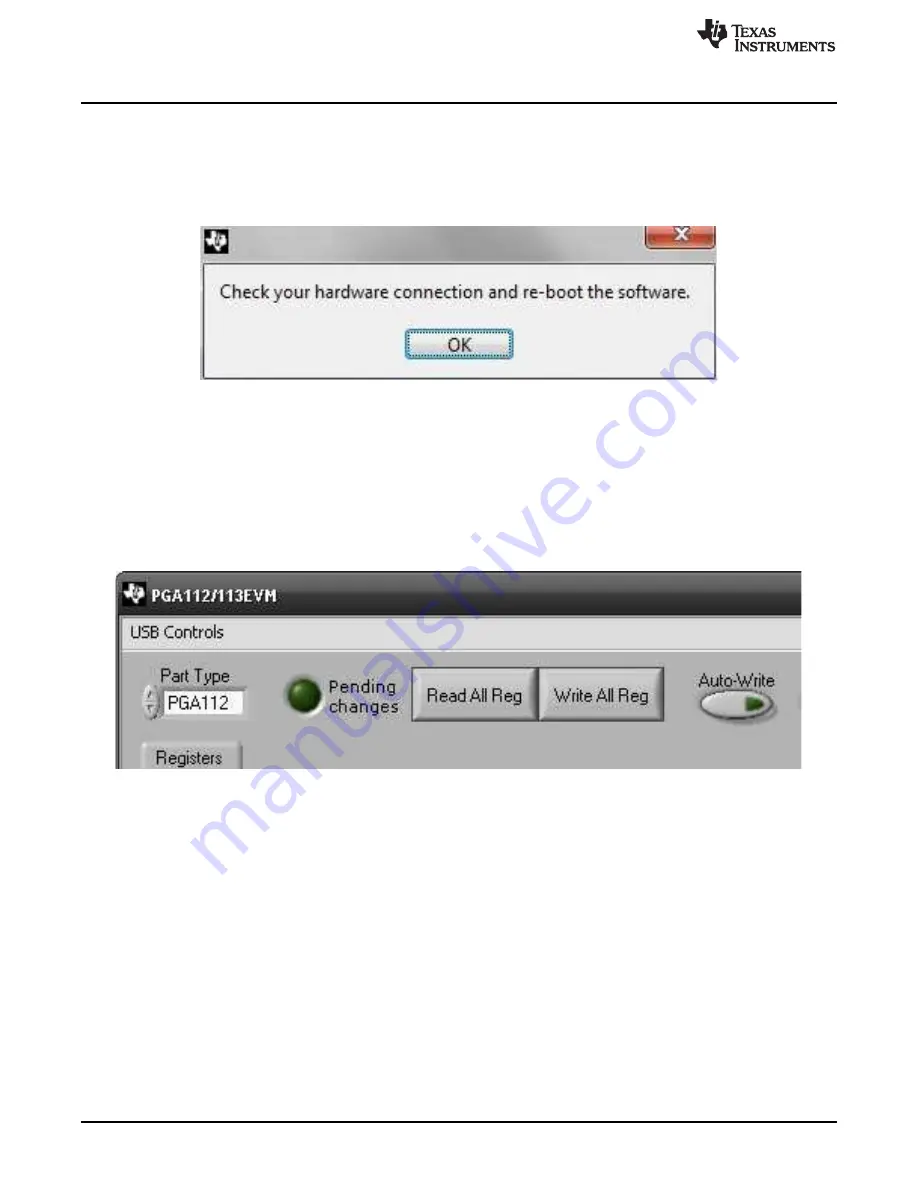
EVM Software Overview
shows the error that appears if the computer cannot communicate with the EVM. In the event
you receive this error, first ensure that the both ends of the USB cable are properly connected. This error
can also occur if you connect the USB cable before the EVM is powered on (if using an external supply as
described in
). Another possible source for this error is a problem with your computer USB
human interface device (HID) driver. Make sure that the device is recognized when the USB cable is
plugged in, indicated by a Windows-generated confirmation sound.
Figure 10. Communication Error with SM-USB-DIG Platform
5.2
EVM Software Features
5.2.1
Selecting Correct EV
The EVM software can be configured to communicate to either the PGA112EVM or the PGA113EVM. The
Part Type selection field is used to select the correct device, as shown in
. This setting is
automatically saved.
Figure 11. Read, Write, and Auto-Write Buttons
5.2.2
Reading and Writing to Registers
The EVM software only reads and writes to the PGA112 (or PGA113) registers at the user’s command.
This is accomplished with the Read All Reg and Write All Reg buttons, as shown in
. When any
change is made to the configuration register, the green light is lit to show that changes are pending.
Pressing the Write All Reg button writes the pending changes to the PGA112 (or PGA113). In addition, by
enabling the Auto-Write button, changes are written to the configuration register automatically.
The PGA112 is read only when the Read All Reg button is pressed. To verify that the PGA112 (or
PGA113) successfully stored the data, read from the device after writing to the configuration register.
10
PGA112EVM and PGA113EVM User’s Guide
SBOU073A – February 2009 – Revised May 2012
Copyright © 2009–2012, Texas Instruments Incorporated

















