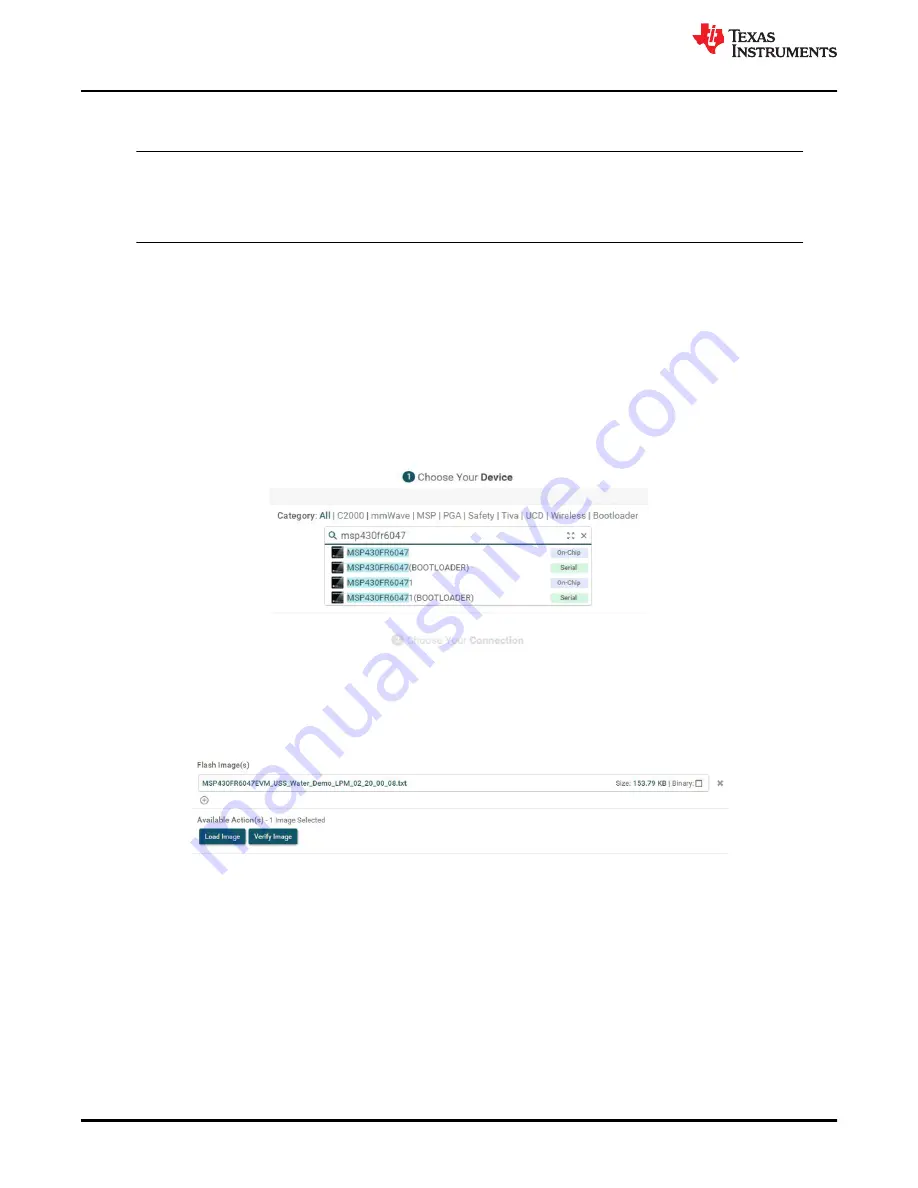
4. Connect a USB cable from the PC to the EVM and verify that LED D201 (power good) is illuminated and LED
D202(HID enumeration) blinks on the EVM.
Note
If LED3 is lit, this indicates an error. Connecting to the GUI will show the error in the errors tab. If
the error is "No signal detected in up and downstream channel", refer to
to ensure a
proper signal is obtained.
More details on hardware configuration can be found in the
Ultrasonic Sensing Metrology Subsystem Reference
Design for Water Flow Measurement
and an overview video at
MSP430FR6047 Ultrasonic sensing EVM
.
3 Flashing the EVM and Installing the GUI
After you connect the EVM to the PC, flash the latest version of the water metering software to the EVM. You
can use the
to flash the EVM.
1. Install the
on your PC.
2. Install the latest water metering firmware, which can be downloaded from
http://software-dl.ti.com/msp430/
msp430_public_sw/mcu/msp430/USSSWLib/USSSWLibWater/latest/index_FDS.html
3. Open Uniflash and select the MSP430FR6047 device.
Figure 3-1. Select MSP430FR6047 Device
4. Choose Connection.
5. Choose image to load. Default image is installed in C:\ti\msp\UltrasonicWaterFR604x_revision_number
\image
6. Click Load Image.
Figure 3-2. Load Image
7. Install the Ultrasonic Sensing Design Center GUI, which can be downloaded from
msp430/msp430_public_sw/mcu/msp430/USSSWLib/USSSWLibWater/latest/index_FDS.html
A shortcut named USS is installed to the Texas Instruments folder in the Windows Start menu to launch the
Ultrasonic Sensing Design Center GUI.
Flashing the EVM and Installing the GUI
4
Water Flow Meter
SLAU810B – SEPTEMBER 2019 – REVISED SEPTEMBER 2020
Copyright © 2020 Texas Instruments Incorporated



















