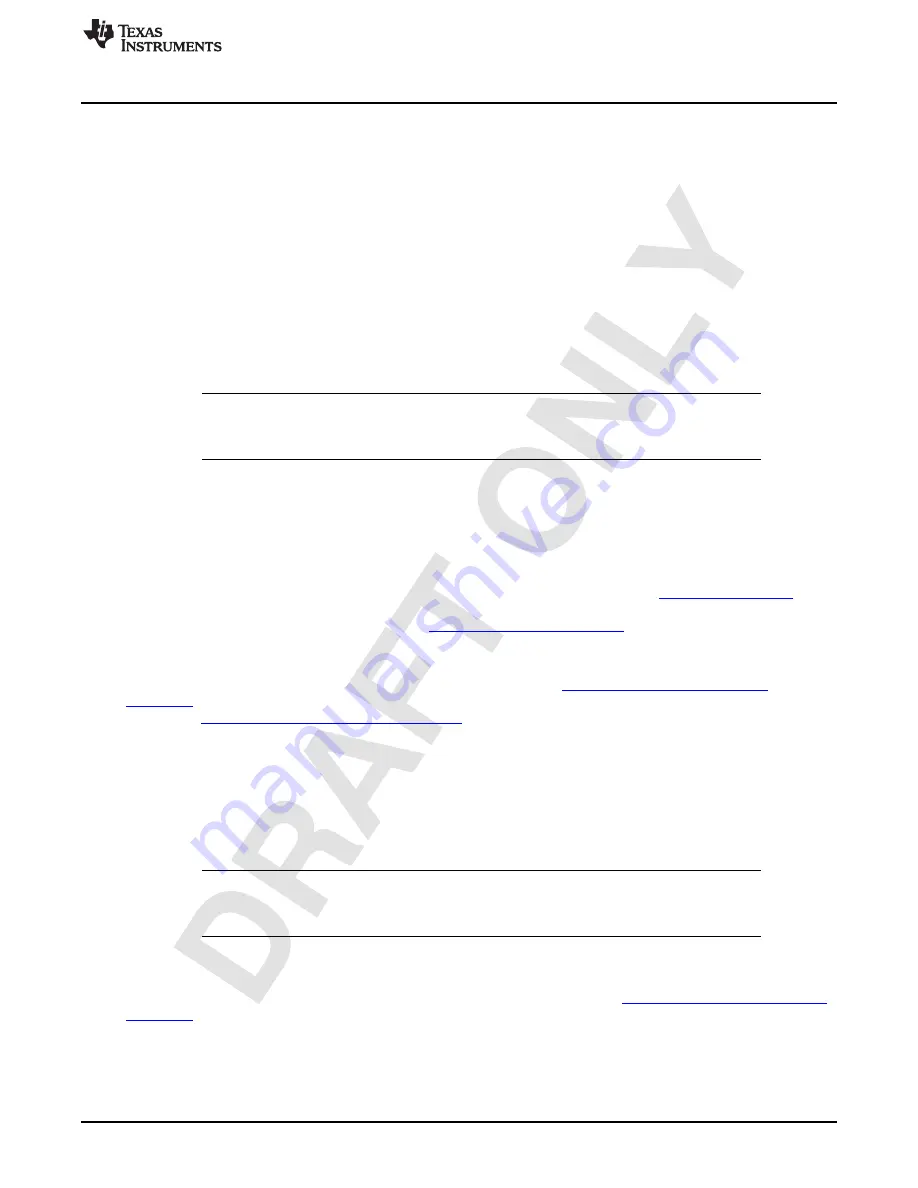
Getting Started With the MSP-EXPCC430RFx Experimenter Kit
2.1.3
Prepare the MSP-EXPCC430RFx Experimenter Kit for Operation
2.1.3.1
Base Board MSP-EXP430F6137Rx
1. Select the power switch configuration to match the power supply in use (an external DC power supply,
batteries, or the USB connector).
2. If the batteries option is selected, insert the two AA batteries provided with the kit into the sockets on
the back on the MSP-EXP430F6137Rx base board. Observe the correct polarity (see the markings
inside the battery compartment).
3. If the USB power option is selected, connect the board to a PC using the included USB to mini-USB
cable. The USB connection also enables the PC GUI functionality.
2.1.3.2
Satellite Board MSP-EXP430F5137Rx
1. Insert the two AAA batteries that are provided with the kit into the provided battery pack. Observe the
correct polarity (see the markings inside the battery holder).
NOTE:
If the board is powered by batteries or through the DC connector, the emulator is not
powered and keeps the connected target device in RESET. Therefore, the Debug (SBW)
selector must be set to the "Satellite" board for the User Experience software to operate.
2. Connect the included battery pack to the MSP-EXP430F5137Rx via the 3-pin connector CON3.
2.2
Software Preparation
The steps described in the following sections are not required for the MSP-EXPCC430RFx Experimenter
Kit stand-alone demo. For all other purposes that require PC software interaction, proper installation of the
hardware driver and the software is required. To develop applications, it is also necessary to install one of
the IDEs shown in the Tools and Software section of the MSP430 landing page
. More
information on how to start developing applications on the MSP-EXPCC430RFx platform or with the
CC430 RF SoC devices can be found on the
.
All of the MSP-EXPCC430RFx User Experience firmware and software that is described in the following
sections is provided in both binary (executable) and source code forms, along with drivers and supporting
documentation. An installation package can be downloaded from
. The same software package link and updates can also be found in the MSP-EXPCC430RFx
tool folder,
http://www.ti.com/tool/msp-expcc430rfx
. When this package is installed, all user experience
application demos are stored in the Software folder in the selected installation directory (the default
directory is C:\ti\msp430\), and the source code for the projects is installed to the src folder.
2.2.1
USB Driver
The USB driver must be installed for the PC to communicate with the MSP-EXP430F6137Rx based board
through USB. If this is the first time the MSP-EXP430F6137Rx based board is connected to the PC, install
the USB serial COM port driver located at [INSTALL_PATH]\USB_Driver\USB_Driver.exe.
NOTE:
The USB drivers are integrated into the installer packages for the Code Composer Studio
IDE (version 5+) or IAR Embedded Workbench IDE (version 5.20+) and do not require a
second installation if one of these IDEs has already been installed.
2.2.2
Software Package Installation
Open the MSP-EXPCC430RFx Software Package to start the installation (
). Accept the license agreement and specify the install path (the default path is C:\ti\msp430).
The installer populates the folder with the source code and binaries for the kit's User Experience firmware
and the PC GUI, the hardware design files, and the USB driver files.
9
SLAU460 – November 2012
MSP-EXPCC430RFx Experimenter Kit User’s Guide
Copyright © 2012, Texas Instruments Incorporated
























