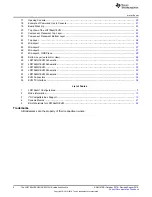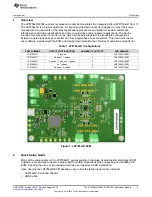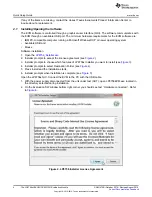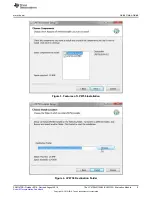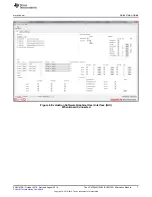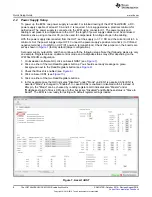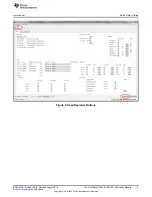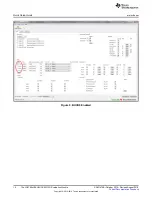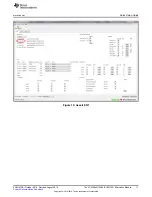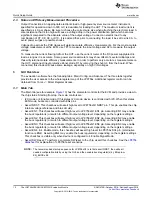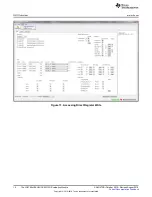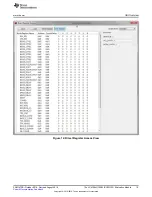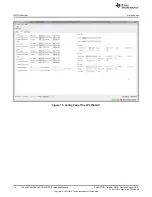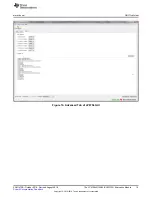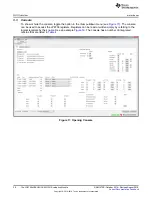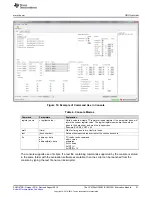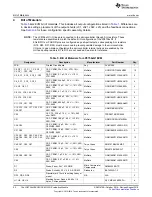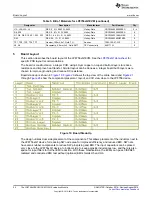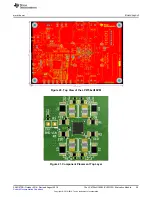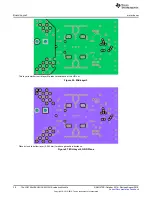GUI Overview
13
SNVU472B – October 2016 – Revised August 2018
Copyright © 2016–2018, Texas Instruments Incorporated
The LP8756xQ1EVM (SV601325) Evaluation Module
The "Bucks" section provides status information and enable controls for all the 4 buck cores. On the left of
the section are the check-boxes for the buck enable bits. The "Mode" field provides information on each of
the buck core and can have any of the values given in
Table 2. Mode Information
BUCK MODE
Disabled
Buck state machine in 'disable'
Enabled
Buck state machine in 'enable'
The "Multiphase status" info field tells whether a buck core is configured as a master or a slave. The
"Current" field gives the result of the buck converter load current measurement operation. Output currents
of each buck core and total output current of master(s) are shown on the fields.
The "System Flags / Interrupts" section as well as the "Interrupt bits" and the "Status bits" sections give
data on system faults and warnings. If the interrupt is set for any reason the Interrupt active field shall
show ‘1’ on red background. The flag causing the interrupt will also be set on the Main tab. Interrupts on
LP8756xQ1 can only be cleared by writing '1’ to associated registers. Any individual flag can be cleared
by clicking the "Clear" button next to each flag field. Some of the flags also have a mask bits. If "Mask"
check-box of certain flag is checked, the interrupt is not generated. The "Status" bits will show the current
status of the faults.
The "Power Good" section is for Power Good pin control and indication. It includes the latched values of
buck Power Good Faults. These can be cleared with the Clear -button.
At the bottom of the GUI window is the "Auto Write" checkbox. If "Auto Write" is checked (default) any
checking, un-checking or pulldown menu selections will immediately launch I
2
C writes to the chip
register(s). If not checked, the user can update the chip registers to correspond the configuration selected
on the GUI by clicking "Write Registers".
If "Poll Status" is selected the software sends a query to the LP8756 at a fixed interval in order to detect
the status of the chip, including operation mode, multi-phase status, and output current. If also the "Poll
Only Pins" is selected the software is monitoring only the state of Interrupt and Powergood pins. If "Poll
Status" is not selected or if "Poll Only Pins" is selected, user can read the registers by applying "Read
Registers". "Bus Speed" pulldown menu selections are given in
below and is instantly applied for
System I
2
C.
Table 3. I
2
C-Compatible Bus Support
BUS SPEED SELECTION
EXPLANATION
Fast (400 kHz)
Fast I
2
C-compliant operation at 400 kHz
High-Speed (3.4 MHz)
HS I
2
C-compliant data transfer with master codes.
3.2
Other Tabs and Menus
The "Tools" pulldown menu hosts another way of accessing the LP8756xQ1 registers (see
). The
"Direct Register Access" tool can be used to read or write any register (see
). Selecting a
register, the bits appear on the right side Field View (see
). When moving mouse over bits in
Field View, bits are highlighted in the register view. Bits can be controlled either from register view or field
view. Register settings can also be saved to a file or pre-made register file can be loaded in the Direct
Register Access tool. Registers can be updated immediately or manually (see
When using direct register access, TI recommends un-checking the poll status check-box. This way the
GUI will only do the reads and writes commanded from the direct access dialog.