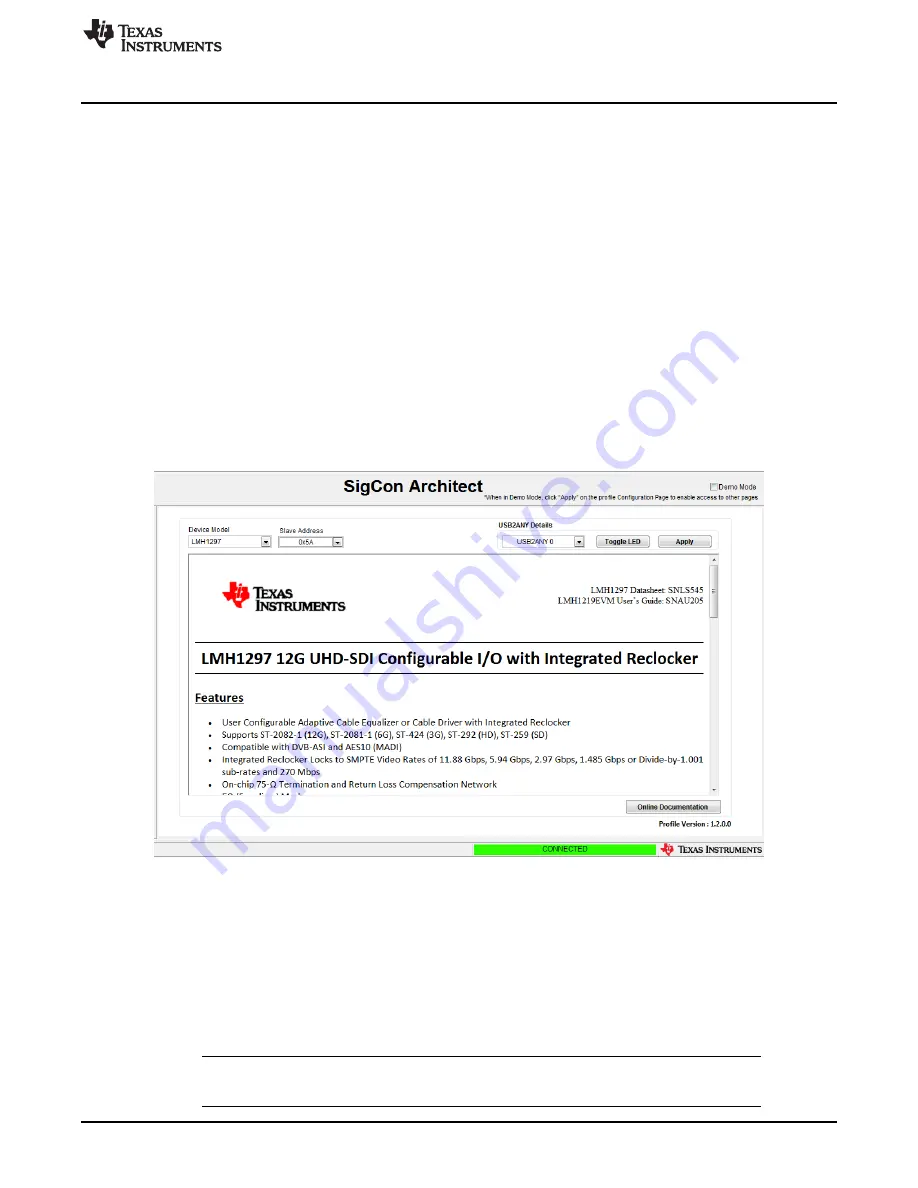
SigCon Architect LMH1297 GUI Profile
13
SNAU205A – March 2017 – Revised August 2019
Copyright © 2017–2019, Texas Instruments Incorporated
LMH1297EVM Evaluation Board
6
SigCon Architect LMH1297 GUI Profile
SigCon Architect GUI can be used to access the LMH1297 register controls easily. There are four pages
associated with the LMH1297 profile:
•
•
•
•
This section provides a brief overview of the LMH1297 GUI profile.
6.1
Configuration Page
The Configuration Page is the first page of the SigCon Architect LMH12097 GUI. In this page, the user
can control the following:
•
Change the Slave Address
•
Toggle MSP430 LED
•
Enable or Disable Demo Mode
shows the Configuration Page.
Figure 16. LMH1297EVM Configuration Page
To configure a live LMH1297 using the GUI, the following steps should be taken:
1. Connect the LMH1297EVM through a USB cable to the PC.
2. Select the USB2ANY Device in the
USB2ANY Details
drop-down menu.
3. Select the correct LMH1297 Slave Address (this can be verified and modified with J16 and J17).
4. Uncheck the Demo Mode Checkbox. Click
Apply
.
5. Verify that the status indicator at the bottom right of the GUI turns green and displays
CONNECTED
.
NOTE:
In Demo Mode, the
Apply
button must still be clicked to unlock the Low Level, High Level,
and Eye Monitor Pages of the GUI.

























