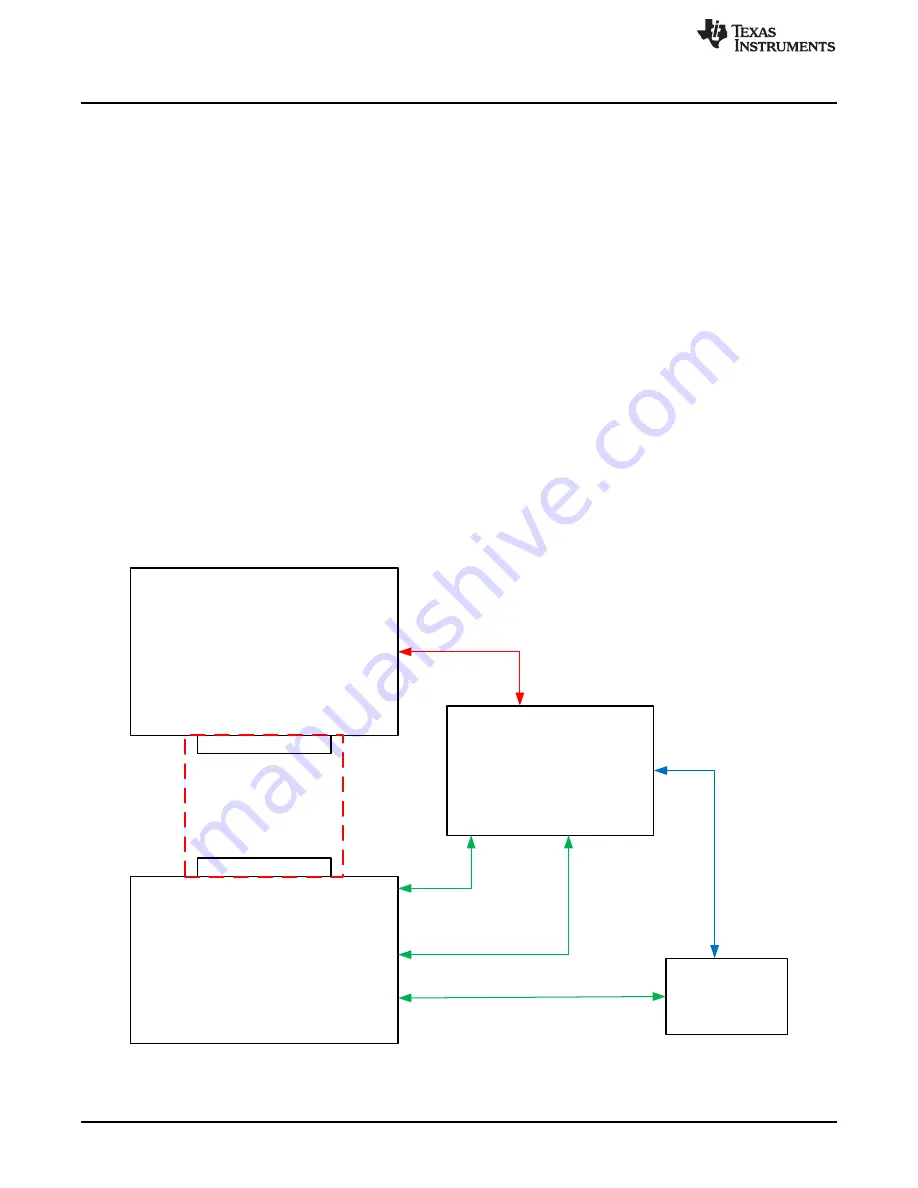
Texas Instruments
ADC/DAC Evaluation Module
FMC CONNECTOR
FMC CONNECTOR
Xilinx Kintex Ultrascale
KCU105
Host Computer
Local Network
JESD204B
Interface
Serial Interface (USB)
Serial Interface (Ethernet)
UART
Interface
(USB)
JTAG
Interface
(USB)
Copyright © 2017, Texas Instruments Incorporated
J4
J1
P3
J22
KCU105 Quick Start-Up Instructions
6
SLAU711 – March 2017
Copyright © 2017, Texas Instruments Incorporated
HSDC Pro With Xilinx
®
KCU105
6
KCU105 Quick Start-Up Instructions
The following instructions are steps to starting the Xilinx KCU105 board. These instructions are
required
to establish a connection for any EVM being used.
6.1
USB Interface and Drivers
1. Connect the EVM to FMC HPC connector J22 on the KCU105.
2. Connect the power cable to the KCU105 and turn the power switch to "ON".
3. Connect the two USB cables between the KCU105 and a host computer: one between the USB to
JTAG interface J1, and the other between the dual USB-UART port J4. Ensure that Silicon Labs
®
drivers are installed. See the
on Xilinx.com for details about the Silicon Labs
CP2105GM dual USB-to-UART Bridge interface on the KCU105.
4. Connect a USB cable between the EVM and host computer.
5. Open a serial port connection with any serial terminal emulator.
6. Initialize a serial port communication to Silicon Labs Dual CP210x USB to UART Bridge:
Enhanced
COM Port. Set the baud rate of this serial connection to "115200", and leave all other defaults as set.
7. Open another serial port connection and connect to Silicon Labs Dual CP210x USB to UART Bridge:
Standard COM Port. Ensure the baud rate of this serial connection is "9600", leaving all other defaults
as set.
8. Connect an Ethernet cord from the KCU105 to a port such as an Ethernet switch or router that is in the
same local network as the host computer. Other Ethernet interfaces are shown in the
UltraScale
Hardware Demonstration
user guide on Xilinx.com.
shows a block diagram of the set up.
Figure 1. TI EVM With KCU105 Block Diagram





















