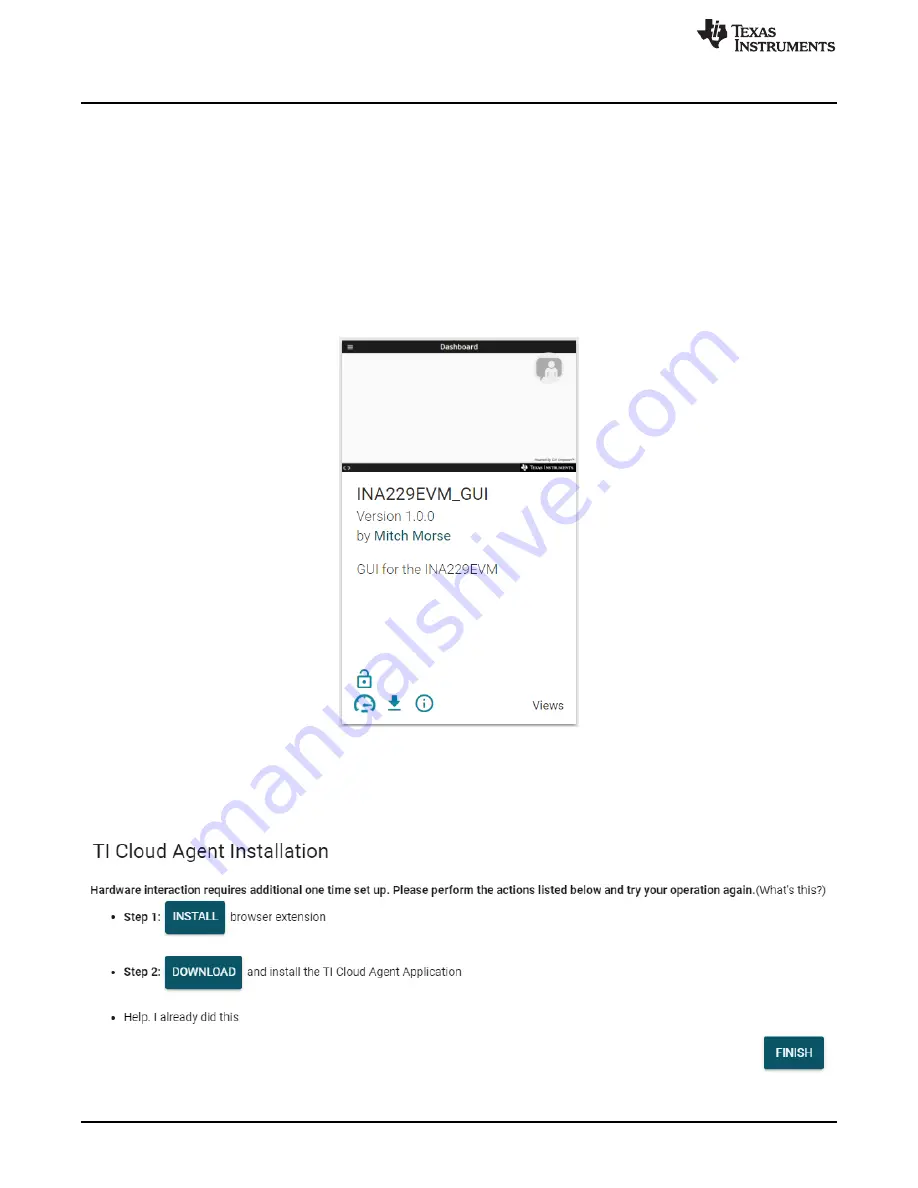
Operation
8
SBOU241A – April 2020 – Revised June 2020
Copyright © 2020, Texas Instruments Incorporated
INA228, INA229, INA237, INA238, and INA239 EVM User’s Guide
4.2.1.3.1
Initial Setup
To set up the GUI the first time, use the following instructions:
1. Make sure that the previously mentioned driver was installed successfully to ensure that everything
works properly and that the GUI can update the EVM firmware, if necessary.
2. With the EVM/PAMB Controller unit plugged into the PC, go to the previously-provided GUI link.
3. On the EVM, make sure to set the switches to EVM mode:
1. For the INA229 and INA239:
Make sure that SW1 is set to CS3.
2. For the INA228, INA237, and INA238:
Make sure that both SW0 and SW1 are set to GND.
4. To launch the GUI from the web browser, click the
GUI Composer
application to open the
GUI
Composer
window shown in
.
Figure 3. GUI Composer Application Window
a. For first-time GUI Composer setup, follow the prompts to download the
TI Cloud Agent
and
browser extension shown in
. These prompts will appear after you close the README.md
dialog.
Figure 4. TI Cloud Agent























