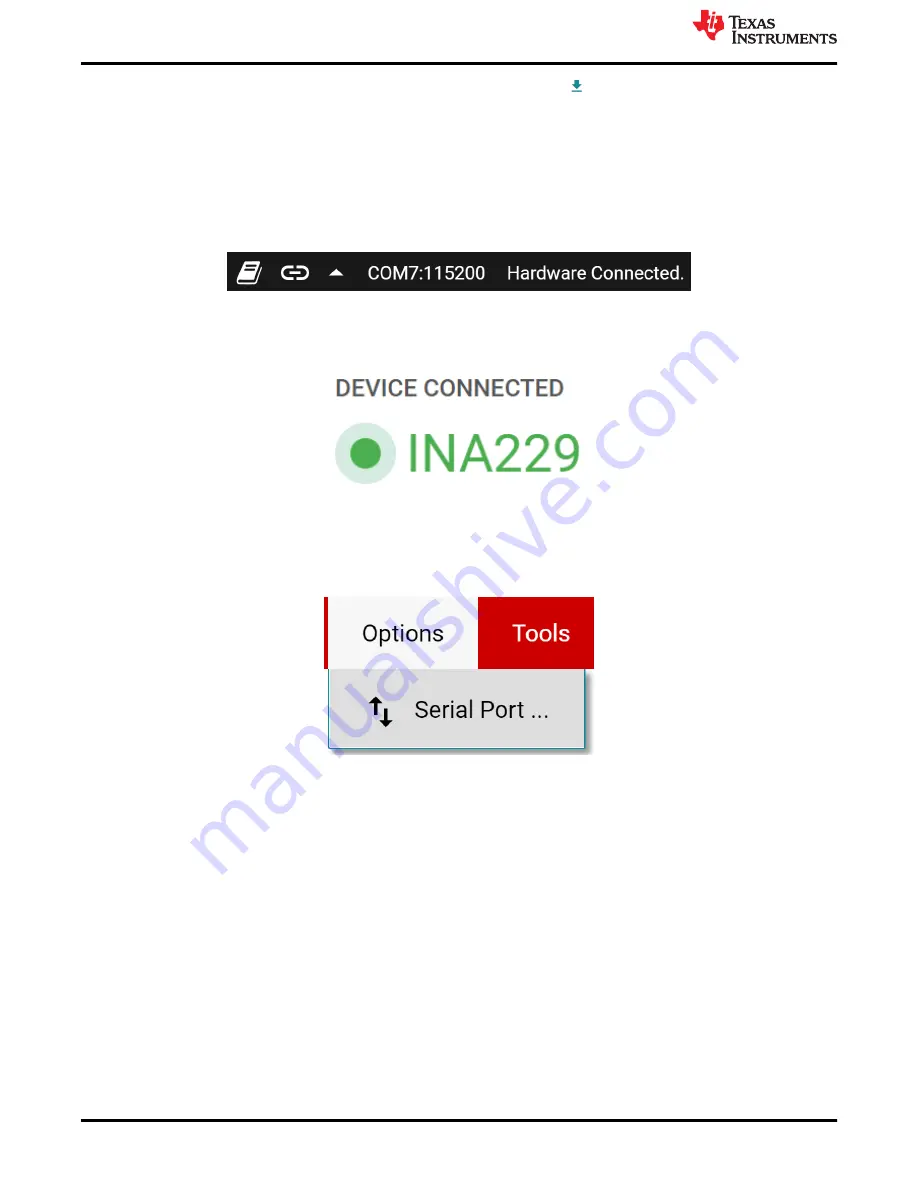
4. Optionally, the GUI can be downloaded for offline use by clicking the icon in the
GUI Composer
application (shown in
) and following the prompts.
4.2.1.3.2 GUI to EVM Connection
To connect the GUI to the EVM, follow these steps:
1. Setup and launch the GUI as described in
2. With the EVM plugged in, after launching the GUI, close the README.md file page to initiate the connection.
If successful, "Hardware Connected" should be visible near the bottom left corner of the GUI as in
.
Figure 4-6. Hardware Connected
a. A green indicator with the device type and the text "DEVICE CONNECTED" should also be visible near
the top left of the GUI, as shown in
Figure 4-7. Device Connected
b. If "Hardware Connected" and "DEVICE CONNECTED" do not show in the GUI, long-press the reset
button on the EVM to try again.
i.
If that doesn't work, check different hardware COM ports under
Options >> Serial Port
, as shown in
.
Figure 4-8. Change Serial Port
c. If the hardware still does not connect, make sure you are using the correct GUI/EVM combination.
i.
If you are using the correct GUI/EVM combination, you may need to reprogram the firmware of the
SCB, as described in
ii. Many connectivity issues can be addressed by doing one of the following:
1. Long-press the RESET button on the EVM with the EVM and SCB connected to each other.
• Refreshing the GUI can also sometimes help this.
2. Connect the EVM to a different USB port.
• Avoid using long cables and USB hubs.
• If using a desktop PC, try a USB port on the back.
Operation
10
INA228, INA229, INA237, INA238, and INA239 EVM User’s Guide
SBOU241C – APRIL 2020 – REVISED JULY 2021
Copyright © 2021 Texas Instruments Incorporated

























