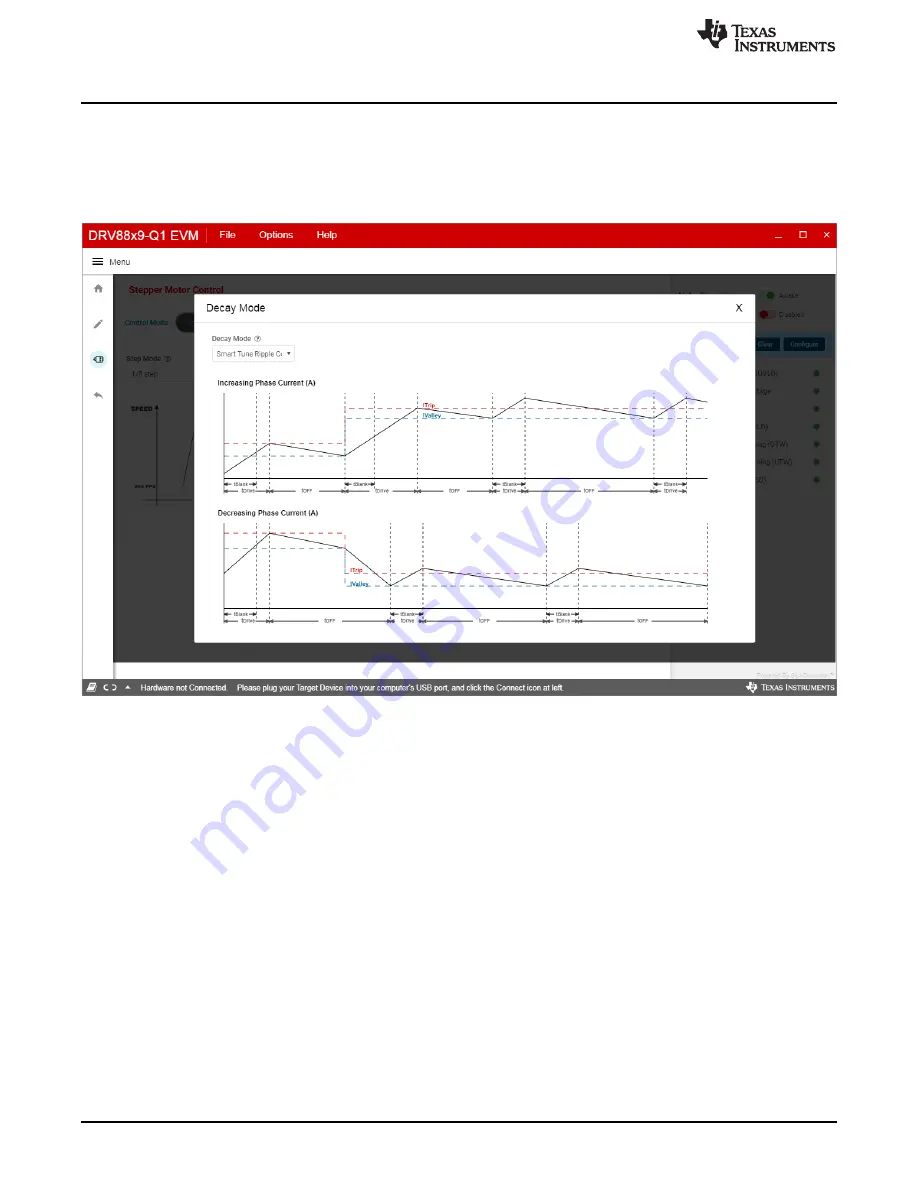
GUI Application
8
SLVUBR6A – October 2019 – Revised October 2019
Copyright © 2019, Texas Instruments Incorporated
DRV8899-Q1 EVM GUI User's Guide
3.3.2
Decay Mode
Decay refers to how the driving currents recirculate in H-bridge FETs during the off time. Using the GUI,
the user configure the decay mode. To configure,
•
Click the Decay Mode button at the top center-right of the screen. A popup appears as shown below in
Figure 8. DRV8899-Q1 EVM GUI (Decay mode)
•
Decay mode and appropriate TOFF values can be configured in the popup. The configurations can be
visualized in the graph shown. For information about the different decay modes, refer to the
Q1 Automotive Stepper Motor Driver datasheet
3.3.3
Fault Monitoring
The fault monitor section at the right side of the screen allows the user to configure monitor the various
device faults. The LED staying green indicates ‘No Fault’. When the LED turns red, it indicates that a fault
has occurred. The user can also configure Fault reporting options by clicking the ‘Configure’ button.
3.3.4
Register Map
•
Enabling the Motor Driver enables the Register page.
•
The page can be opened by clicking ‘Pencil’ icon from the side-bar menu
•
This page displays all the registers and their fields present on the DRV8899-Q1 device.
•
The page allows reading and writing any register, field, or bit.
•
To read a particular register, click on the register and click ‘Read Register’ button.
•
To read all the registers, click ‘Read All Registers’ button
•
To update the register values:
–
Edit the ‘Value’ field directly to update a register’s hex value.











