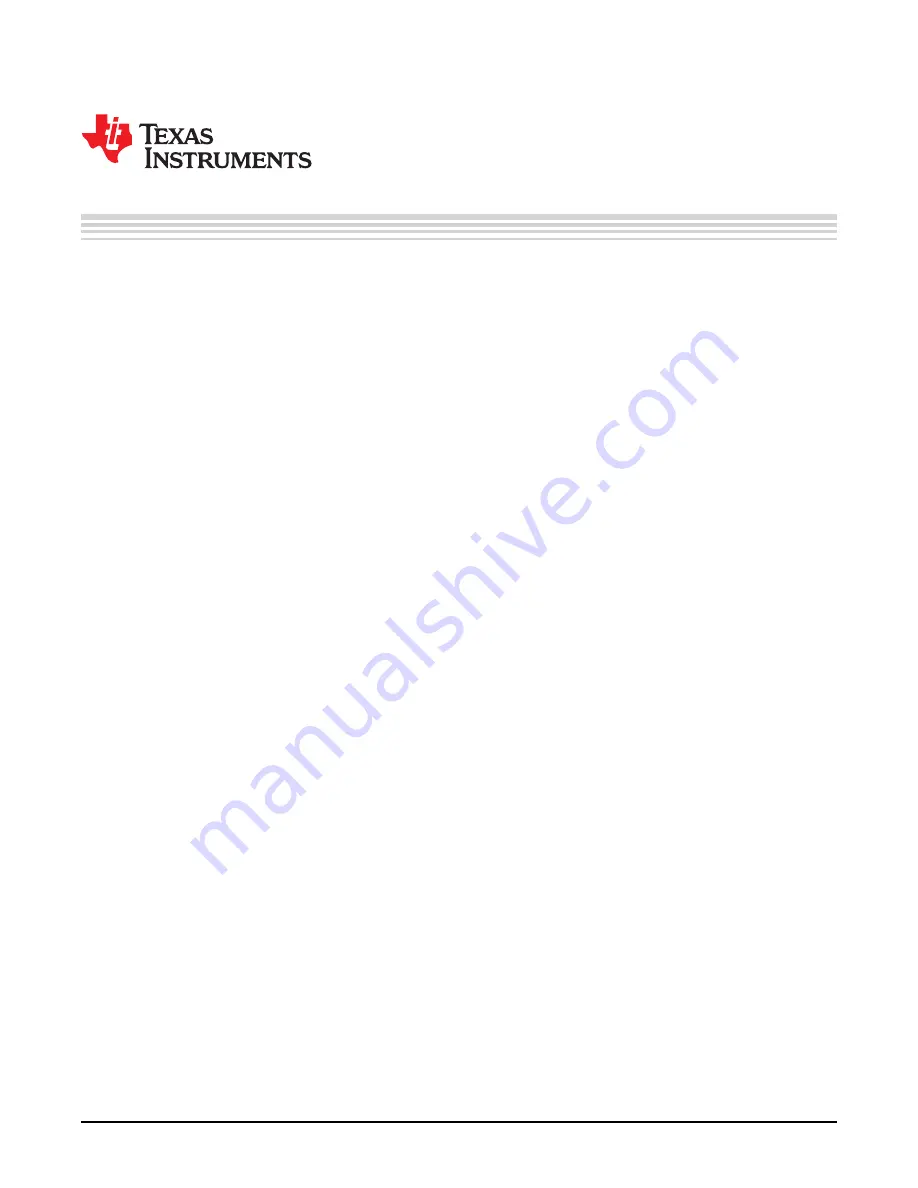
1
SLVA344C – July 2009 – Revised July 2019
Copyright © 2009–2019, Texas Instruments Incorporated
Laser and Motor Drives
User's Guide
SLVA344C – July 2009 – Revised July 2019
Laser and Motor Drives
This document is provided as a supplement to the
datasheet. It details the hardware
implementation of the DRV8811 customer evaluation module (EVM).
Contents
1
Introduction
...................................................................................................................
1.1
Block Diagram
.......................................................................................................
1.2
Power Connectors
..................................................................................................
1.3
Test Stakes
..........................................................................................................
1.4
Jumpers
..............................................................................................................
1.5
Motor Outputs
.......................................................................................................
2
Installing Drivers And Software
............................................................................................
2.1
Installing the FTDI USB Driver
....................................................................................
2.2
GUI Software Installation
..........................................................................................
2.3
Running the Windows Application Software
...................................................................
3
Windows Application
.......................................................................................................
3.1
Menu
................................................................................................................
3.2
DRV8811 GPIO Control Signals
................................................................................
3.3
Updating DAC Output for Current Control (VREF/DECAY)
.................................................
3.4
Updating DAC Output for Decay Control (DECAY)
...........................................................
3.5
Operating the Stepper Motor
....................................................................................
List of Figures
1
VREF SELECT Jumper
.....................................................................................................
2
DECAY SELECT Jumper
...................................................................................................
3
Setup_DRV8811_EVM.exe
.................................................................................................
4
Installation Initialization
.....................................................................................................
5
License Agreement
..........................................................................................................
6
NI License Agreement
......................................................................................................
7
Installation Directory Screen
...............................................................................................
8
Component Selection
.......................................................................................................
9
Configure Proxy
..............................................................................................................
10
Ready to Install
..............................................................................................................
11
Downloading RTE
...........................................................................................................
12
LabVIEW RTE Self Extraction
............................................................................................
13
LabVIEW RTE Installation Initialization
.................................................................................
14
Installation of LabVIEW RTE in Progress
...............................................................................
15
FTDI Installation Initialization
.............................................................................................
16
Driver Installation Wizard
..................................................................................................
17
License Agreement for FTDI Driver
......................................................................................
18
Driver Installation Completion
............................................................................................
19
Installation Complete
......................................................................................................
20
Readme Window
...........................................................................................................
21
DRV8811EVM-001_R1p0.exe Main Screen
............................................................................
















