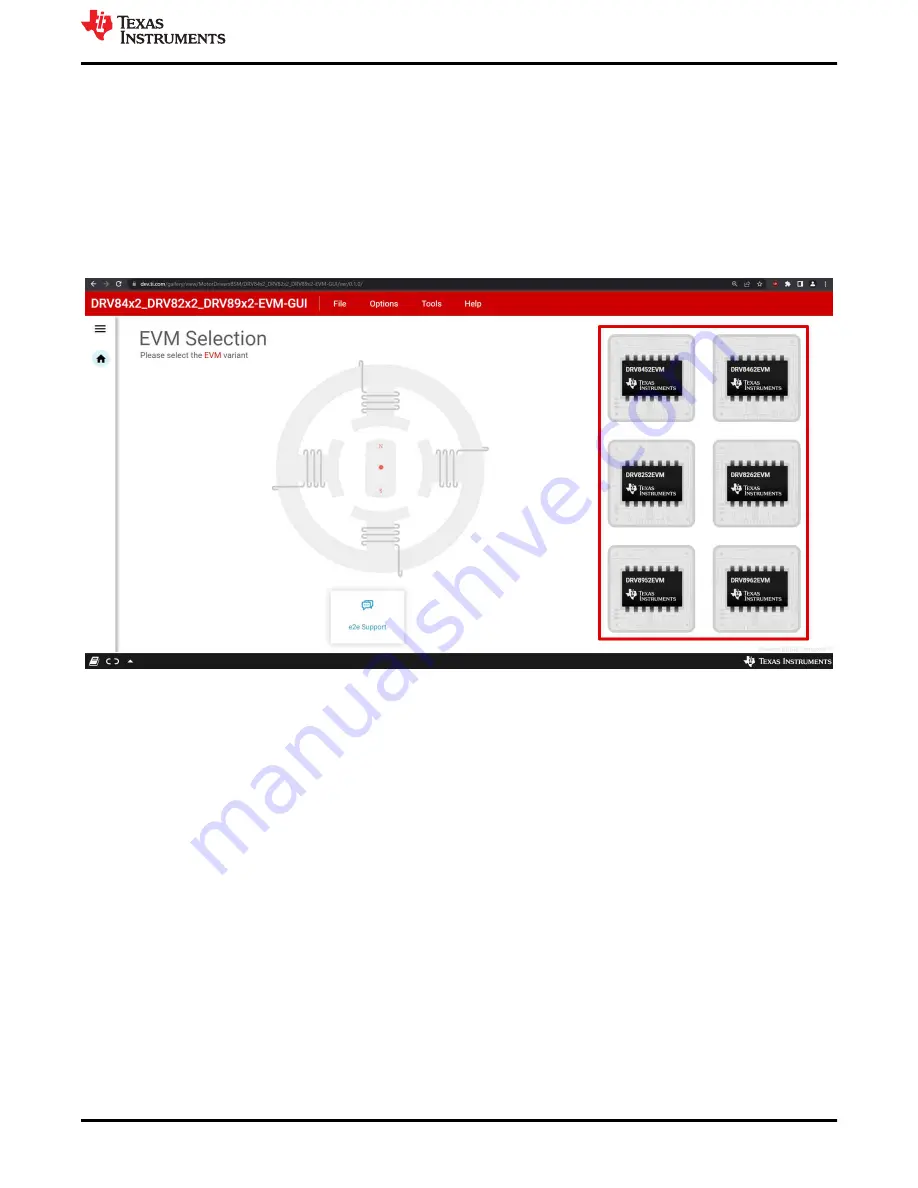
4 Launching the DRV84x2_DRV82x2_DRV89x2-EVM GUI Application
Whether using the desktop or web version of the GUI, the user experience and steps covered below will be the
same. It is assumed the hardware setup steps in the previous section have already been completed.
1. Launch the GUI application using Chrome web browser or from your local desktop installation. Note you’ll
have to log-in to
using your myTI log-in credentials prior to launching the app while
running from a web browser.
a. Hyperlink for running app in Chrome:
2. From the screen referenced in
Device selection screen within GUI
Figure 4-1. DRV84x2_DRV82x2_DRV89x2-EVM GUI Home Screen
3. After clicking the correct EVM type, the GUI application will initiate communications with the EVM.
Connection confirmation will be displayed as shown below in
:
Launching the DRV84x2_DRV82x2_DRV89x2-EVM GUI Application
SLOU558 – AUGUST 2022
DRV84x2_DRV82x2_DRV89x2-EVM User's Guide
13
Copyright © 2022 Texas Instruments Incorporated




























