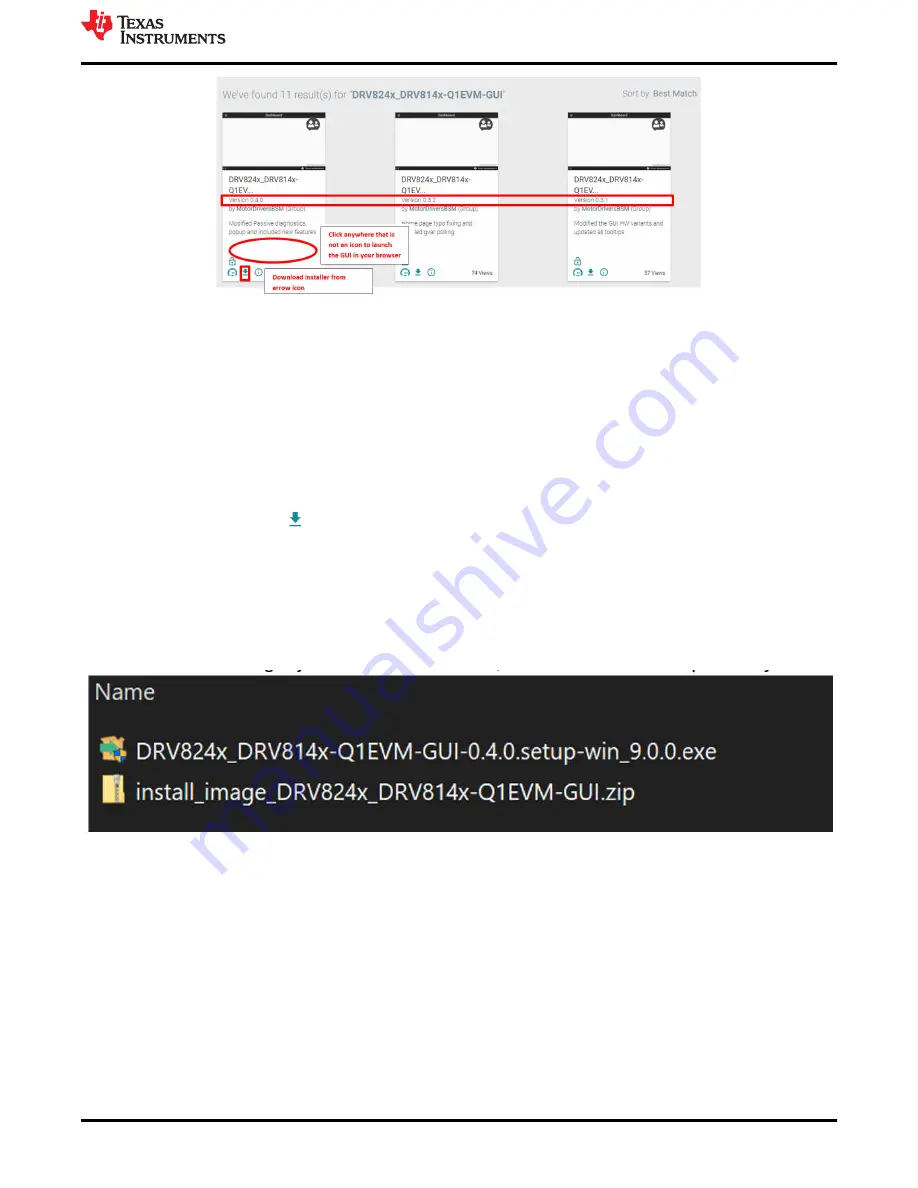
Figure 4-3. TI GUI Composer Gallery Results for Launching or Downloading Local Installer
Hardware setup and operation of the GUI is the same as the desktop version, and is consolidated in the
following EVM GUI Operation section.
4.3 Local Installation
Follow these instructions for downloading and installing the latest version of the EVM GUI application:
1. The DRV824x_DRV814x-Q1EVM Software
slvc821a.zip
can be downloaded from the EVM product folder
on ti.com. The software downloaded from the EVM product folder contains two zip files, one for the EVM
firmware source code and another for the EVM GUI application Windows installer. The EVM GUI application
installer can also be downloaded from the TI GUI Composer Gallery,
.
2. From the gallery, click the
icon in the latest version and select the installer for your operating system
(Windows, Linux or Mac). Refer back to
in the previous section for a visual depiction of the
Gallery page.
3. Decompress the .zip file.
4. From the decompressed archive, run the installer “DRV824x_DRV814x-Q1EVM-GUI-x.y.z.setup-
win_x.y.z.exe (refer to
). If you have not installed the GUI Composer Runtime, the installer will
take care of this for you. The installer contents will look slightly different for each OS, but should be
self-explanatory.
Figure 4-4. GUI Application Archive Contents
5. You are now ready to run the GUI application on your local machine after completing the hardware setup in
the next section.
EVM GUI Control Application
SLVUC46A – MARCH 2021 – REVISED JULY 2021
DRV824x_DRV814x-Q1EVM User’s Guide
13
Copyright © 2021 Texas Instruments Incorporated






















