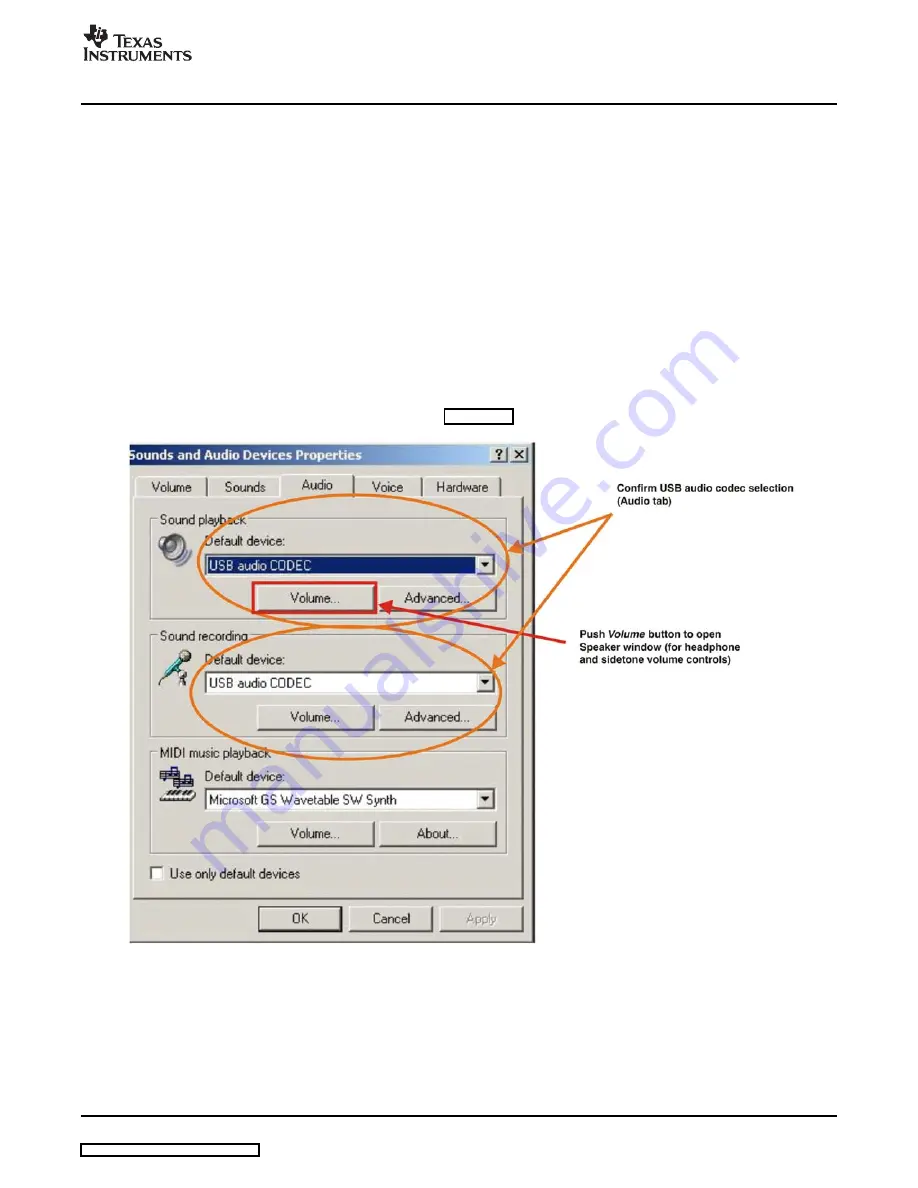
www.ti.com
3.2
Basic Operating Set-Up—Windows XP
3.2.1 Basic Setup Before Evaluation
Basic Operating Set-Up—Windows XP
This section reviews how to set up the DEM-PCM2912 EVM for use with a PC equipped with the Microsoft
XP (including Service Pack 2 updates) operating system.
When the installation is complete, the EVM software is ready to use.
Follow these steps to set up the DEM-PCM2912 EVM for use with Windows XP.
Step 1.
Connect the USB connector of the DEM-PCM2912 EVM to an available USB connector (or
hub) port on the lab PC. The DEM-PCM2912 EVM can be connected directly to the PC
without an additional USB cable.
After the EVM is connected to the PC, the standard Windows XP driver installs automatically
to the PC. A custom driver for the DEM-PCM2912 is unnecessary.
Step 2.
Open the
Control Panel
from the Start menu (
Start
→
Control Panel
. Open the
Sound and
Audio Devices
group from the Control Panel.
Step 3.
Select the
Audio
tab and confirm the USB audio codec appearance as the default playback
and recording device, as shown in
Figure 3-7. Sound and Audio Devices Properties—Audio Tab (Windows XP)
This process confirms the proper recognition of the DEM-PCM2912 EVM by Windows XP.
SBAU132 – March 2008
Set-Up Guide
23
Summary of Contents for DEM-PCM2912 EVM
Page 1: ...DEM PCM2912 EVM User s Guide March 2008 AIP Consumer Audio TI Japan SBAU132 ...
Page 2: ...2 SBAU132 March 2008 Submit Documentation Feedback ...
Page 6: ...List of Tables 6 SBAU132 March 2008 Submit Documentation Feedback ...
Page 14: ...Description 14 SBAU132 March 2008 Submit Documentation Feedback ...
Page 32: ...Set Up Guide 32 SBAU132 March 2008 Submit Documentation Feedback ...






























