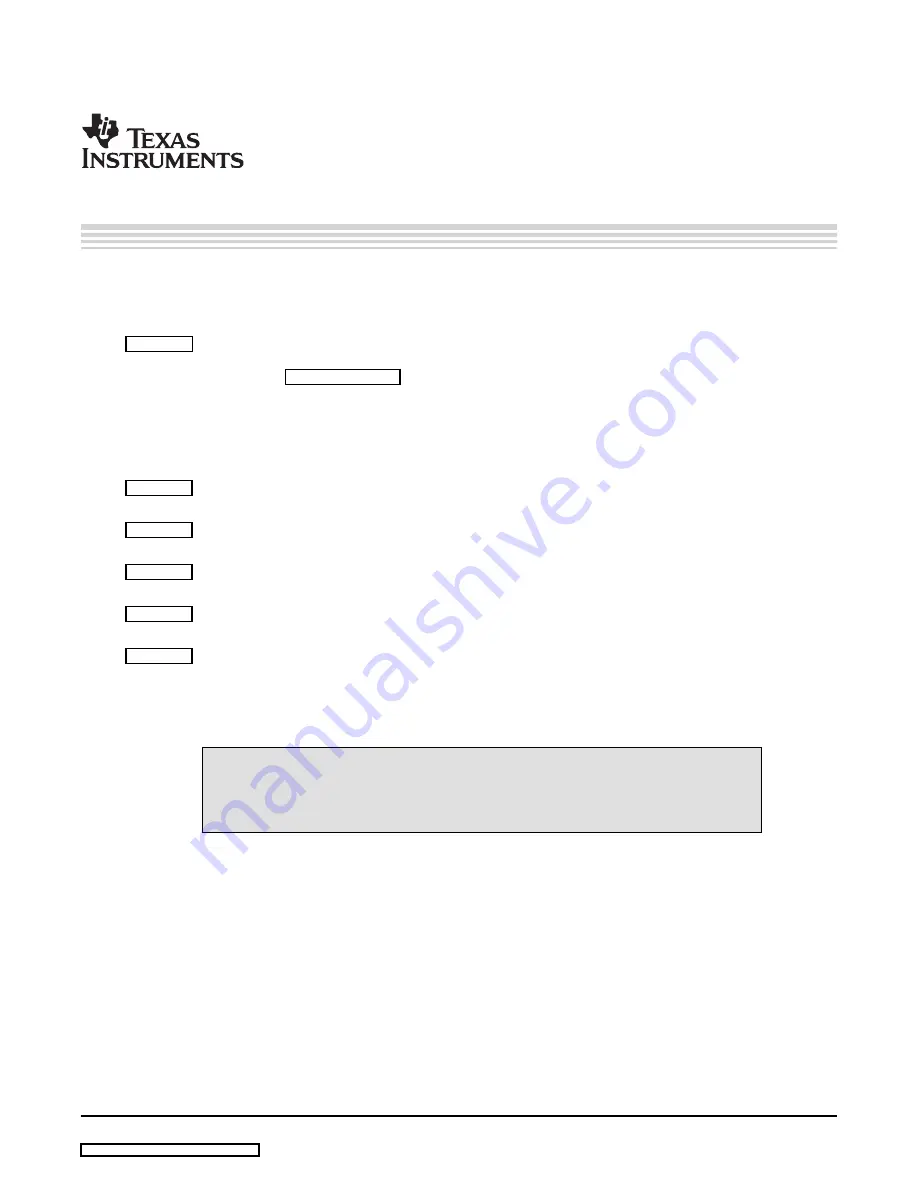
Preface
SBAU132 – March 2008
Read This First
About This Manual
This document provides the information needed to set up and operate the DEM-PCM2912 EVM evaluation
module, a test platform for the 16-bit, mono microphone input and stereo headphone output, single-chip
stereo audio coder/decoder (codec) with a universal serial bus (USB) interface. For a more
detailed description of the PCM2912 product line, refer to the product data sheet available from the Texas
Instruments web site at
. Support documents are listed in the section of this guide
entitled
Related Documentation from Texas Instruments
.
How to Use This Manual
Throughout this document, the abbreviation
EVM
and the term
evaluation module
are synonymous with
the DEM-PCM2912 EVM.
gives an overview of the PCM2912 USB interface codec. The EVM block diagram and primary
features are also discussed.
provides general information regarding EVM handling and unpacking, absolute operating
conditions, and the default switch and jumper configuration.
is the hardware and software setup guide for the EVM, providing all of the necessary
information needed to configure the EVM under various PC operating systems for product evaluation.
discusses how to configure the DEM-PCM2912 EVM motherboard for performance evaluation
using an audio analyzer.
includes the EVM electrical schematic, printed circuit board (PCB) layout, and the bill of
materials.
Information About Cautions and Warnings
This document contains caution statements.
CAUTION
This is an example of a caution statement. A caution statement describes a
situation that could potentially damage your software or equipment.
The information in a caution or a warning is provided for your protection. Please read each caution and
warning carefully.
Macintosh, QuickTime are registered trademarks of Apple Incorporated.
SYS-2722 is a registered trademark of Audio Precision, Inc.
Windows Vista, Windows XP are registered trademarks of Microsoft Corporation.
All other trademarks are the property of their respective owners.
SBAU132 – March 2008
Read This First
7
Summary of Contents for DEM-PCM2912 EVM
Page 1: ...DEM PCM2912 EVM User s Guide March 2008 AIP Consumer Audio TI Japan SBAU132 ...
Page 2: ...2 SBAU132 March 2008 Submit Documentation Feedback ...
Page 6: ...List of Tables 6 SBAU132 March 2008 Submit Documentation Feedback ...
Page 14: ...Description 14 SBAU132 March 2008 Submit Documentation Feedback ...
Page 32: ...Set Up Guide 32 SBAU132 March 2008 Submit Documentation Feedback ...






















