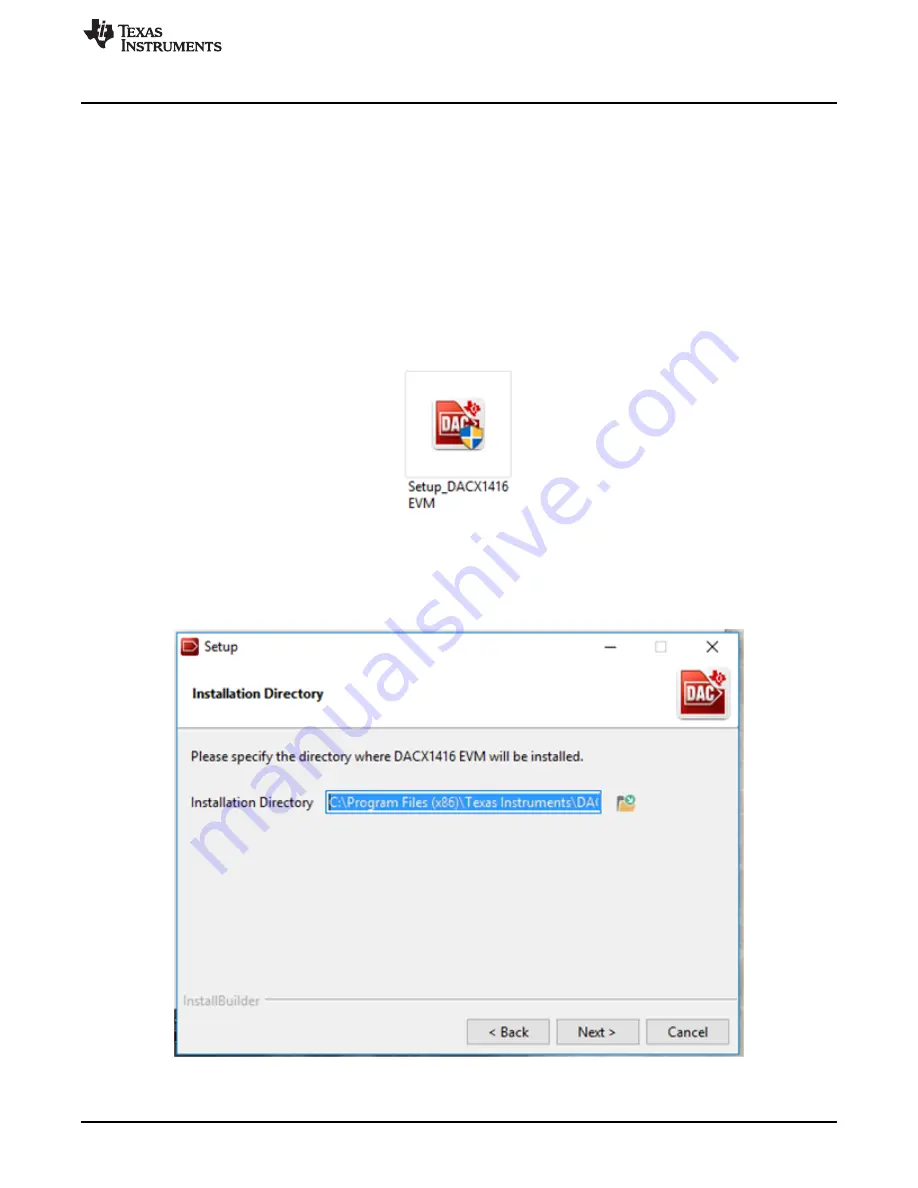
System Setup
5
SLAU777A – June 2018 – Revised December 2018
Copyright © 2018, Texas Instruments Incorporated
DAC81416EVM
2.2
Software Setup
This section provides the procedure for EVM software installation.
2.2.1
Operating Systems
The EVM software is compatible with the Windows™ 7, Windows 8, and Windows 10 operating systems.
2.2.2
Software Installation
The software is available through the EVM product folder on the TI website. After the software is
downloaded to the PC, navigate to the
DAC81416EVM
folder, and run the
Setup_DAC81416_EVM
.exe
file, as shown in
. When the software is launched, an installation dialog window opens and
prompts the user to select an installation directory. If left unchanged, the software location defaults to
C:\Program Files (x86)\Texas Instruments\DAC81416 EVM
as shown in
.
Figure 2. Launching Software Setup
The software installation automatically copies the required LabVIEW files and drivers to the local machine.
Make sure to verify that the USB2ANY is not connected before the software installation, or the file and
driver installation may be affected.
Figure 3. DAC81416EVM Installation Path




















