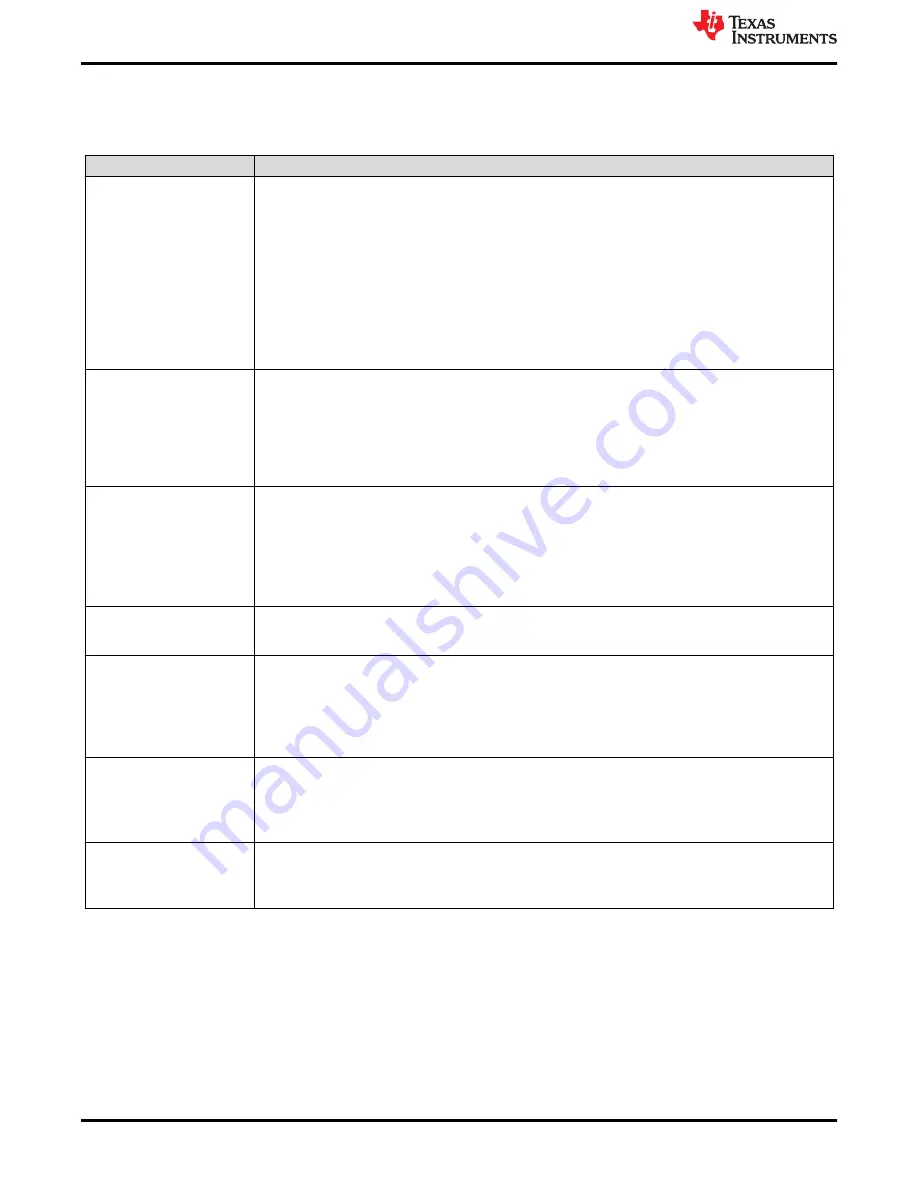
A Troubleshooting the DAC12DL3200EVM
lists some troubleshooting procedures.
Table A-1. Troubleshooting
Issue
Troubleshoot
General problems
•
Verify the test setup shown in
, and repeat the setup procedure as described in this
document.
•
Check power supply to EVM and TSW14DL3200EVM. Verify that the power switch is in the on position.
•
Check signal and clock connections to EVM.
•
Visually check the top and bottom sides of the board to verify that nothing looks discolored or damaged.
•
Make sure the board-to-board FMC connection is secure.
•
After changing the DAC configuration, click
Instrument Options
→
Download Firmware
and download
TSW14DL3200_DAC_FIRMWARE.bin
.
•
Power cycle the external power supply to the DAC EVM, and reprogram the LMK and DAC devices.
•
Ensure jumpers are set properly.
TSW14DL3200 EVM LEDs
are not correct
•
Verify the installed jumpers on the TSW14DL3200EVM.
JP2 pins 1–2, JP4 pins 2–3, and JP3 open.
•
Verify that the clock going to the CLK inputs of the DAC EVM are connected.
•
Verify that the DAC and LMK internal registers are configured properly.
•
Click
Instrument Options
→
Download Firmware
and download
TSW14DL3200_DAC_FIRMWARE.bin
.
Configuration GUI is not
working properly
•
Verify that the USB cable is plugged into the EVM and the PC.
•
Check the computer device manager and verify that a
USB serial device
is recognized when the EVM is
connected to the PC.
•
Verify that the green
USB Status
LED light in the top right corner of the GUI is lit. If it is not lit, click the
Reconnect FTDI
button.
•
Close and start the configuration GUI.
Configuration GUI is not able
to connect to the EVM
•
Use the free FT_PROG software from FTDI chip and verify that the onboard FTDI chip is programmed
with the product description
DAC12DL3200
.
HSDC Pro software is not
sending data.
•
Verify that the TSW14DL3200EVM is properly connected to the PC with a mini USB 3.0 cable and that
the board serial number is properly identified by the HSDC software.
•
Check that the DAC device mode selected matches the HSDC Pro ini file selected.
•
Check that the data rate parameter is correct. This should have a "M" for megahertz or "G" for gigahertz
after the frequency number.
HSDC Pro software gives a
time-out error when
User clicks on
SEND
.
•
Verify that the DAC data rate parameter is correctly set in the HSDC software.
•
Select
Instrument Options → Download Firmware
and download
TSW14DL3200_DAC_FIRMWARE.bin
. Try sending the test pattern again.
•
Verify both clocks are enabled, synchronized and the correct frequency going to the DAC EVM.
Sub-optimal measured
performance
•
Make sure the DAC reset button was pressed before loading the DAC configuration file.
•
Ensure all SMA connections are secure.
•
Make sure FMC connectors are fastened together properly.
Troubleshooting the DAC12DL3200EVM
24
DAC12DL3200 Evaluation Module
SBAU374 – MAY 2021
Copyright © 2021 Texas Instruments Incorporated























