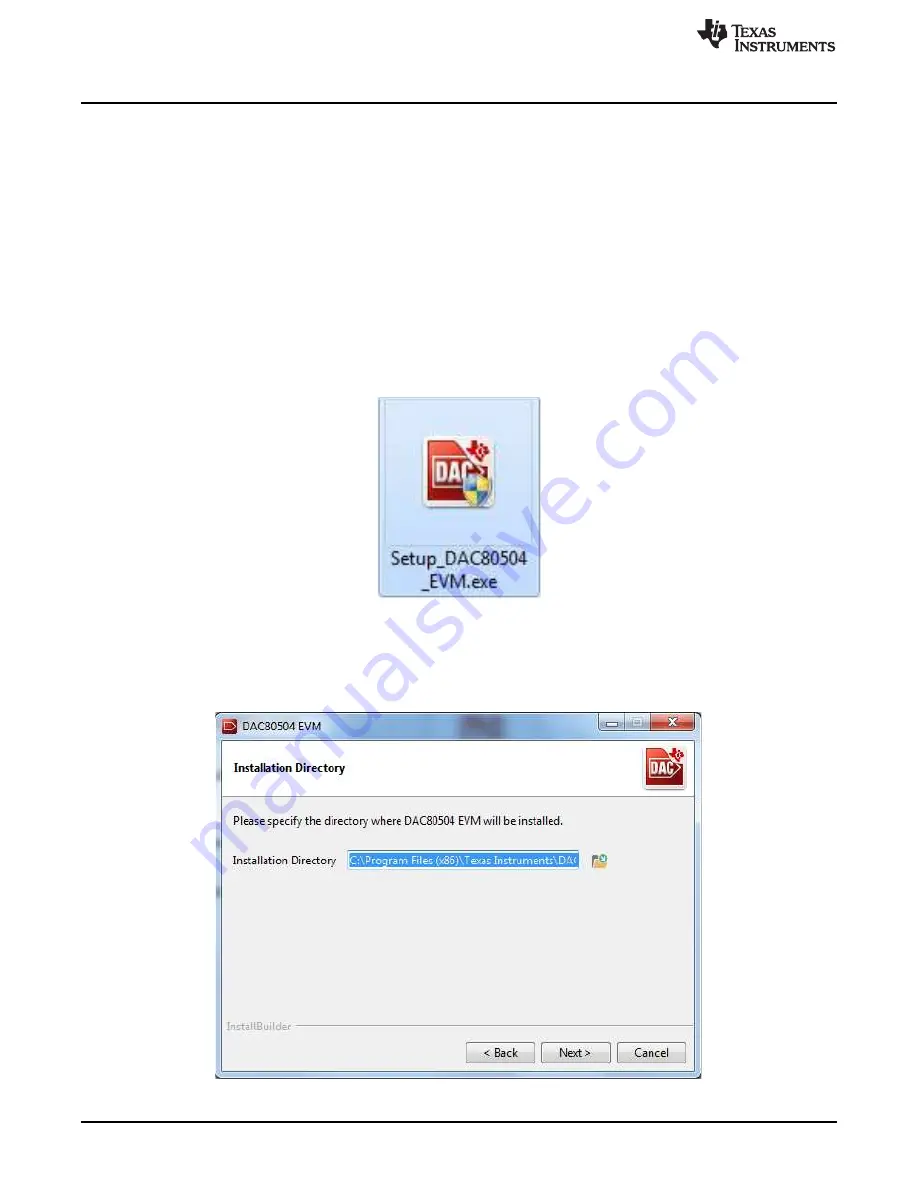
DACx0504EVM Software Setup
6
SLAU735B – July 2017 – Revised April 2020
Copyright © 2017–2020, Texas Instruments Incorporated
DACx0504 Evaluation Module
3
DACx0504EVM Software Setup
This section provides the procedure for EVM software installation.
3.1
Operating Systems for DACx0504EVM Software
The EVM software has been tested on the Microsoft
®
Windows
®
XP and Windows 7 operating systems
with the United States and European regional settings. The software should also be compatible with other
Windows operating systems.
3.2
DACx0504EVM Software Installation
The software is available through the EVM product folder on the TI website. Once the software is
downloaded onto the PC, navigate to the DACx0504EVM folder, and run the
Setup_DAC80504_EVM.exe
file, as shown in
. When the software is launched, an installation dialog will open, and prompt the
user to select an installation directory. If left unchanged, the software location defaults to C:\Program Files
(x86)\Texas Instruments\DAC80504 EVM as shown in
Figure 3. Launching Software Setup
The software installation will automatically copy the required LabVIEW files and drivers to the local
machine. (Note: Please verify that the USB2ANY is not connected before the software installation, as this
may affect file or driver installation.)
Figure 4. DACx0504EVM Install Path





















