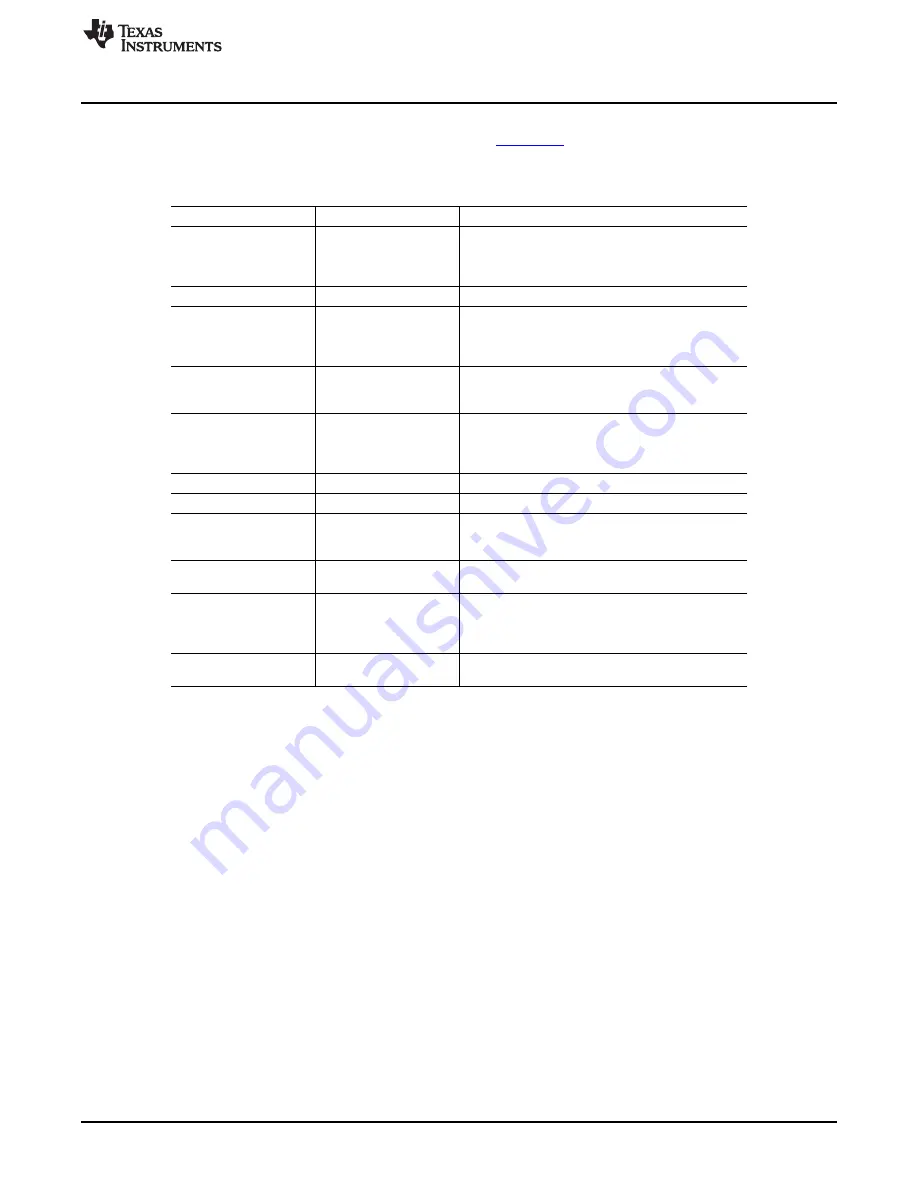
www.ti.com
BUF20800/20820EVM Hardware Overview
summarizes the function of the USB_DIG_Platform jumpers. For most applications, the default
jumper position should be used. A separate document (
) gives details regarding the operation
and design of the USB_DIG_Platform.
Table 4. USB_DIG_Platform Jumper Functions
Jumper
Default
Purpose
This jumper selects external power or bus power.
External power is applied on J5 or T3 (9V dc). Bus
JUMP1
EXT
power is 5V from the USB bus. External power is
typically used because the USB Bus power is noisy.
JUMP2
EXT
Same as JUMP1.
This jumper determines where the TUSB3210 will
load the USB_DIG_Platform firmware upon
JUMP3
EE ON
power-up or reset. The EE Off position is used for
development for development or firmware update.
This jumper sets the address for the USB board.
JUMP4, JUMP5
L, L
The only reason to change from the default setting
is if multiple boards are being used.
This jumper selects the voltage of the device under
test supply (V
DUT
= 5V or 3V). This jumper is
JUMP9
5V
typically the only jumper that is changed for most
applications.
JUMP10
WP ON
This write protects the firmware EEPROM.
JUMP11
WP ON
This write protects the calibration EEPROM.
Uses the regulator output to generate the V
DUT
JUMP13
REG
supply. The USB bus can be used as the V
DUT
supply.
Uses the external power (9V as opposed to the
JUMP14
9V
bus).
While in the BUS position V
DUT
operation is normal.
While in the V
RAW
position the V
DUT
supply is
JUMP17
BUS
connected to an external source. This configuration
allows for any value of V
DUT
between 3V and 5V.
(1)
Connects the pull-up on GPIO to the V
DUT
supply or
JUMP18
V
DUT
the V
CC
supply.
(1)
CAUTION: Adjusting outside of this range will damage the EVM.
3.7
BUF20800/20820EVM Features
This section describes some of the hardware features present on the BUF20800/20820 test board.
3.7.1
JMP1: DV
DD
Control Setting
Jumper JMP1 selects where the BUF20800 or BUF20820 digital supply pin is connected. If JMP1 is set to
the INT position, the DV
DD
pin is connected to the switchable V
DUT
signal generated from the
USB_DIG_Platform. This voltage can be set to 3.3V or +5V depending on how JMP9 on the
USB_DIG_Platform is set. While JMP1 is set to the INT position, the DV
DD
Power button in the
BUF20800/20820 software is able to control whether the V
DUT
supply voltage is turned on or off.
When JMP1 is set in the EXT position, an external supply connected to terminal T1 can be used to
provide the digital supply voltage for the BUF20800 or BUF20820.
3.7.2
JMP2: I
2
C SCL Control Setting
Jumper JMP2 selects where the BUF20800 or BUF20820 I
2
C SCL pin is connected. If JMP2 is set to the
INT position, the I
2
C clock signal is generated from the I2C_SCK_ISO signal from the USB_DIG_Platform.
When JMP2 is set to the EXT position, an external source connected to SCL pin of terminal T4 can be
used to provide the I
2
C SCK signal for the BUF20800 or BUF20820.
13
SBOU100 – April 2011
BUF20800/20820EVM User Guide and Software Tutorial
© 2011, Texas Instruments Incorporated




























