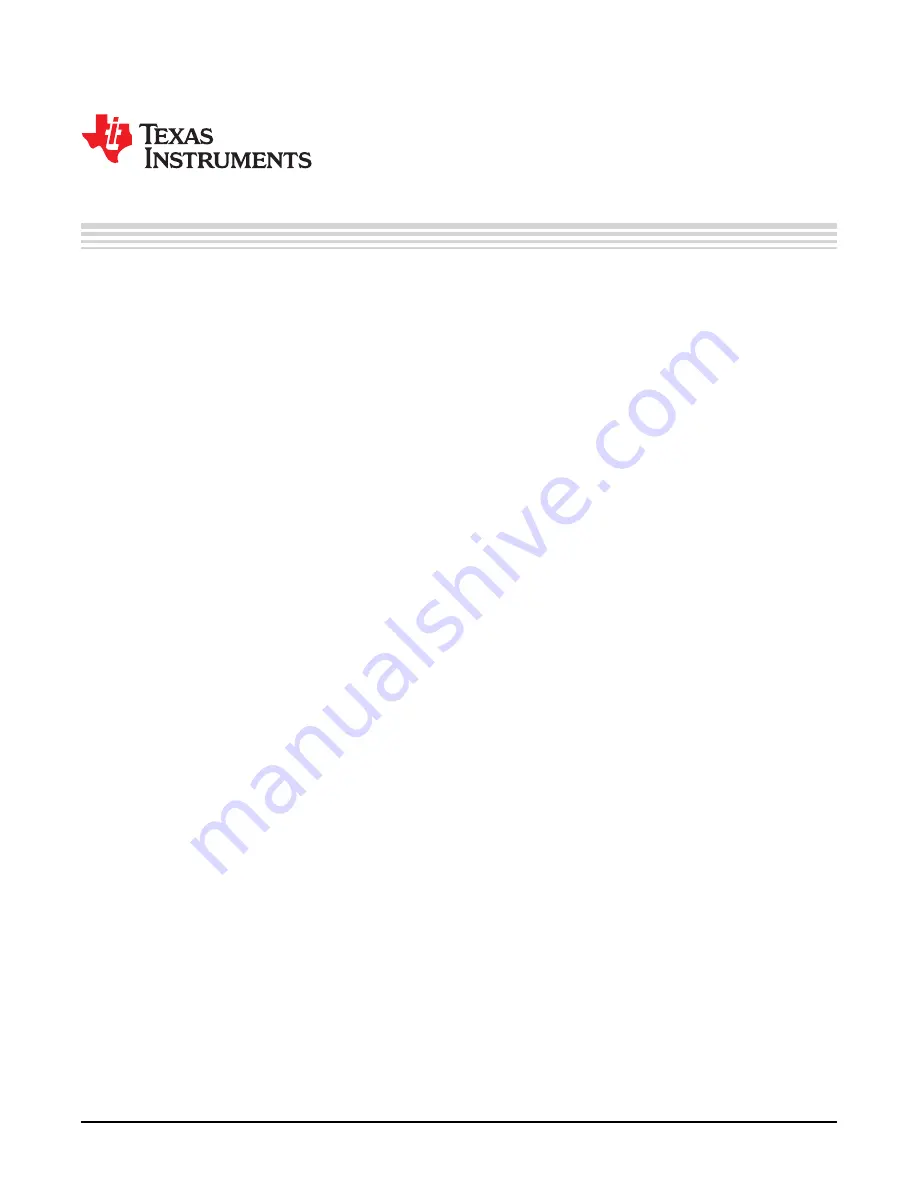
User's Guide
SBOU100 – April 2011
BUF20800/20820EVM User Guide and Software Tutorial
This user's guide describes the characteristics, operation, and use of the BUF20800/20820EVM
evaluation board. It discusses how to set up and configure the software and hardware, and reviews
various aspects of the program operation. Throughout this document, the terms evaluation board,
evaluation module, and EVM are synonymous with the BUF20800/20820EVM. This document also
includes information regarding operating procedures and input/output connections, an electrical schematic,
printed circuit board (PCB) layout drawings, and a parts list for the EVM.
Contents
1
Overview
.....................................................................................................................
2
BUF20800/20820EVM Hardware Setup
.................................................................................
3
BUF20800/20820EVM Hardware Overview
.............................................................................
4
BUF20800/20820EVM Software
.........................................................................................
5
BUF20800/20820EVM Software Overview
............................................................................
6
BUF20800/20820EVM Documentation
.................................................................................
List of Figures
1
Hardware Included with BUF20800/20820EVM Kit
....................................................................
2
BUF20800/20820EVM Hardware Setup
.................................................................................
3
BUF20800/20820EVM Board Block Diagram
...........................................................................
4
USB_DIG_Platform Block Diagram
.......................................................................................
5
Typical Hardware Connections for BUF20800/20820EVM
............................................................
6
Connecting External Power to the EVM
.................................................................................
7
Connecting the USB Cable to the USB_DIG_Platform
...............................................................
8
Confirmation of USB_DIG_Platform Driver Installation
...............................................................
9
BUF20800/20820EVM Default Jumper Settings
......................................................................
10
BUF20800/20820EVM Software Installation
...........................................................................
11
BUF20800/20820EVM License Agreements
...........................................................................
12
BUF20800/20820EVM Software Installation Progress
...............................................................
13
BUF20800/20820EVM Software About Button
........................................................................
14
BUF20800/20820EVM Software Interface
.............................................................................
15
BUF20800/20820EVM Software: Communication Error with the USB_DIG_Platform
...........................
16
Software Setting for JMP6 Low
..........................................................................................
17
Software Setting for JMP6 High
.........................................................................................
18
Measuring and Entering Power-Supply Voltage
.......................................................................
19
Auto Write Feature Enabled
.............................................................................................
20
Save to File Dialog Box Button and Window
..........................................................................
21
File Format of Saved Data
...............................................................................................
22
Load From File Button and Window
....................................................................................
23
Run Batch Dialog Button and Window
..................................................................................
PowerPAD is a trademark of Texas Instruments.
Microsoft, Windows are registered trademarks of Microsoft Corporation.
I
2
C is a trademark of NXP Semiconductors.
WinZIP is a registered trademark of WinZip International LLC.
All other trademarks are the property of their respective owners.
1
SBOU100 – April 2011
BUF20800/20820EVM User Guide and Software Tutorial
© 2011, Texas Instruments Incorporated
















