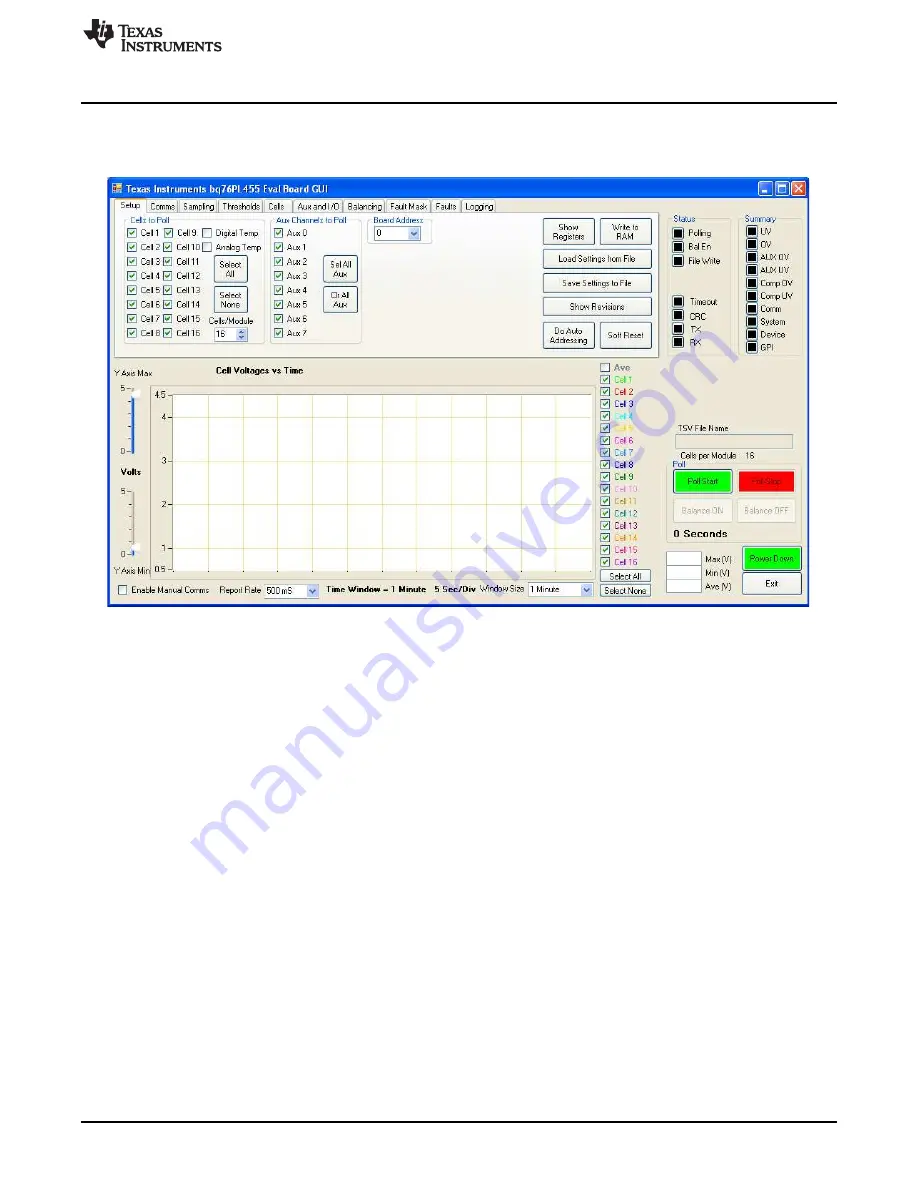
Software
If the GUI does not appear as depicted in
, it may be necessary to adjust the Display Settings on
the PC running the GUI. The GUI is optimized for use with the "Smaller" font size setting. This setting is
accessed from Control Panel
→
Display
→
Smaller (100%) and is typically the default system setting.
Figure 13. Initial View/Setup Tab
Clicking across the different GUI tabs, including
Setup
,
Comms
,
Sampling
,
Thresholds
,
Cells
,
Aux and I/O
,
Balancing
,
Fault Mask
,
Faults
, and
Logging
at the top of the display window produces different information
displays related to these headings. The
Cell Voltages vs Time
graph, the
Status
and
Summary
indicator
groups, the
Poll Start
,
Poll Stop
,
Balance ON,
,
Balance OFF
,
Power Down
, and
Exit
buttons, and the TSV
File Name box (that is, the logging file name box) are common to all tabs.
Set the
Cell Voltages vs Time
display from one minute to 12 hours and change the graph's voltage scale
using the sliders to the left of the graph. On the right side of the graph, the choice to display individual cell
data, all cell data, or none of the cell data is presented. Additionally, an average of all selected cell data
can be displayed. The selections made with the selection boxes to the right of the graph do not affect the
channels which are sampled by the AFE in the bq76PL455A-Q1, they only affect the channels which are
displayed on the graph.
The
Status
indicators show the status of:
•
Polling: Indicates when the bq76PL455A-Q1 is actively polling selected cell channels
•
Bal En: Indicates when bq76PL455A-Q1 is actively balancing selected channels
•
File Write: Indicates when the GUI is logging data to a file
•
Timeout: Indicates the GUI timed out trying to communicate with a bq76PL455EVM
•
CRC: Indicates a communications CRC error between the GUI and an EVM
•
TX: Indicates the GUI is transmitting to evaluation bq76PL455EVM(s)
•
RX: Indicates the GUI is receiving data from an evaluation bq76PL455EVM(s)
25
SLUUBA7A – April 2015 – Revised July 2015
bq76PL455EVM and GUI User Guide
Copyright © 2015, Texas Instruments Incorporated






























