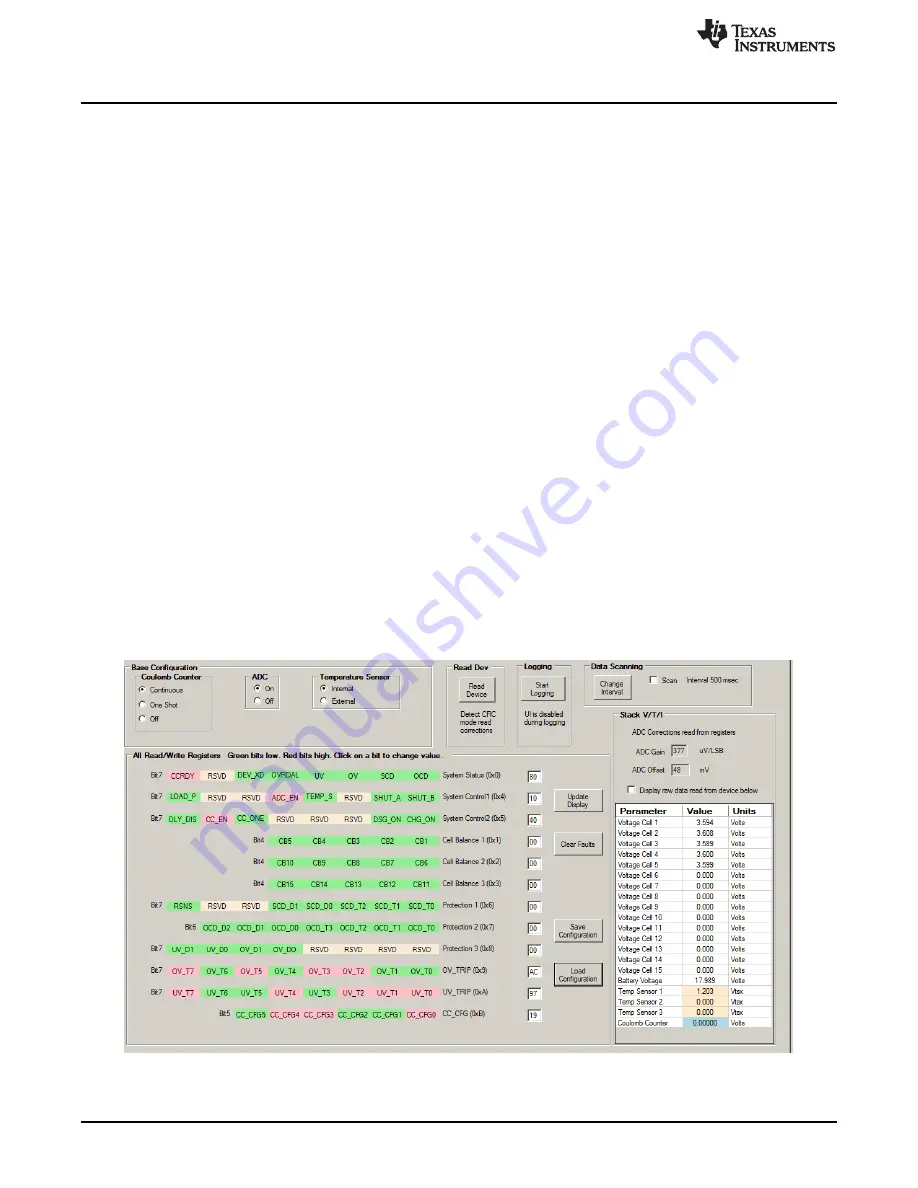
bq76940/bq76930/bq76920 Software
10
SLVU924D – March 2014 – Revised November 2018
Copyright © 2014–2018, Texas Instruments Incorporated
bq76920 Evaluation Module User's Guide
to detect the device. Check the connection of the 4 pin cable or its routing near high noise sources.
•
Not able to find a free communication adapter
. Check the connection of the USB cable to the
communication adapter.
•
USB adapter timeout
. Unplug and re-connect the USB cable and try to read from the device again.
•
When the status area is blank, the last communication with the device was successful
4.4.2
I2C Section
The top section of the window below the menu bar has the I2C address and a byte communication tool.
The I2C address must be entered, the tool does not automatically detect the address. The default address
is 0x08 which is the default address for the device on the EVM. If the AFE on the EVM has been changed
to a different address, the address must be entered. The value is the 7 bit address and is shifted left 1 bit
position when observed on the bus.
The byte communication tool is useful to read or write a register. It is present with all views.
4.4.3
Menu Commands
The Help > About menu selection displays version information about the program. Other selections may
provide additional help or links to documentation.
The Options > Verify Writes selection allows selection of a readback of the registers once they are written.
The View menu allows selection of the center window display. Options are the Registers, I2C Pro or
Sequence views. Views can also be selected with buttons on the left side of the window.
Exit the program with the File menu.
4.4.4
Registers View
The registers view is the default display in the middle of the window when the software is started, see
. It shows the control register values. If another view is displayed it is selected using the
Registers
button on the left side of the window or from the menu.
Figure 4. Registers View

























