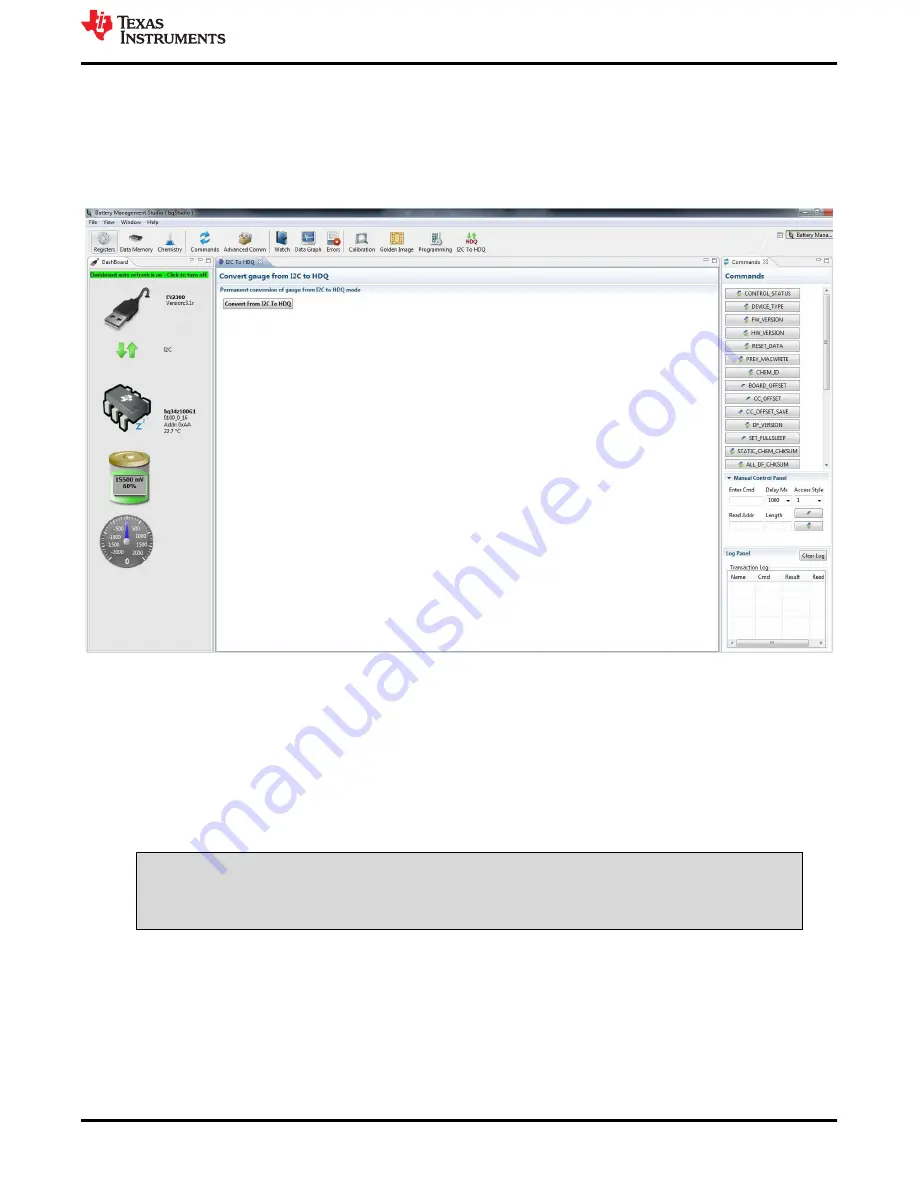
3.8 Send HDQ Screen
When using the HDQ single wire serial communication feature, the mode of the gauge must be changed with
a special command. This screen provides a button for this purpose. Note the warning message. The process is
not reversible. Once in HDQ mode, the HDQ pro screen is available for testing commands and reprogramming
the device. For register scanning and data flash access, use the companion evaluation program for HDQ (see
).
Figure 3-8. Send HDQ Screen
• To the HDQ communications port (HDQ, GND)
– Attach the Communications Interface Adapter cable to the J7 terminal block (I2C Interface) to the I2C port
on the EV2300..
– Press the Convert From I2C to HDQ button
– Power cycle the voltage to the device
– Attach the Communications Interface Adapter cable to the J4 terminal block (HDQ Interface) to the HDQ
port on the EV2300
– Select File | Restart to reload the bqStudio program
WARNING
The conversion to HDQ mode is permanent. TI recommends using the I2C interface to setup,
calibrate, and run the optimization cycle.
3.9 Dashboard Panel
The Dashboard panel displays the device type and firmware version. It also provides updates to the Voltage,
SOC, Current and Temperature in one location. The Dashboard uses automatic polling, which can cause
problems when sending some MAC commands. Dashboard polling can be disabled by clicking the auto refresh
field at the top of the panel (see
Battery Management Studio
SLUU904B – APRIL 2012 – REVISED APRIL 2021
bq34z100EVM Wide Range Impedance Track™ Enabled Battery Fuel Gauge
Solution
15
Copyright © 2021 Texas Instruments Incorporated




























