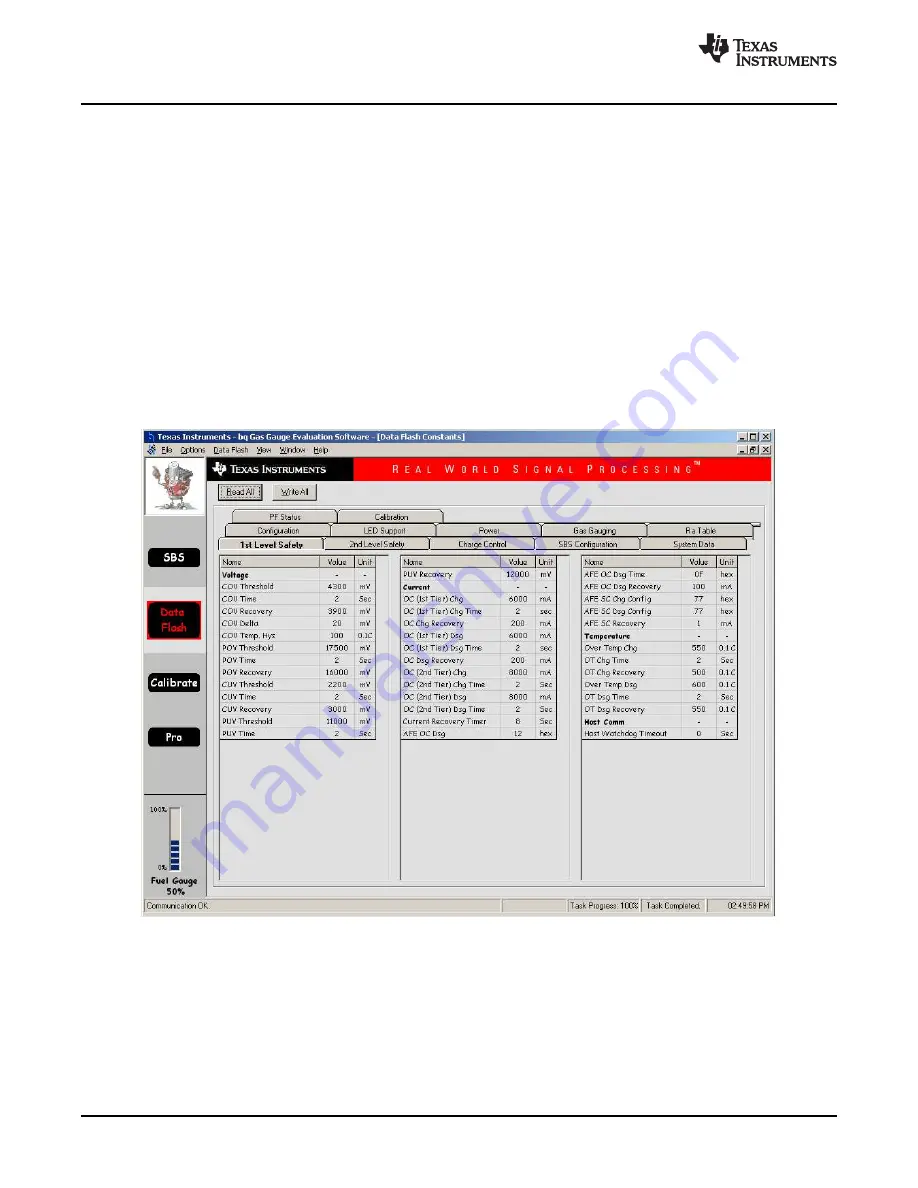
8.2
Setting Programmable bq20z95 Options
Operation
www.ti.com
This screen (
Figure 8
) shows the SBS data set along with additional ManufacturersAccess() command
information such as individual cell measurements. Additional Flag and Static data can be viewed by
selecting the appropriate tab at the bottom of the SBS screen.
Data such as SBS.ManufacturerName( ) is static and does not change. This data is viewed separately
using the
Static Data
tab available at the bottom of the screen.
Dragging the splitter bar (line that separates the Flags/Static data from SBS values) changes the height of
the Flags/Static Data display. Selecting | View |, then | Auto Arrange | returns the splitter bar to its original
location.
The bq20z95 data flash comes configured per the default settings detailed in the bq20z95 data sheet.
Ensure that the settings are correctly changed to match the pack and application for the bq20z95 solution
being evaluated.
IMPORTANT:
The correct setting of these options is essential to get the best performance.
The settings can be configured using the Data Flash screen (
Figure 9
).
Figure 9. Data Flash Screen, 1st Level Safety Class
To read all the data from the bq20z95 data flash, click on menu option | Data Flash | Read All |.
To write to a data flash location, click on the desired location, enter the data and press <Enter>, which
writes the entire tab of flash data, or select menu option | Data Flash | Write All |. The data flash must be
read before any writes are performed to avoid any incorrect data being written to the device.
The | File | Special Export | menu options allows the data flash to be exported, but it configures the
exported data flash to a learned state ready for mass production use.
12
bq20z95EVM-001 SBS 1.1 Impedance Track™ Technology
SLUU275 – October 2006
Enabled Battery Management Solution Evaluation Module
Submit Documentation Feedback



















