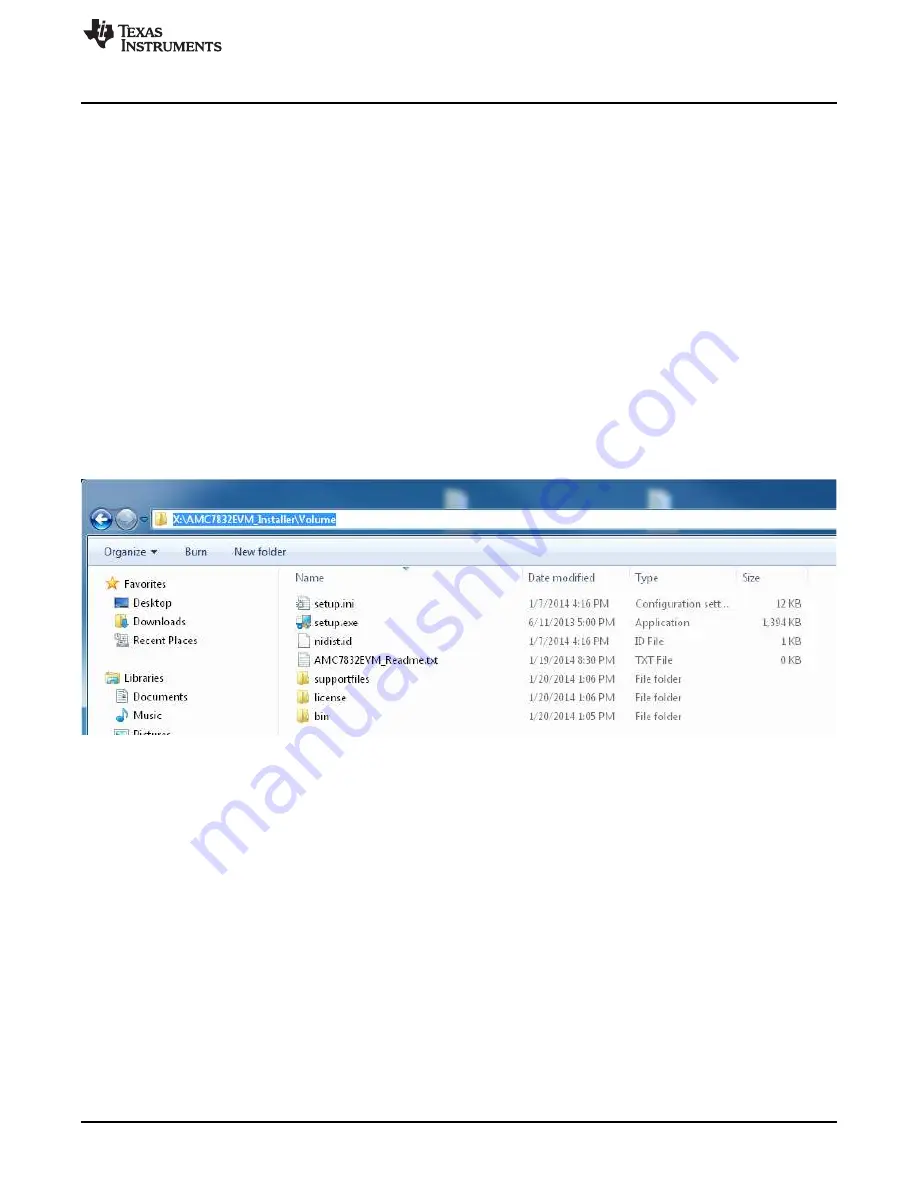
AMC7832EVM Software Setup
7
SLAU544A – February 2014 – Revised September 2016
Copyright © 2014–2016, Texas Instruments Incorporated
AMC7832EVM User’s Guide
3
AMC7832EVM Software Setup
This section provides the procedure for EVM software installation.
3.1
Operating Systems for AMC7832EVM Software
The EVM software was tested on the Microsoft
®
Windows
®
XP and Windows 7 operating systems with the
United States and European regional settings. The software should also be compatible with other
Windows operating systems.
3.2
AMC7832EVM Software Installation
The software is available through the EVM product folder on the TI website. After the software is
downloaded on the PC, navigate to the AMC7832EVM_Installer folder, and run the setup.exe file, as
shown in
. When the software is launched, an installation dialog opens and prompts the user to
select an installation directory. If left unchanged, the software location defaults to C:\Program Files
(x86)\AMC7832EVM on Windows 7 machines, as shown in
. For Windows XP machines, the path
location can be found at C:\Program Files\AMC7832EVM. The software installation automatically copies
the required drivers for the SDM-USB-DIG and AMC7832EVM to the PC. After the software is installed,
connecting the SDM-USB-DIG to a USB port may launch a driver installation dialog. Choose the ‘Install
this driver software anyway’ option to continue with installation. (Note: On XP machines, choose to have
the system automatically find the driver or software.)
Figure 4. AMC7832EVM Installer Directory






















