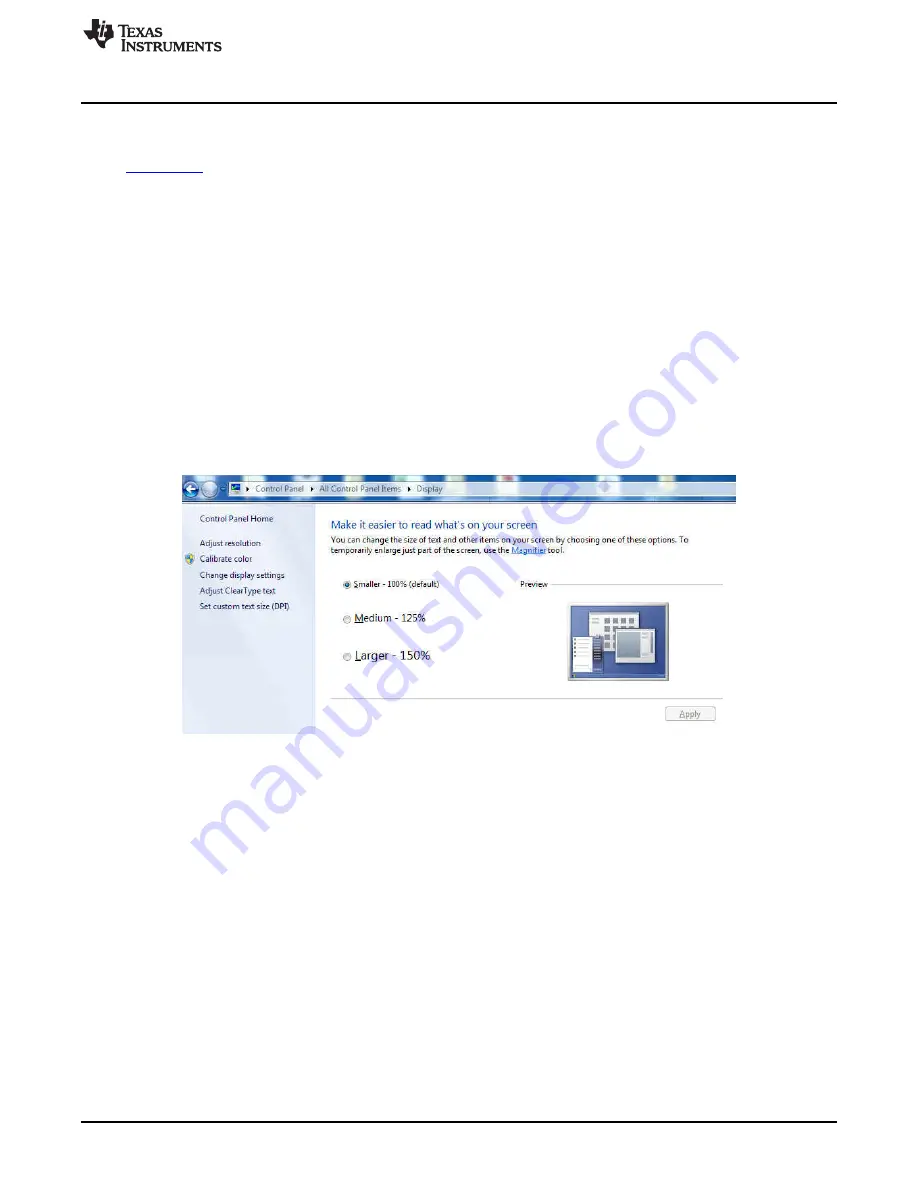
Software Installation
3
Software Installation
The latest AFE44x0SPO2EVM PC application software (GUI) is available from the TI website at
. Download the zipped file to a temporary directory on the PC.
3.1
Minimum Requirements
Before installing the software, verify that your PC meets the minimum requirements outlined in this
section.
3.1.1
Required Setup for AFE44x0SPO2EVM Demo Software
•
IBM PC-compatible computer
•
Pentium
®
III/ Celeron
®
866 MHz or equivalent processor
•
Minimum 256 MB of RAM (512 MB or greater recommended)
•
Hard disk drive with at least 200 MB free space
•
Microsoft Windows™ XP SP2 operating system or Windows 7 operating system
•
1280 × 1024 or greater display screen resolution
•
Change the size of text to Smaller - 100% for optimum viewing experience on Windows 7 operating
system as shown in
.
Figure 2. Setting Font Size on Windows 7 Operating System
3.1.2
Additional Software Requirements
•
AFE44x0SPO2EVM Demonstration Kit
•
USB-to-mini USB cable
•
DB9 pulse oximeter cable
3.2
Installing the Software (PC Application)
Before installing the software, make sure the AFE44x0SPO2EVM is NOT connected to the PC. If using a
machine with Windows 7 OS, we recommend having administrator rights to avoid problems during
installation. Unzip the installer file, and then find and double click setup.exe to install the software. Unless
otherwise specified during the install process, the software installs at the following location:
•
On a Windows XP machine
–
C:\Program Files\Texas Instruments\AFE44x0SPO2EVM GUI
•
On a Windows 7 machine
–
C:\Program Files(x86)\Texas Instruments\AFE44x0SPO2EVM GUI
5
SLAU480A – January 2013 – Revised February 2013
AFE4400 and AFE4490 Development Guide
Copyright © 2013, Texas Instruments Incorporated




















