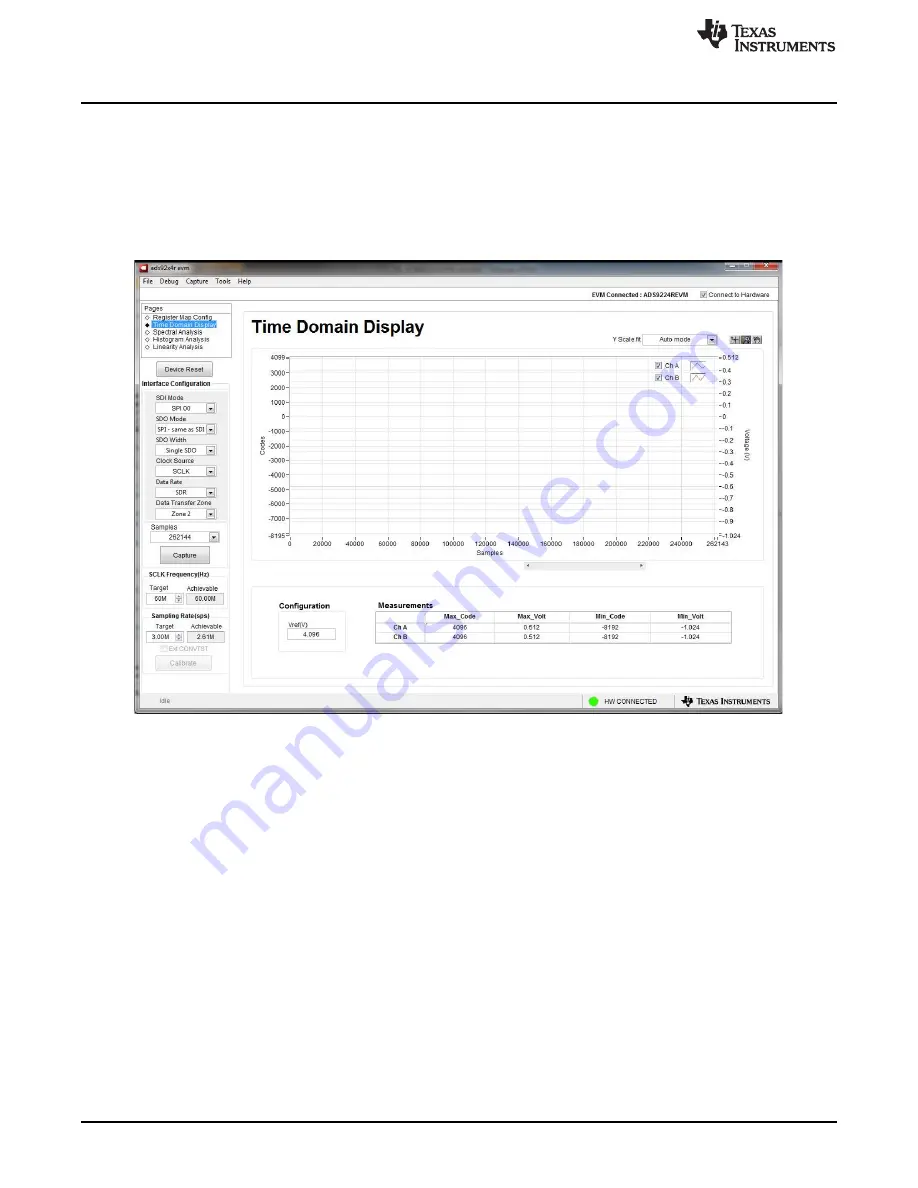
Operation
14
SBAU315A – July 2018 – Revised June 2019
Copyright © 2018–2019, Texas Instruments Incorporated
ADS9224REVM-PDK
6.1
EVM GUI Global Settings for ADC Control
Although the EVM GUI does not allow direct access to the levels and timing configuration of the ADC
digital interface, the EVM GUI does allow high-level control over virtually all functions of the ADS9224R.
The available functions include interface modes, sampling rate, and number of samples to be captured.
presents the input parameters and the default values of the GUI, through which the various
functions of the ADS9224R are exercised. These settings are global and are applied to all the pages listed
in
Pages
section at the top of the left pane.
Figure 10. EVM GUI Global Input Parameters
The host configuration options in this pane allow the user to choose from various SPI and multiSPI host
interface options available on the ADS9224R. The host always communicates with the ADS9224R using
the standard SPI protocol over the single SDI lane, irrespective of the mode selected for data capture.
The drop-down boxes under the
Interface Configuration
submenu allow the user to select the data capture
protocol. The
SDO Width
drop-down menu allows selection between Single-, Dual- and Quad-SDO lanes.
The
SDO Mode
drop-down menu allows selection between standard SPI and multiSPI modes. The
ADS9224REVM-PDK software supports maximum throughput of 3-MSPS when using Dual- and Quad-
SDO lanes, and a maximum throughput of 2.61-MSPS when using Single-SDO lane. For maximum
throughput of 3-MSPS, select the Dual or Quad-SDO lanes.
In SPI mode, the
SDI Mode
drop-down menu allows selection between the four SPI protocol combinations
for CPOL and CPHA.
In multiSPI mode, the
Data Rate
drop-down menu allows selection between SDR and DDR modes.
Detailed descriptions of each of these modes is available in the
. The selected data
capture protocol is summarized in the
Protocol Selected
indicator box.
Select
SCLK Frequency
and
Sampling Rate
on this pane. Enter the targeted values for these two
parameters, and the GUI computes the best values that can be achieved, considering the timing
constraints of the selected device protocol.





























