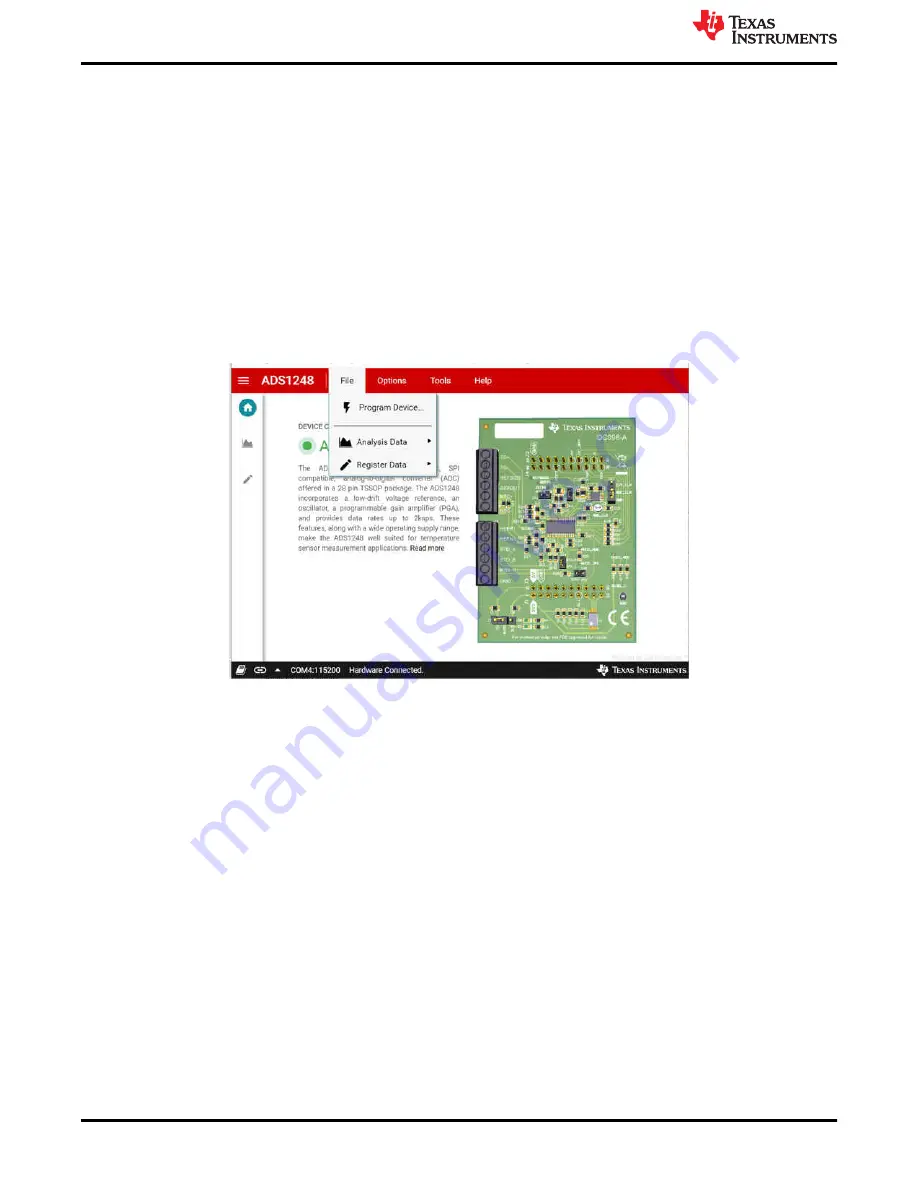
4.1.1 Menu Bar
The
Menu
bar across the top of the GUI displays the device name used on the EVM along with a number of
drop-down menu options.
4.1.1.1 File Menu
The
File
drop-down menu displays the available options shown in
. These options include:
•
Program Device
: Only necessary if an important firmware change is required
•
Analysis Data
:
–
Save data
: Save the
Analysis Data
to a comma-separated values (CSV) formatted file for further analysis
using external programs
–
Load data
: Loads a saved data file back into the GUI for further review or analysis
•
Register Data
–
Save register
: Save the register data for a specific configuration
–
Load register
: Load a previously saved register map configuration
Figure 4-4. File Menu
4.1.1.2 Options Menu
The
Options
drop-down provides a way to display the current COM port settings in a pop-up dialog with options
to change the COM port or reconfigure the settings as necessary.
4.1.1.3 Tools Menu
The
Tools
drop-down menu offers access to the
Log pane
that displays an activity log at the bottom of the GUI.
Clicking the book icon in the status ribbon displays the same information as selecting
Log pane
in the
Tools
menu.
4.1.1.4 Help Menu
The
Help
drop-down menu displays the following options:
•
E2E Support Forum
links to the E2E forum in order to ask questions or search for answers
•
View README.md
displays pertinent start-up information not necessarily included in this guide
•
About
displays specific information regarding the GUI and EVM hardware to help confirm that the latest
version of the GUI is being used
ADS1x48EVM GUI
30
ADS1x48EVM Evaluation Module
SBAU378A – SEPTEMBER 2021 – REVISED JANUARY 2022
Copyright © 2022 Texas Instruments Incorporated






























