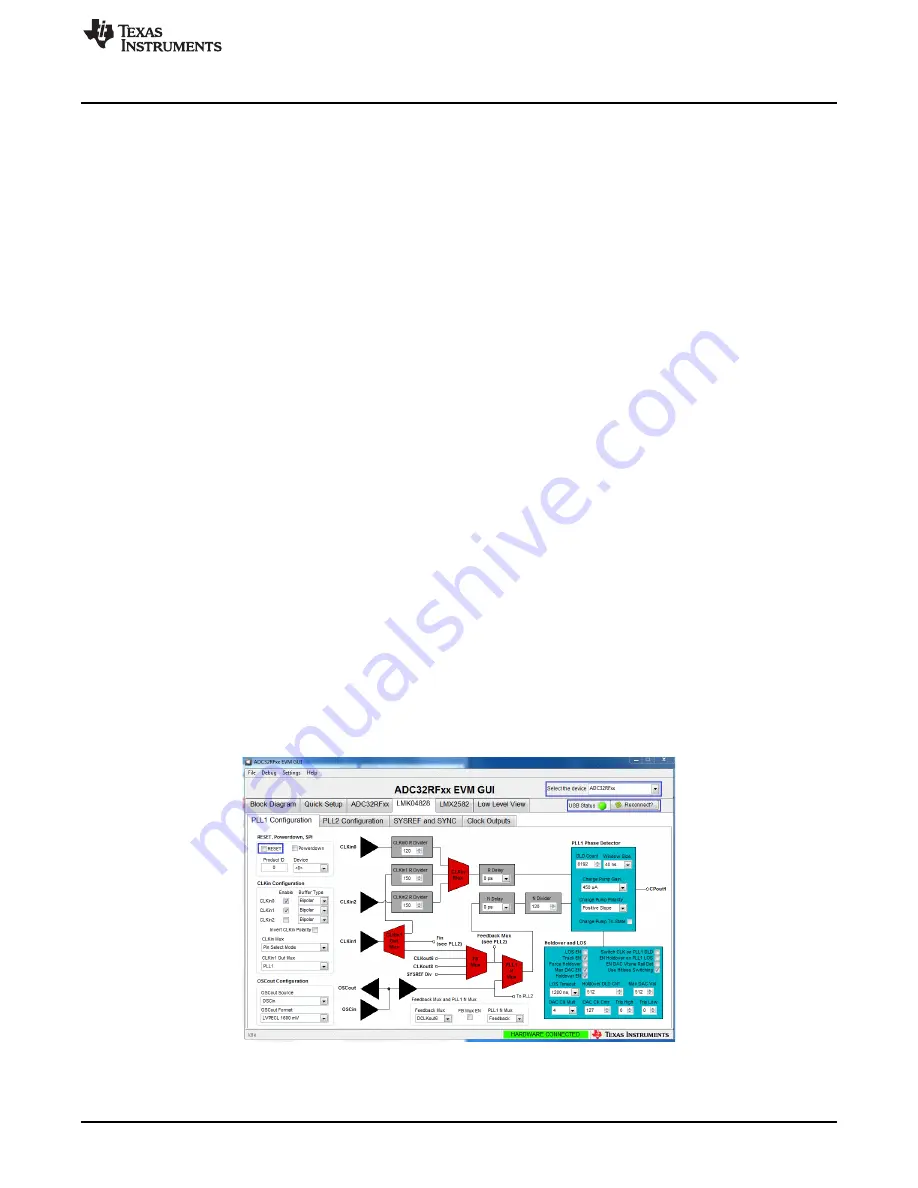
Quick-Start Procedure for Bypass LMFS82820 Mode in ADC32RF45
9
SLAU620D – April 2016 – Revised August 2017
Copyright © 2016–2017, Texas Instruments Incorporated
ADC32RFxx-EVM
3
Quick-Start Procedure for Bypass LMFS82820 Mode in ADC32RF45
This mode is available only in the ADC32RF4x family and is not available in ADC32RF8x family of
devices. Please check the package marking on the ADC to confirm compatibility of the device mounted on
the EVM with this mode.
3.1
TSW14J56
1. Connect the ADC32RFxx EVM to the TSW14J56 using the FMC connectors.
2. Connect a 5-V power supply to connector J11 (+5V IN).
3. Connect a USB cable to the USB connector (J9).
4. Flip the power switch (SW6) to the “ON” position.
3.2
ADC32RFxx EVM
1. Verify the clocking selection jumper JP3 is set to EXT for external clocking.
2. Connect a 5-V, 3-A power supply to connector J15. Do not use a supply that is rated less than 3 A.
3. Connect a USB cable to the USB connector (J11 bottom side of board).
4. Connect an analog RF signal from the signal source to the AINP SMA (J2).
5. Connect a signal generator set for 2.94912 GHz to the external clock input J5.
6. Connect another signal generator set for 2.94912 GHz to the LMK04828 reference clock input J7.
(Make sure the two signal generators for the ADC clock and LMK04828 clock are synchronized to the
same timebase, or use a single signal generator and a splitter to generate two copies of the clock to go
to the EVM.)
Fs = 2.94912 GHz, 5-Sample Example
This example captures data from channel A of the ADC32RFxx EVM sampling at 2.94912 GHz with a
1900-MHz input source. The ADC requires the device clock and SYSREF signals to be present
before
the
ADC can be properly configured. The steps to configure into this mode follow:
1. Open the ADC32RFxx EVM GUI.
2. Verify that the green
USB Status
indicator is lit. If it is not lit, click the
Reconnect?
button and check
the
USB Status
indicator again. If it is still not lit then verify the EVM is connected to the computer
through USB. Whenever the USB link is disturbed, the GUI must obtain a new handle to address the
proper USB port, and the
Reconnect?
button does that.
3. On the PLL1 tab of the LMK04828 tab, press the
RESET
button.
Figure 3. ADC32RFxx-EVM GUI LMK04828 PLL1 Page Bypass Mode
4. On the ADC32RFxx-EVM, press SW1 (
ADC RESET
) to provide a hardware reset to the ADC.
























