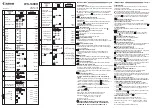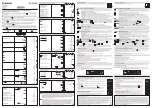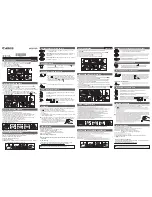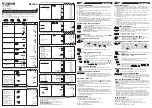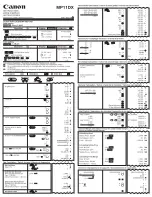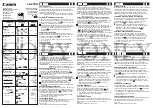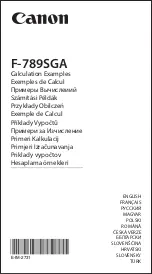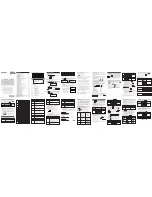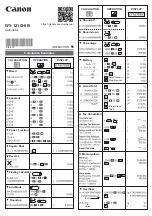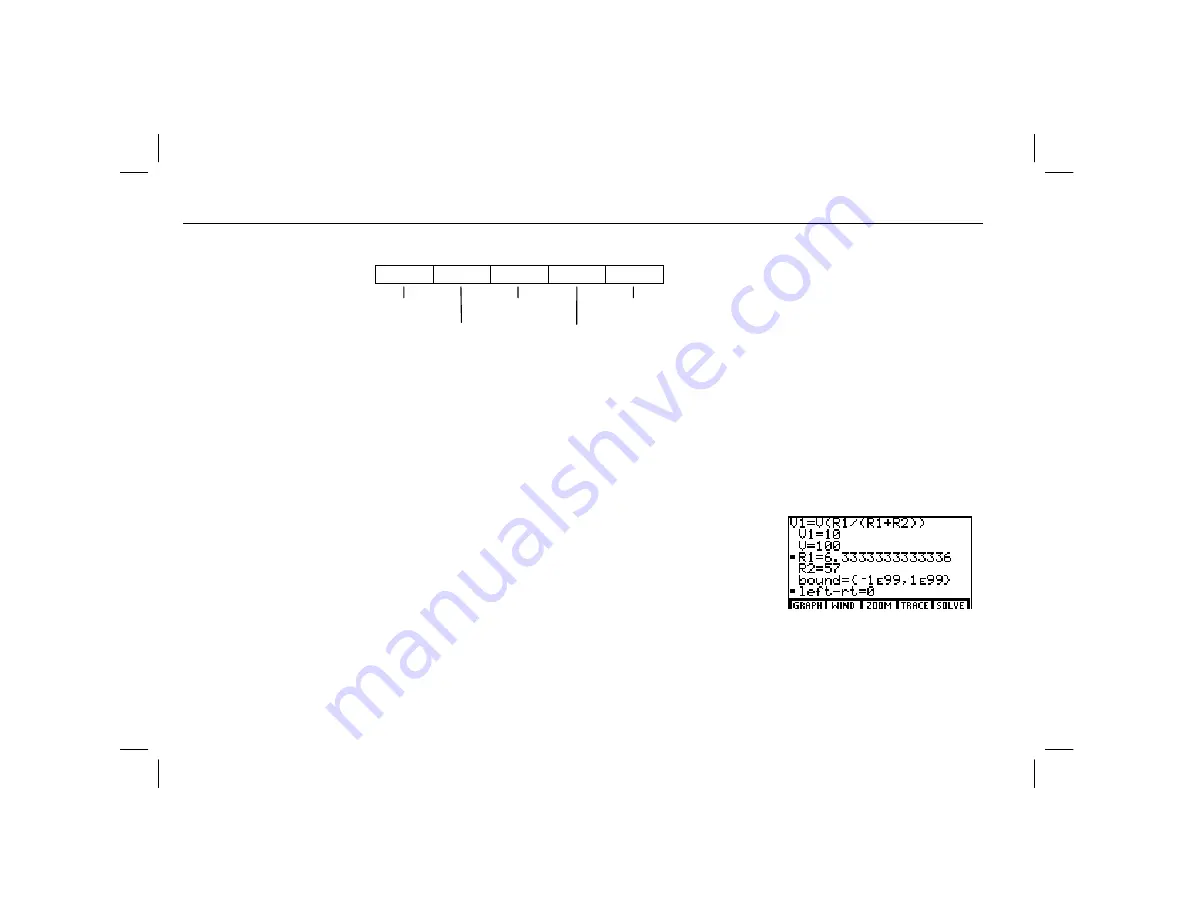
206
Chapter 15: Equation Solving
15EQSOLV.DOC TI-86, Chap 15, US English Bob Fedorisko Revised: 02/13/01 2:34 PM Printed: 02/13/01 3:04 PM Page 206 of 12
15EQSOLV.DOC TI-86, Chap 15, US English Bob Fedorisko Revised: 02/13/01 2:34 PM Printed: 02/13/01 3:04 PM Page 206 of 12
15EQSOLV.DOC TI-86, Chap 15, US English Bob Fedorisko Revised: 02/13/01 2:34 PM Printed: 02/13/01 3:04 PM Page 206 of 12
The Solver Menu
-
t
equation
b
GRAPH
WIND
ZOOM
TRACE SOLVE
graphs the
solver zoom
solves for the unknown variable or
equation in
eqn
menu
displays the interactive-solver editor
window graphs
eqn
and
editor activates the trace cursor
To display the window editor, select
WIND
from the solver menu.
When you select
GRAPH
or
WIND
from the solver menu,
EDIT
replaces the item you selected on
the menu. To return to the interactive-solver editor from the graph or window editor, select
EDIT
.
Solving for the Unknown Variable
After you have stored all known variable values, set the bounds, and entered a guess
(optional), move the cursor to the prompt for the unknown variable.
To solve, select
SOLVE
from the solver menu (
*
).
♦
A small square marks the variable for which you
solved. The solution value is displayed.
♦
A small square also marks the
left
N
rt=
prompt. The
value at this prompt is the value of the left side of the
equation minus the value of the right side of the
equation, evaluated at the new value of the variable
for which you solved. If the solution is precise,
left
N
rt=0
is displayed.
Some equations have more than one solution. To look for additional solutions, you can
enter a new guess or set new bounds, and then solve for the same variable.
You can display other menus
in the interactive-solver editor
An ellipsis (...) indicates that
the variable value continues
beyond the screen. To scroll
the value, press
"
and
!
.
The squares disappear when
you edit any value.
After solving, you can edit a
variable value or edit the
equation, and then solve for
the same variable or another
variable in the equation.