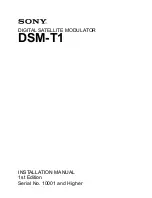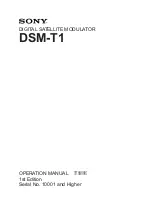© 1999
T
EXAS
I
NSTRUMENTS
I
NCORPORATED
TI
-
34
Û
: A Guide for Teachers
65
Fractions
8
Fraction Entry Keys
These numbered paragraphs provide
explanations for the corresponding numbered
keys on the illustration below.
1.
@
separates a whole number from
the fraction in a mixed number.
2.
>
separates a numerator from the
denominator.
3.
%
~
displays a menu of 4
settings that let you specify how
fraction results are displayed.
A
Ë
b
à
c— displays mixed number results.
d
à
e—displays fraction results.
Manual—displays unsimplified fractions.
Auto—displays results that are
simplified to lowest terms.
Simplification Keys
4.
}
simplifies a fraction using the
lowest common prime factor. If you
want to choose the factor (instead of
letting calculator choose it), press
}
, enter the factor (an integer),
and then press
<
.
5.
%?
displays Fac on the entry line
and the divisor used to simplify the
last fraction result. (You must be in
Manual mode.) Press
%
?
to
toggle back to the simplified fraction.
Conversion Keys
6.
%O
converts between a mixed
number and a simple fraction.
7.
Q
converts a fraction to a decimal, if
possible.
8.
R
converts a decimal to a fraction, if
possible.
Notes
•
The examples on the transparency
masters assume all default settings.
•
To enter a mixed number or a fraction,
press
@
between the whole number
and the numerator and
>
between the
numerator and the denominator.
•
You can enter a fraction or mixed number
anywhere you can enter a decimal value.
•
You can use fractions and decimals
together in a calculation.
•
Fractional results and entries are
automatically reduced to their lowest
terms.
(continued)
8
8
8
8
8
6
7
1
5
2
3
4