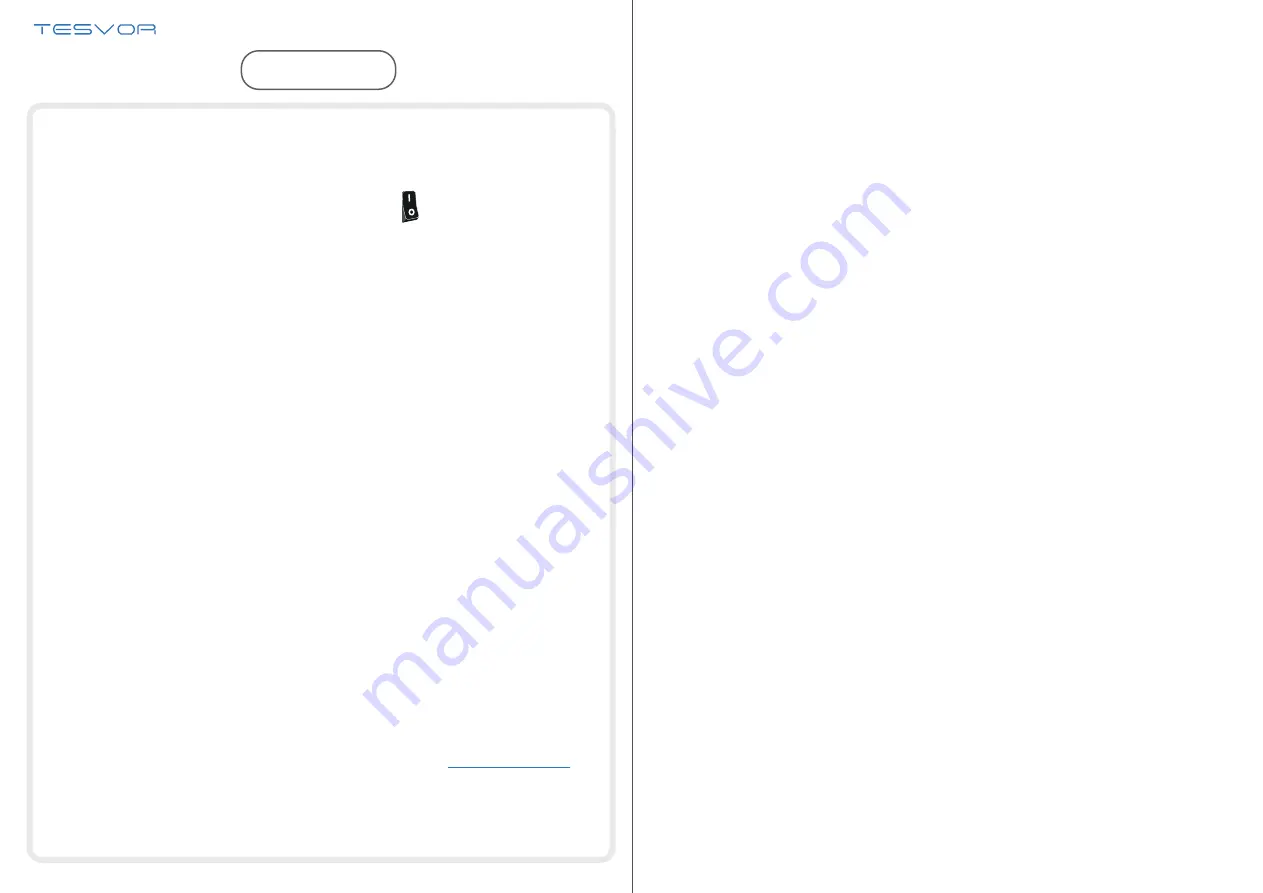
10
FAQ
● Why does the robot fail to connect to the Wi-Fi?
1. Make sure that your network is 2.4G and you typed the correct passwords. Then
follow the instructions on the app to connect Wi-Fi using compatible mode.
● Why wasn’t the scheduled cleaning executed?
Please make sure that the V300 robot vacuum is in the area covered by the Wi-Fi
that the robot is connected to. Otherwise, it cannot receive cleaning orders from the
network server when the scheduled cleaning time is due.
● The Map Size does seem to Fit?
You can adjust the size of the map by moving your finger on the phone screen.
● Why does the App function well then suddenly malfunction?
Please check if there is a newer version of the app that needs to be updated.
● Why won’t the Robot work via Alexa after successfully connecting to Alexa?
Please strictly follow the instructions for Alexa voice command to control the V300
robot. Alexa answers ‘OK’ if it successfully receives a command. Otherwise, it means
Alexa has not received a current voice command.
● Where can I modify the nickname of the robot?
You can modify the nickname of the robot on the Weback app. Go to
Setting
->
Set
Remark
.
● Why can’t Alexa control the robot after I change the nickname of the robot?
If the robot’s nickname is changed after the robot is successfully bound to Alexa, you
will need to delete the original device on Alexa Smart Home and then repeat
operations from Step 4.
● What do I do if my issues are still not solved?
Please contact us by Online Service on the app or send email to
.
2. If that does not work, please turn off the power switch (not during the charging
process) and restart the V300 robot. Repeat operations from Step 3 to connect the
Wi-Fi. Turning off and restarting the robot can fix most Wi-Fi connection bugs.
Hunting Dirt, Mapping Life
Importer: Tesvor, Shenzhen Tian You Intelligence Co., Ltd.
Address: 2/F Liangji Business Building, Donghuan 1ST Road,
Fukang Community, Longhua District, Shenzhen, China
Company Website: http://www.tesvor.com
Customer Contact: [email protected]
Manufacturer: Shenzhen Hua Xin Information Technology Co., Ltd.
Address: Section A, 10/F, Block 1, No.7 Industrial Park, Yulu Community,
Yutang, Guangming New District, Shenzhen, China







